Inter-Entity Trade FAQs
Once Inter-Entity Trade is set up, users do not manually enter transactions into Inter-Entity.
After configuring and testing Inter-Entity Trade, the related processes become automated. Inter-Entity Trade automatically initiates transactions based on the posting of the source transactions in Sage 300.
Orchid recommends that you review the Audit Inquiry Logs regularly to check transactions and identify transactions that failed to post successfully.
Errors can occur for a number of reasons, i.e. if there is no LanPak available at the time of posting the source transactions or if the user's credentials have changed. Details of the errors are recorded in the Inter-Entity Trade Audit Logs. Promptly correcting these errors is important, for example, before anyone manually creates the missing transactions, which could disrupt the chain established in Inter-Entity Trade.
After resolving the root cause of errors appearing in the Audit Log, the transactions in question should be re-processed using the appropriate Inter-Entity Trade Periodic Processing function.
Use the "Display no Message" trade option if you create transactions through third-party applications outside of the Sage 300 screens. Such processes can't respond to the notification messages, and may appear to hang if the messages remain open. If using this notification method, make sure that you review the OE/PO Trade Inquiry Audit Logs even more regularly.
Use the IET Setup > Trade Options >O/E - P/O Integration tab to specify the type of information to use in the target transaction based on header and detailed fields in the source documents.
Some fields described below are always sent from the source document to the target documents. Others default from standard Sage 300 OE and PO setup, unless you configure overrides in O/E -P/O Trade Options or map fields in Trade Options Integration Tab.
If you map the O/E Document Number to the P/O Document Number or the reverse, you need to ensure that the number range cannot conflict with the target document number ranges. Alternatively, you can let Sage 300 auto-number the target documents and map the source Document Number to another field.
If the P/O Document Number is not mapped, then Sage 300 will auto-generate the next appropriate P/O Document Number in the target transaction.
If the O/E Document Number is not mapped, then Sage 300 will auto-generate the next appropriate O/E Document Number in the target transaction.
Tip: You can map the Source Document Number to the Target Document Reference field
Use Item Mapping
By default, the "Use Item Mapping" option is not selected. Inter-Entity Trade will use the source document item in the creation of the corresponding destination document. The item entered in the source document must exist in the destination database and be active in Inventory Control.
Selecting the "" option will instruct Inter-Entity Trade to map items found in the source document to either the same or a different item when creating the destination document. If using this option, you must then map items for all OE / PO Trade partners in O/E - P/O Trade Setup.
See details: To enter Item Mapping details .
OnHold
OnHold field is a mapping option. This allows the onhold status from source document to be transferred to the target trade document.
By Default the On Hold field is NOT transferred between O/E and P/O documents.
To synchronize the On Hold status if it changes in one of the related documents, you must select “Allow O/E Order to Amend/Delete P/O Order” and “Allow P/O Order to Amend/Delete O/E Order” in Trade Options > OE / PO Options.
Tip: This needs to be done in all companies where users can add or update transactions (if using Bi-Directional Trade).
If you want the Optional Fields from an OE Order to flow through to the PO created by IY Trade, you must use the same Optional Field names in OE and PO.
The Optional Fields in IY Trade work as follows:
If the Optional Field with the same name is defined at the same 'level' (e.g. O/E and P/O Header or O/E Detail and P/O Detail) on both the source and target documents, then the Optional Field value is copied across.
If the source document has a header Optional Field called 'COLOR' and the target document has a header Optional Field called 'COLOR' - then the Optional Field value is copied from the source to the target document.
If the source document has a detail Optional Field called 'COLOR' and the target document has a detail Optional Field called 'COLOR' - then the Optional Field value is copied across from the source to the target document.
Inter-Entity Trade supports Sage 300's Serial Numbers and Lot Tracking.
On the OE/PO Trade Setup screen, select the "Include Serials/Lots" on the required OE/PO Trade Partner Setup. Once selected, all Serial /Lots from the source OE or PO transaction are copied to the target PO or OE transaction.
If you have serial and lot numbers configured on the particular I/C Items in both the source and target companies, then you can "turn on" the "Include Serials/Lots" on each and every OE/PO Trade partnership involved in the chained documents.
Note: You can configure O/E - P/O Trade Options to allow related documents to be amended when users amend the source or the target documents. You need to select "Allow O/E Order to Amend/Delete P/O Order", "Allow O/E Shipment to Amend P/O Receipt" , "Allow P/O Order to amend O/E Order" and / or "Allow P/O Receipt to Amend O/E Shipment" as required.
Inter-Entity Trade supports Sage 300's Project and Job Costing module.
Inter-Entity Trade supports PJC integration on an individual AP/AR or OE/PO Trade Partner setup. It can be selected for as many Trade Partners as is required but there is no mapping of Contracts, Projects or Activities between the source and target PJC Projects. The setup and codes used for the Contracts, Projects or Activities on the source transaction must be the same on the target transaction.
Use the IET Setup > Trade Options >A/P - A/R Integration tab to specify the type of information to use in the target transaction based on header and detailed fields in the source documents.
In addition to most fields from the Document Header and the Document Details, you can add the User ID and the Organisation ID.
You can assign one or more pieces of information (segments) to each field, provided that the combined length of the segments and separators does not exceed the length of the target field. Fields exceeding the length of the target field will be truncated when a transaction is created by Inter-Entity Trade.
Note: If the A/R or A/P Document number is not mapped, then Sage 300 will auto-generate the next appropriate A/R or A/P Document number.
When these options are selected, batches in the Destination company will be posted automatically.
| Autopost A/P Invoice Batch | Tick if you want the A/P Invoice batches to be posted automatically |
| Autopost A/P Payment Batch | Tick if you want the A/P Payment batches to be posted automatically. |
Example: If Autopost A/P Invoice Batch is selected, when the A/R Invoice batch is posted in the source company, Inter-Entity Trade will create the A/P Invoice batch as per the A/R to A/P Creation Options and post the A/P Invoice batch in the destination company.
In some cases, Inter-Entity Trade cannot auto-post the batches.
-
The user configured in Trade Organisation Setup doesn't have sufficient rights in the target database - Check the user's security rights
-
If is selected in the target company, Inter-Entity Trade cannot post the batches. Ensure that “Force Listing of All Batches” is not selected in the target company sub ledger Setup Options (AP or AR).
-
If you select a payment code that uses a CHECK payment type, the batch cannot be auto-posted, as A/P will prompt you to either print the checks or enter the check numbers before posting the batch. To auto-post successfully, you need to either:
-
Select a Vendor's default payment code that doesn't use a CHECK payment type, or;
-
Leave the Vendor default payment code blank, and choose a default payment code in A/P Setup > Options that doesn't use a CHECK payment type.
-
Inter-Entity Trade takes the main values are in the source document, and pushes them through to the target. The target view then does its own processing on those values, such as adding tax to them, depending on the AR/AP settings for the Customer / Vendor.
By default, Inter-Entity Trade does not send any tax information across. If you need to send tax details from the source document to the target document, use "Include Transaction Line Tax" in AP/AR Trade setup for the Vendor / Customer partners.
Select the "Create Elimination Entry" option in Trade AP/AR Setup if you want a G/L entry to be created in the Elimination Company for each and every transaction created for this AP-AR Trade partnership.
The G/L Account mapping section is only enabled if the "Use Account to Account /Dist Set mapping" is selected in IET Trade Options. If you don't see the G/L Account mapping grid, review and update the Use Account to Account mapping
Inter-Entity Trade supports the use of A/P Distribution Sets and A/R Distribution Codes in AP-AR Trade Setup > Account Maps. This allows users to spread one inter-company entry across multiple cost centres in the target company more easily. This setup is particularly useful for A/R Invoice to A/P Invoice mappings.
For general information, refer to AP/AR Trade Setup - Partner Mapping.
Example A/R invoice to A/P Invoice
In this example, we are going to post an A/R Invoice in ORCLTD, and have it create an Inter-company A/P Invoice in ORCIN2. The amounts are to be distributed to multiple cost centres in ORCIN2 for the bookkeeping fees.
Step 1: AP/AR Trade Setup in ORCLTD.
We have the source G/L Account 4222-1 in ORCLTD mapped to the target G/L Account 6600-2 in ORCIN2 (one-to-one map) and the source G/L Account 4232-1 in ORCLTD mapped to the target AP Distribution Set INTENT (one-to-many map)
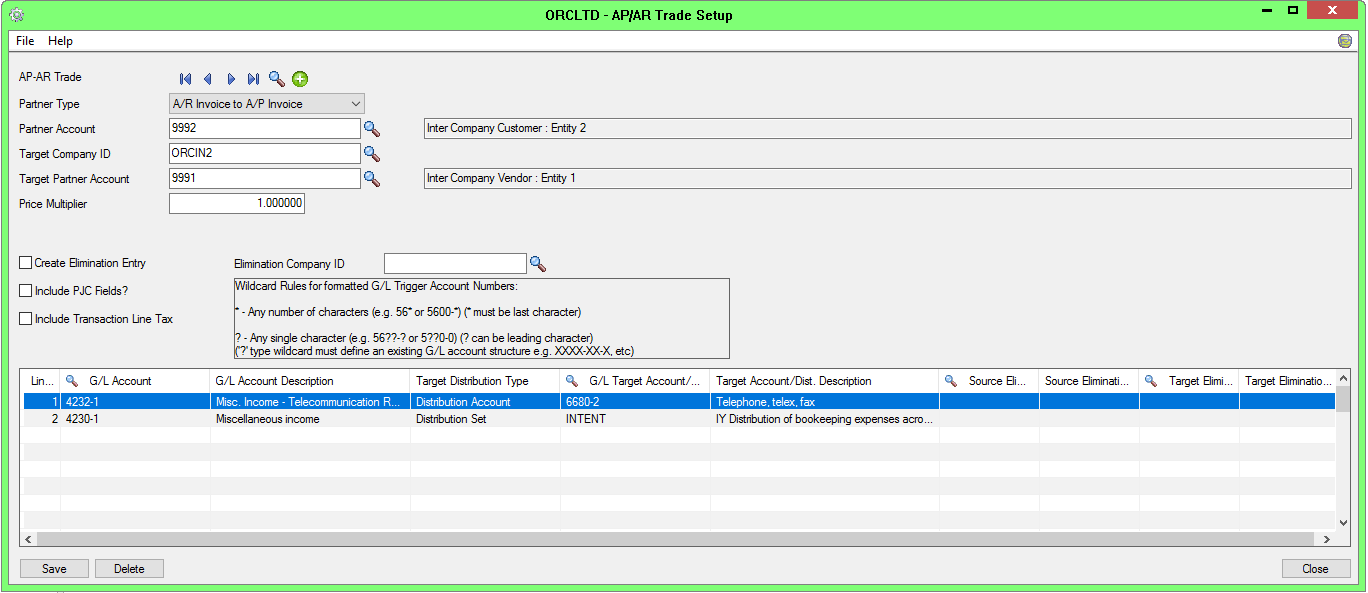
Rules to apply documents
If all of the invoices in the A/P Payment can be found in either the AP/AR Trade or OE/PO Trade tables, Inter-Entity Trade creates an A/R Receipt applied to the A/R Invoices.
| A/P Payment Type | Condition | A/R Receipt Type |
| Payment | If all of the invoices in the A/P Payment can be found in either the AP/AR Trade or OE/PO Trade tables |
A/R Receipt Type is set to "Receipt" and Apply the payment amount as a receipt amount to the sales invoice. IET Trade will create applied Receipts whether the AR Invoice was created by IET Trade (AP->AR) or the AP Invoice was created by IET Trade (AR->AP) |
| Payment | If any invoice cannot be found as having been processed through AP/AR Trade or OE/PO Trade |
Create the A/R Receipt type as “Unapplied Cash” |
| Prepayment | Unapplied Cash |
Select “Use Default currency rate” to allow the target module to set the currency rate as per the target entity currency setup.
Select “Use User Specified Rate” to force the exchange rate from the source document to the target document.
After installing and activating the new version of Inter-Entity, you need to re-save the Sage 300 details:
-
Save the user details in IET Entity Database Mappings if using Inter-Entity Transactions.
-
Save the user details in Trade Organisation Setup if using Inter-Entity Trade.
-
Test
