A/R-A/P Integration Tab
Use the IET Setup > Trade Options >A/P - A/R Integration tab to specify the type of information to use in the target transaction based on header and detailed fields in the source documents.
In addition to most fields from the Document Header and the Document Details, you can add the User ID and the Organisation ID.
You can assign one or more pieces of information (segments) to each field, provided that the combined length of the segments and separators does not exceed the length of the target field. Fields exceeding the length of the target field will be truncated when a transaction is created by Inter-Entity Trade.
Note: If the A/R or A/P Document number is not mapped, then Sage 300 will auto-generate the next appropriate A/R or A/P Document number.
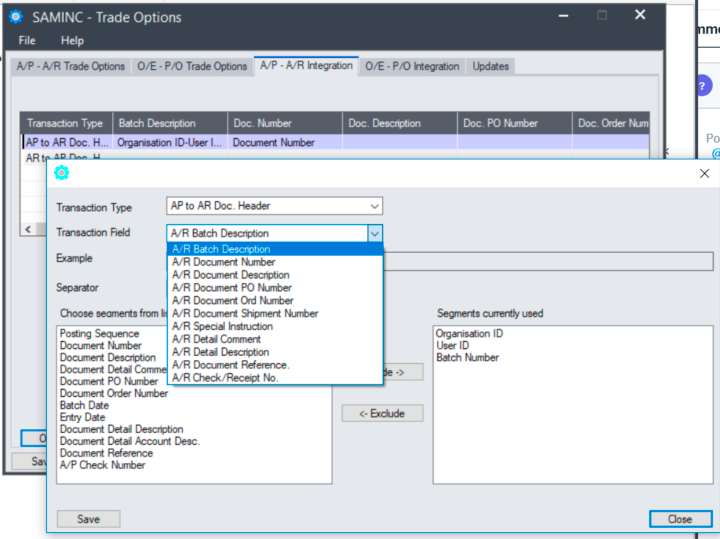
Clicking “OPEN” when a line is active lets you determine what data to include in the target document
Example: Clicking “OPEN” when the AP to AR Doc Header line is active lets you determine what data to include in the AR Document ,
Transaction Type - Select a transaction type (AP to AR Doc. Header or AR to AP Doc Header).
Transaction Field - Select a header or detail field - depends on the transaction type selected.
Separator - Select one to apply to the selected transaction type.
Choose segments from list
Click Include to add data to the "Segments currently used" column
Select a "Segment current used" and click Exclude to remove a segment.
If no data exists in the source field, the field will be blank in the target transaction.
A/R Document Reference and A/R Check/Receipt No. destination fields.
The A/R Document Reference destination field is used only when IET AP/AR Trade processes an A/P payment across to A/R as a receipt.
It is not used when IET AP/AR Trade is creating invoice or credit note documents.
You can change any of your choices on the IY A/P-A/R Integration form at any time. You should be aware that your new choices apply only to AR & AP transactions created after the change, and do not affect pre-existing AR & AP batches.
Trade Options - AR-AP and OE-PO Overview
(in IET Setup > Trade Options)
AP/AR Trade Setup - Partner Mapping
(IET Setup > AP/AR Trade Setup)
