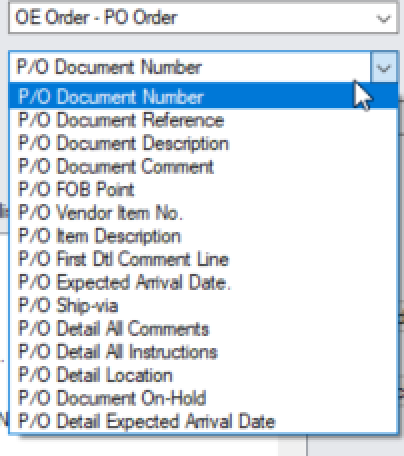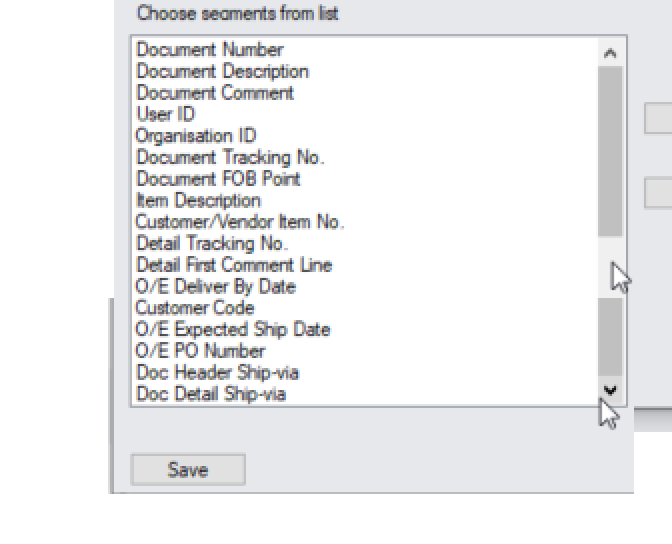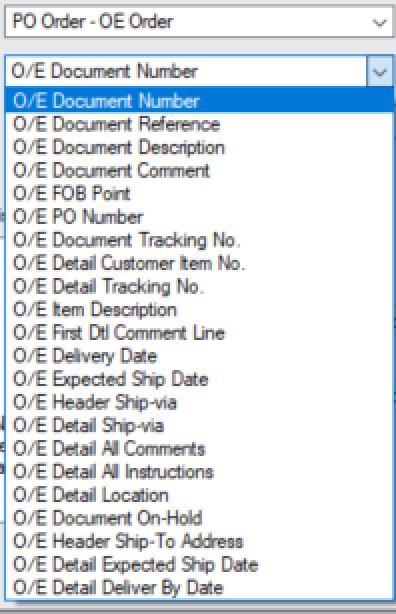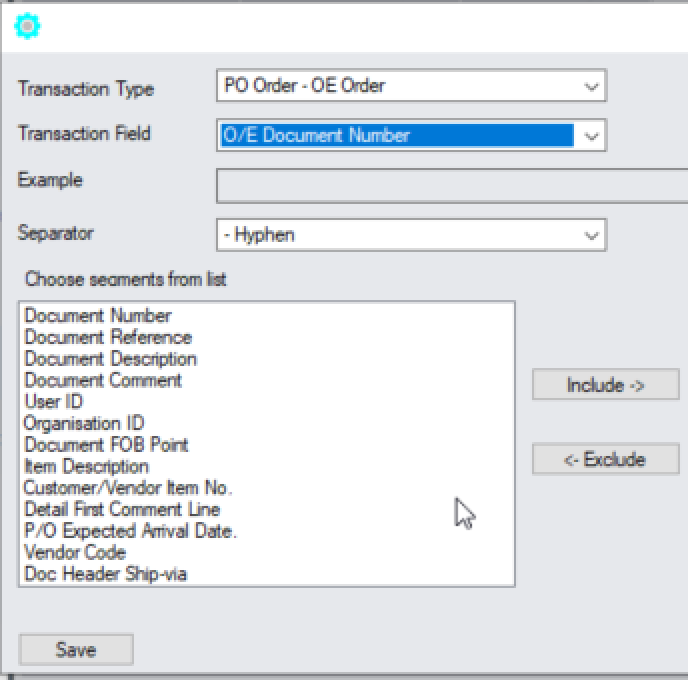O/E – P/O Integration Tab
Use the IET Setup > Trade Options >O/E - P/O Integration tab to specify the type of information to use in the target transaction based on header and detailed fields in the source documents.
Some fields described below are always sent from the source document to the target documents. Others default from standard Sage 300 OE and PO setup, unless you configure overrides in O/E -P/O Trade Options or map fields in Trade Options Integration Tab.
HOW it WORKS
Fields automatically mapped in Inter-Entity Trade
The only fields that are ALWAYS sent from the source document to the target document are:
-
Vendor/Customer Number, from the source document header :
From the source document line :
-
Item Number
-
Item Location (unless there is a location override on the OE-PO Trade partner screen or a detail location mapping)
-
Quantity
-
Unit of measure
Default Sage Values
If fields are not mapped, the standard OE/PO values defaulted by Sage 300 apply.
• the OE Price List code defaulting from the AR Customer
• the OE Shipment description defaulting from the applied OE Order
Document Number mapping
If you map the O/E Document Number to the P/O Document Number or the reverse, you need to ensure that the number range cannot conflict with the target document number ranges. Alternatively, you can let Sage 300 auto-number the target documents and map the source Document Number to another field.
If the P/O Document Number is not mapped, then Sage 300 will auto-generate the next appropriate P/O Document Number in the target transaction.
If the O/E Document Number is not mapped, then Sage 300 will auto-generate the next appropriate O/E Document Number in the target transaction.
Tip: You can map the Source Document Number to the Target Document Reference field
O/E - P/O Integration Fields and Controls
How to use
Clicking “OPEN” when a line is active lets you determine what data to include in the target document for the selected transaction type.
Transaction Type - Select a transaction type (OE Order to PO Order, OE Shipment to PO Receipt, OE Invoice to PO Invoice, OE Credit to PO Return, PO Order to OE Order, PO Receipt to OE Shipment, PO Invoice to OE Invoice or PO Return to OE Credit Note.
Example: Clicking “OPEN” when the OE Order-to-PO Order line is active lets you determine what data to include in the P/O Order Document Number,
Fields Available
-
In addition to most fields from the Document Header and the Document Details, you can add the User ID and the Organisation ID.
-
You can assign one or more pieces of information (segments) to each field, provided that the combined length of the segments and separators does not exceed the length of the target field.
-
Fields exceeding the length of the target field will be truncated when a transaction is created by Inter-Entity Trade.
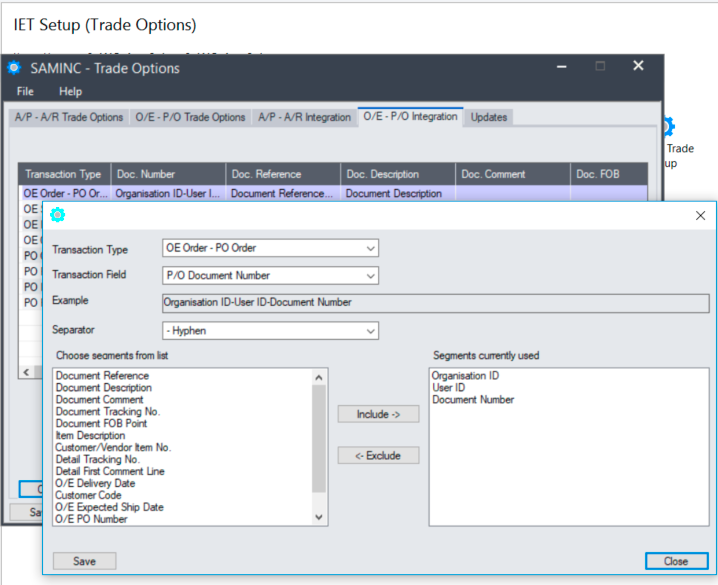
Detailed Field Description
- Select a header or detail field - the list of available fields depends on the transaction type selected.
- Use this to check the result of the segments and separators selected.
- Select one to apply to the selected transaction type.
Click Include to add data to the "Segments currently used" column
Select a "Segment current used" and click Exclude to remove a segment.
Note: If no data exists in the source field, the field will be blank in the target transaction.
Available fields
The list of available segments depends on the target Transaction Field selected and the data type.
Target P/O Fields you can map to:
Document Number, Document Reference, Document Description, Document Comment, FOB Point, Expected Arrival Date, Ship-Via, Document On-Hold
P/O Detail:
Vendor Item No. Item Description, First Dtl Comment Line, Detail All Comments, Detail All Instructions, Detail Location, Detail Expected Arrival Date
Available O/E Fields in the source:
O/E Header:
O/E Document Number, Description, Reference, Comment, User ID, Organisation ID, Document Tracking No, FOB Point, O/E Delivery By Date, Customer Code, O/E Expected Ship Date, O/E PO Number, Doc Header Ship-Via
O/E Detail:
Item Description, Customer/Vendor Item No. Detail Tracking No. Detail First Comment Line, Doc Detail Ship-Via
Document Number, Document Reference, Document Description, Document Comment, FOB Point, PO Number, Document Tracking No, Detail Customer Item No. , Detail Tracking No, Item Description, First Detail Comment Line, Delivery Date, Expected Ship Date, Header Ship-Via, Detail Ship-Via, Detail All Comments, All Instructions, Detail Location, Document On-Hold, Header Ship-To Address, Detail Expected Ship Date, Detail Delivery By Date.
PO Fields available in the source:
Document Number, Document Reference, Document Description, Comment
User ID, Organisation ID, Document FOB Point, Item Description, Customer/Vendor Item No., Detail First Comment Line, P/O Expected Arrival Date, Vendor Code, Doc Header Ship-Via
For example, you can only map a Date field to another Date field.

Optional field mappings
You don't need to map optional fields.
If an optional field with the same name in the source and target transactions, the value will be copied from the source to the target transaction.
Special Field Mappings
Location to Location
Location to Location field mapping defines whether IET Trade is to take a source document detail location and send it to a trade document detail line. If mapping is not defined between location to location, then the default location will be used in the target trade document.
By default the Location is transferred between O/E and P/O documents.
See the following settings in the source company :
IET Setup\OE-PO Integration tab
Select PO Order - OE Order and click open
Select O/E Detail Location
If you want the OE Header and all lines to be overwritten by the location on the OE-PO Trade Setup for the Vendor/Customer - Fill the location in the OE-PO Trade Setup for the partner pair, and leave the OE Detail Location mapped field blank.
If you want the target company location rules to default by OE template / customer etc.,then leave the location in the OE-PO Trade Setup for the partner pair blank , and leave the OE Detail Location mapped field blank.
If you allow amendments from the SO in the target to come back to the original PO -> you must do the same in the target company - leave detail location blank. Or this location will be sent back to the PO.
You must also configure PO Receipt and PO Invoice (and SO SHipment and SO Invoice accordingly).
OnHold
OnHold field is a mapping option. This allows the onhold status from source document to be transferred to the target trade document.
By Default the On Hold field is NOT transferred between O/E and P/O documents.
To synchronize the On Hold status if it changes in one of the related documents, you must select “Allow O/E Order to Amend/Delete P/O Order” and “Allow P/O Order to Amend/Delete O/E Order” in Trade Options > OE / PO Options.
Tip: This needs to be done in all companies where users can add or update transactions (if using Bi-Directional Trade).
Comments and Instructions
Mapping source and destination document comments and instructions is possible. Comments and instructions can be copied in their entirety from a source document's details to a trade document's details.
This applies to both A/P - A/R Integration and O/E - P/O Integration Tabs.
P/O Drop Ship address
P/O Drop Ship address details (from first line that has a Drop Ship address) to O/E Ship to Address -
If IET has been setup to copy the Drop Ship address fields from PO to OE, then IET will overwrite the Ship-to details with the first drop ship address it finds in the PO details.
All fields are copied, including all Address fields, contact phone, fax, email, and the ship-to email.
It is not going from OE to PO.
Changing your choices
You can change any of your choices on the IY O/E-P/O Integration form at any time.
You should be aware that your new choices apply only to OE & PO documents created after the change, and do not affect pre-existing OE & PO documents.
(in IET Setup > Trade Options)
(IET Setup > OE-PO Trade Setup)