O/E - P/O Trade Options
Use the IET Setup > Trade Options >O/E - P/O Trade Options Tab to configure how to process transactions between O/E and P/O.
It is used in conjunction with the vendors / customers relationships setup in O/E P/O Trade Setup Options. OE/PO Trade Setup
Note: Inter-Entity Trade does not support Debit Notes in A/R and O/E. Only transactions explicitly described create mirror transactions.
Note: You can turn the option off any of the Document Creation options temporarily if you need to enter some transactions without generating related transactions.
Note: You can configure O/E - P/O Trade Options to allow related documents to be amended when users amend the source or the target documents. You need to select "Allow O/E Order to Amend/Delete P/O Order", "Allow O/E Shipment to Amend P/O Receipt" , "Allow P/O Order to amend O/E Order" and / or "Allow P/O Receipt to Amend O/E Shipment" as required.
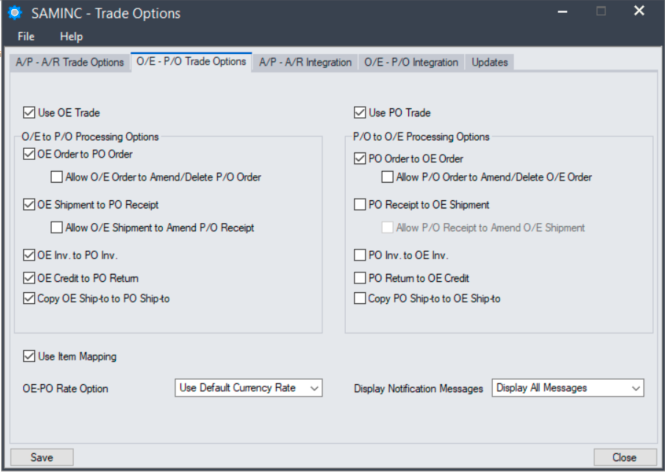
Use OE Trade
-
Select if you want the O/E Posting Routine in this source company to create P/O transactions.
-
Deselect temporarily to enter entries that do not require Inter-Entity trade processing.
Configure the O/E To P/O Processing Options to select the O/E transactions that will trigger the creation of the corresponding entries in P/O for customers setup in O/E - P/O Trade Setup (OE/PO Trade Setup ).
Important! The processing options only apply if Use OE Trade is ticked
O/E to P/O Processing Options
Tick to select the O/E transactions that will trigger the creation of the corresponding P/O Transactions for customers and Ship-Via setup in the O/E - P/O Trade Setup Options.
| OE Order. To PO Order: |
Tick if you want O/E Orders to create P/O Orders for Customers and Ship-via setup in O/E-P/O Trade Setup Options. |
| Allow OE Order Amend. | Tick if you want to amend the P/O which has been created by the OE Sales order to be amended when the OE Order is amended. Note: This option requires the OE Order to PO Order option to be selected |
| OE Shipment To PO Receipt |
Tick if you want O/E Shipments to create P/O Receipts for those customers set up in O/E-P/O Trade Setup Options. |
| Allow OE Shipment Amend |
Tick if you want to amend the P/O Receipt which has been created by the OE Shipment to be amended when the OE Shipment is amended. Note: This option requires the OE Shipment to PO Receipt to be selected |
| OE Inv. To PO Inv |
Tick if you want O/E Invoices to create P/O Invoices for those customers set up in O/E-P/O Trade Setup Options. |
| OE Credit. To PO Credit |
Tick if you want O/E Credit Notes to create P/O Returns for those customers set up in O/E-P/O Trade Setup Options. Inter-Entity Trade does not handle O/E Debit Notes. |
| Copy OE Ship-to to PO Ship-to |
Tick if you want to copy OE Ship-to Code and address fields to the target PO Ship-to Code and address fields.
|
Note: The document creation options only apply if is selected
Use PO Trade
-
Select if you want the P/O Posting Routine in this source company to create O/E transactions.
-
Deselect temporarily to enter entries that do not require Inter-Entity trade processing.
P/O to O/E Processing Options
Use the P/O to O/E Processing options to select the P/O transactions that will trigger the creation of the corresponding entries in O/E for vendors setup in the O/E to P/O Trade Setup (refer to OE/PO Trade Setup ).
Important! The processing options only apply if is ticked
PO Order To OE Order. Tick if you want P/O Invoices to create O/E Invoices for those vendors set up in O/E-P/O Trade Setup Options.
Allow PO Order Amend. Tick if you want to amend the O/E Order which has been created for the PO Order to be amended when the PO Order is amended.
PO Receipt To OE Shipment. Tick if you want P/O Invoices to create O/E Invoices for those vendors set up in O/E-P/O Trade Setup Options.
Allow PO Receipt Amend. Tick if you want the O/E Shipment which has been created by the PO Receipt to be amended when the PO Receipt is amended.
e.g. Allow PO Order Amend will only amend OE Orders that have been created by Inter-Entity Trade when PO Order to OE Order is selected.
PO Inv. To OE Inv. Tick if you want P/O Invoices to create O/E Invoices for vendors set up in O/E-P/O Trade Setup Options.
PO Return. To OE Credit. Tick if you want P/O Invoices to create O/E Invoices for vendors set up in O/E-P/O Trade Setup Options
Copy PO Ship-to to OE Ship-to Tick if you want to copy PO Ship-to Code and address fields to the target OE Ship-to Code and address fields.
-
If the Ship-to Code is filled in, then it must exist as a ship-to code for the PO Vendor and OE Customer.
-
If the Ship-to Code is not filled in, just the address fields will be copied from the source OE Order to the target PO Order.
Note: PO Trade options apply for P/O transactions for vendors set up in O/E P/O Trade Partner Setup . See "OE/PO Trade Setup "
To Get the Ship-to location to flow from the OE header to the PO Header (wether you have the ship-to code or just a ship-to address on the source document), you need the following configuration:
In the source company where the OE Order -> PO Order configuration is, you need :
-
IET Trade Options, OE-PO Trade Options Tab, SELECT "Copy OE Ship-to to PO Ship-to"
In the source company where the PO Order -> OE Order configuration is, you need :
-
IET Trade Options, OE-PO Trade Options Tab, SELECT "Copy PO Ship-to to OE Ship-to"
-
IET Trade Options, OE-PO Integration Tab, ensure that P/O First Detail DropShip Address is NOT mapped to the O/E Ship-to Address
Additional Processing Options
Use Item Mapping
By default, the "Use Item Mapping" option is not selected. Inter-Entity Trade will use the source document item in the creation of the corresponding destination document. The item entered in the source document must exist in the destination database and be active in Inventory Control.
Selecting the "" option will instruct Inter-Entity Trade to map items found in the source document to either the same or a different item when creating the destination document. If using this option, you must then map items for all OE / PO Trade partners in O/E - P/O Trade Setup.
See details: To enter Item Mapping details .
Example: If item A1-100/A is mapped to item A1-100/B, then finding the former item in a source document will result in the latter item being used in the corresponding destination document.
Note: When this option is enabled, all necessary items must be mapped in the OE/PO Trade Setup screen. You cannot map only the different items. If IY Trade encounters an item that is not mapped, it will consider this an error, and fail to create the corresponding trade document. Once the item has been mapped, the transactions can be reprocessed from the OE/PO Periodic Processing. Refer to OE/PO Periodic Processing
OE-PO Rate Option
Select “Use Default currency rate” to allow the target module to set the currency rate as per the target entity currency setup.
Select “Use User Specified Rate” to force the exchange rate from the source document to the target document.
Display Notification Message
Defaults to "Display All Messages". When posting an O/E or P/O Transaction, Inter-Entity will display a message if the transactions in the Target entities are created successfully and if there are any errors. You can view details in the OE/ PO Trade Inquiry Audit.
Select "Display Errors Only" if you don't need to be notified when a transaction is created in the Target entity.
Select "Display No Message" if you don't want to be notified when a transaction is created or an error occurs.
Use the "Display no Message" trade option if you create transactions through third-party applications outside of the Sage 300 screens. Such processes can't respond to the notification messages, and may appear to hang if the messages remain open. If using this notification method, make sure that you review the OE/PO Trade Inquiry Audit Logs even more regularly.
