Working with Info-Explorer - Home Tab
Full Ribbon to view all the menu options:

Minimised ribbon to maximise the data view

Tip: Double clicking on the Home tab again will maximise the ribbon
Home tab “quick links”
You can :
 Refresh all or selected existing cubes
Refresh all or selected existing cubes
Home tab “view” links
You can:
![]() swap rows and
columns of the active view
swap rows and
columns of the active view
![]() collapse rows and
columns (hierarchy) of the active view
collapse rows and
columns (hierarchy) of the active view
![]() expand rows and columns
(hierarchy) of the active view
expand rows and columns
(hierarchy) of the active view
![]() Properties to View/Amend
the cube’s properties and to set Auto Refresh
Properties to View/Amend
the cube’s properties and to set Auto Refresh
![]() Query Builder to View/Amend
the active cube’s query
Query Builder to View/Amend
the active cube’s query
![]() Edit Fields to
Create/Amend/Delete a fact
Edit Fields to
Create/Amend/Delete a fact
 Edit Styles to change the appearance of a fact
Edit Styles to change the appearance of a fact
 Edit Prefilter to create a Prefilter
Edit Prefilter to create a Prefilter
![]() Auto Calculate to
view dimension changes immediately
Auto Calculate to
view dimension changes immediately
![]() Calculate to view dimension
changes when clicked
Calculate to view dimension
changes when clicked
Home tab “new” links
You can
Home tab “export” links
Functionality not available with Info Explorer Lite.
You need to have a valid licence for Info-Explorer Standard or Writeback to:
![]() export the current slice
to HTML
export the current slice
to HTML
![]() export the current slice
to CSV
export the current slice
to CSV
![]() export the current
slice to MS Excel
export the current
slice to MS Excel
See Info-Explorer - Overview for details on the opening, saving, generating cubes and connecting/disconnecting to/from the database
See How to change what you view for details on how you can change your view of data, filter data, pre-filter data, sort data