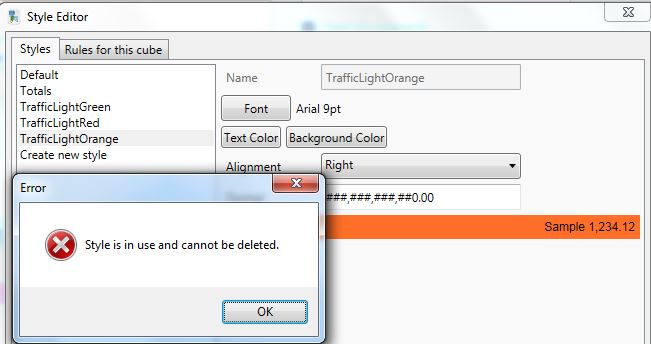Format a cube - Using Styles
RuLes for the Cube
![]() To change the format (appearance) of a fact
or all facts, click on the Edit button on the Home tab>View Ribbon.
To change the format (appearance) of a fact
or all facts, click on the Edit button on the Home tab>View Ribbon.
Create the styles required and apply the style to the cube by selecting "Rules for this cube" to change the format for all facts.
To create a style for totals with a blue background colour
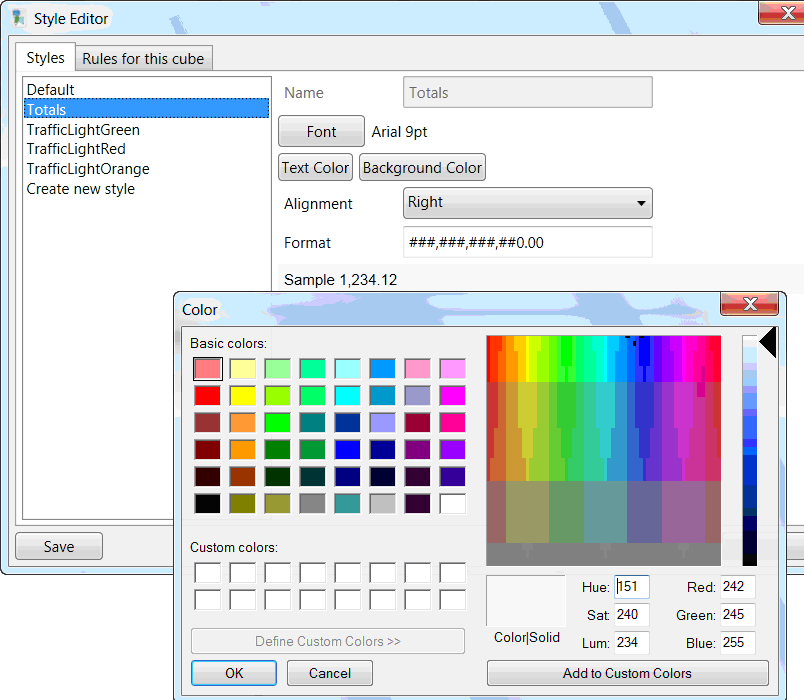
and apply the style to the cube by selecting "Rules for this cube"
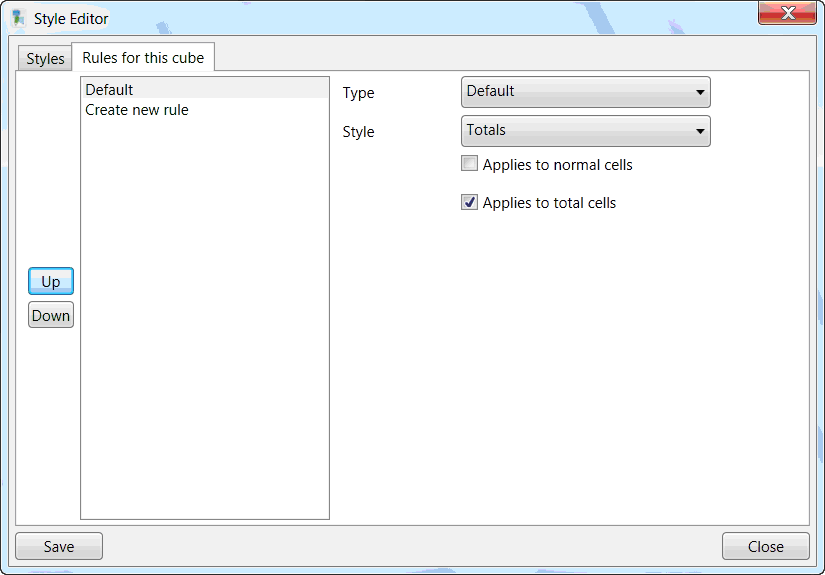
Traffic Light Reporting Example
For Traffic light reporting, create 3 Styles for TrafficLightGreen, TrafficLightOrange and TrafficLightRed and apply the new style to the required fact:
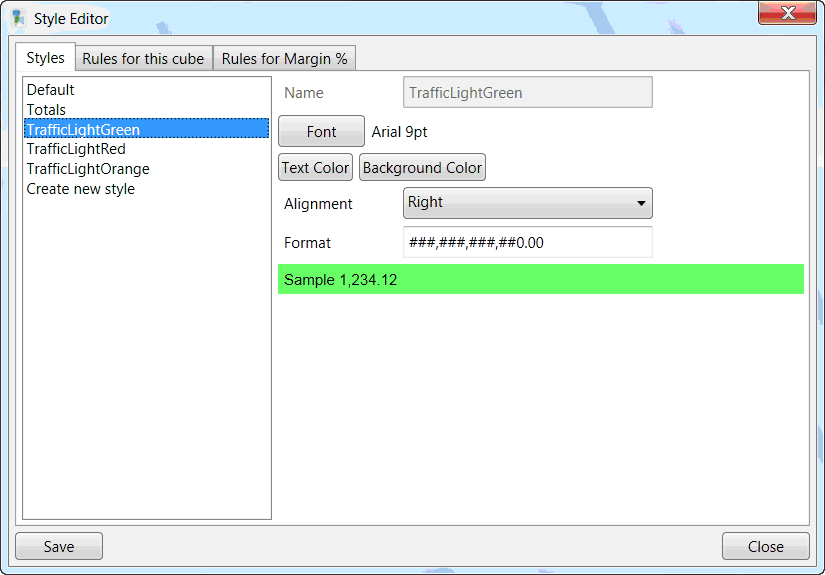
Set the rules for the field / fact:
-
If less than 50, apply TrafficLightRed style
-
If between 50 and 60, apply TrafficLightOrange style
-
If greater than 60, apply TrafficLightGreen style
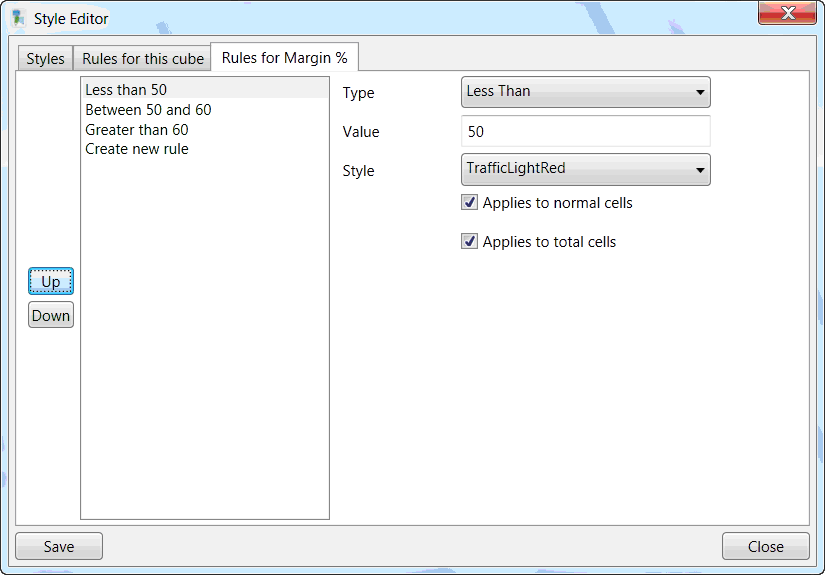
To delete a style
If you have created a style in Info Explorer and you want to remove it for any reason, either it is not required, or you may have a wrong spelling), press Delete key on keyboard to delete the selected style from the cube.
If the style is used in the Cube, Info Explorer will not allow it to be deleted and will display an error message a message that the Style is in use and cannot be deleted.
Remove the style or replace with another style in the Rules for this cube or Rules for this field.
You can then delete it.