Properties: Security, Connections and Parameters
![]() Clicking Properties on the Home Ribbon will allow you to define
and change the existing properties of the cube.
Clicking Properties on the Home Ribbon will allow you to define
and change the existing properties of the cube.
Use the Options > Lock buttons to set passwords on selected functions in Info-Explorer.
Security options for the cube.
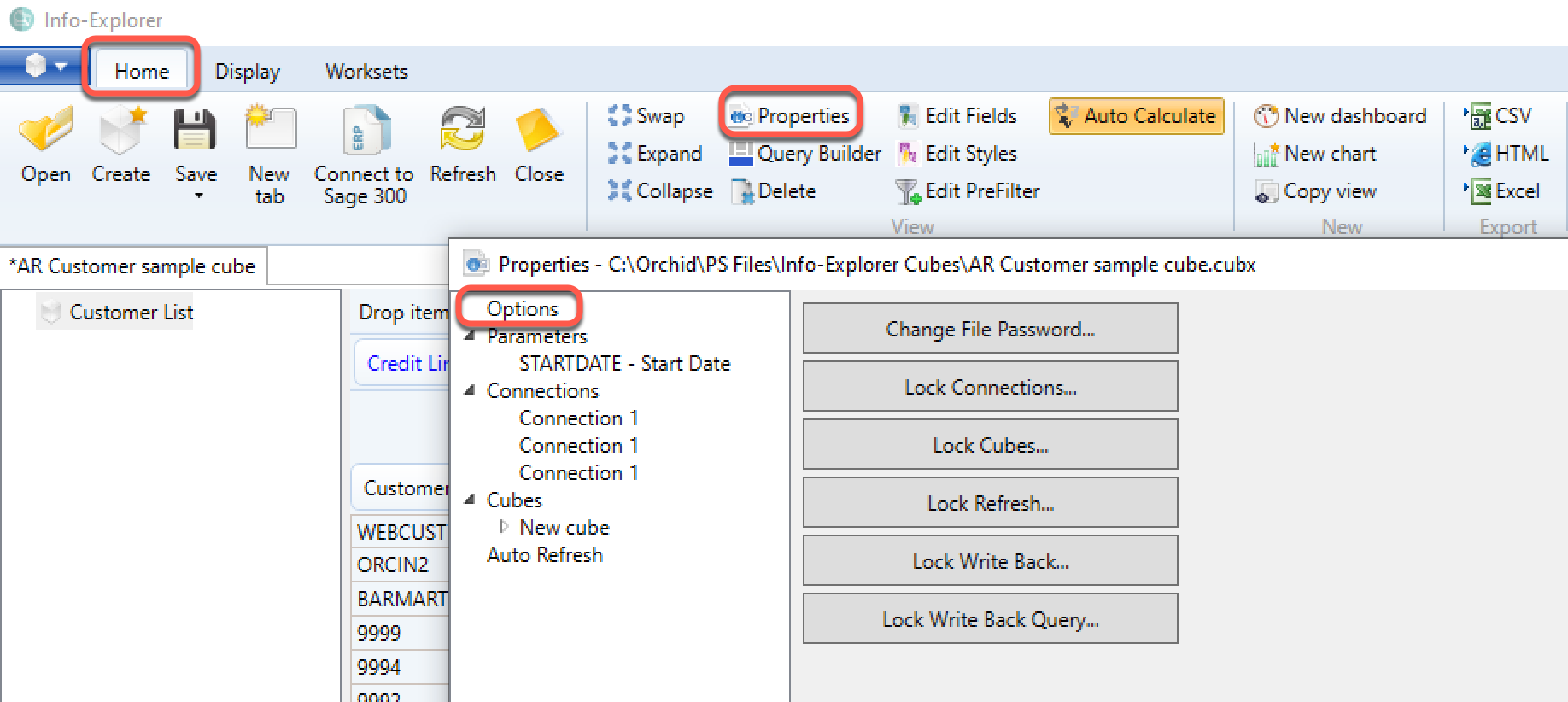
You can set a password for the following function in Info-Explorer. Users are prompted to enter the password before they can change the cube configuration or run the locked process, such as Refreshing the cube.
Remove the Lock
To remove the lock, enter the Old Password and leave the password blank (for New and Confirm).
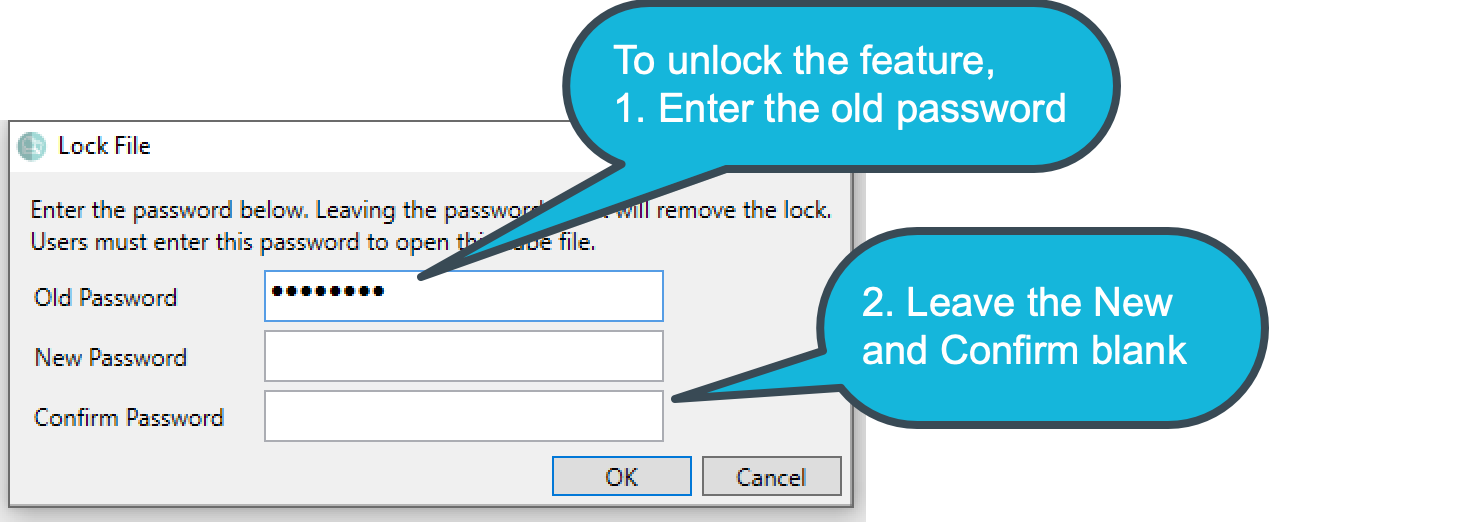
Tip: There is no master password. If you don't remember the password, the file may become unusable. We suggest to save a copy of the unprotected file in a secure folder that only Admin users have access to. You need to enter the existing
When to use Lock options
-
Lock File: Users need a password to open an entire .cubx file
-
Lock Connections: Users need to enter the password to view/change the connection parameters. This is useful to ensure users cannot change the database that the cube is pointing to.
-
Lock Cubes: Users need to enter the password before viewing or amending the query. This is relevant when you want to restrict what tables/entities are included in the cube.
-
Lock Refresh: Users need to enter the password to refresh the cube. This is often used for large cubes and in conjunction with using automated processes to refresh the cubes outside of business hours.
-
Lock Writeback: Users need a password to write to the ERP Application database and update the budget/forecast data with the currently selected Workset.
-
Lock Writeback Query: Users need a password to change the query being used and therefore the data being updated in the ERP Application when using the Writeback function.
Parameters :
Define parameters and default values when running queries. See Using Parameters in a query
Connections :
Define the database connections for each query.
See Configure to a different database
Cubes:
For background, refer to Amend cube query
Click on the cube name (or “new cube” if the cube has not been renamed), and you will be able to
• Review and change the connection for this query
• Review and amend the SQL query for the cube
• Click on Query Builder to use the Query Builder to amend the SQL Query. See Query Builder
Tip: If there is an error when running the query, you can press CTRL + C to copy the query and error content to SQL Management Studio or Notepad.
Select "Refresh Automatically on open" to refresh the data when opening the file.
+Views
Expand the + beside Views under each cube and you will see all the views defined on the current query.
+Write back
Expand the + beside Writeback to see all the facts in the current cube. By clicking on any one of the facts you will be able to define a SQL query to write the selected fact back from a workset to the underlying ERP database. See Writeback
Requirement! Please note: Write Back is not standard feature and requires a separate licence.
The total number of records in the cube will be displayed.
The current key defined for the networks will be displayed (the relevant dimensions will be in bold).
To view the records, click “view records”
To define the key dimensions, click “Define Key Fields”. See Define Key Fields
Auto Refresh:
Enter the number of minutes after which the currently active cube view will refresh.
If zero, then the cube will not auto refresh. The “count down” clock on the top right hand side of the ribbon will show when the cube will next refresh.