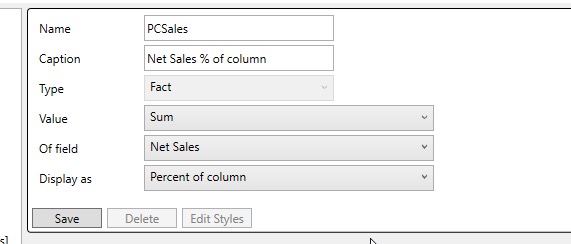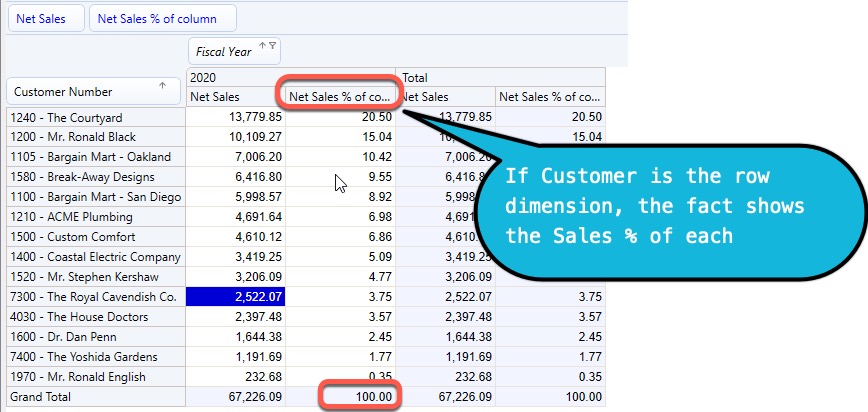Create / Amend /Delete a fact
![]() To change the format (appearance) of a fact
or create a fact, click on the Edit button
To change the format (appearance) of a fact
or create a fact, click on the Edit button
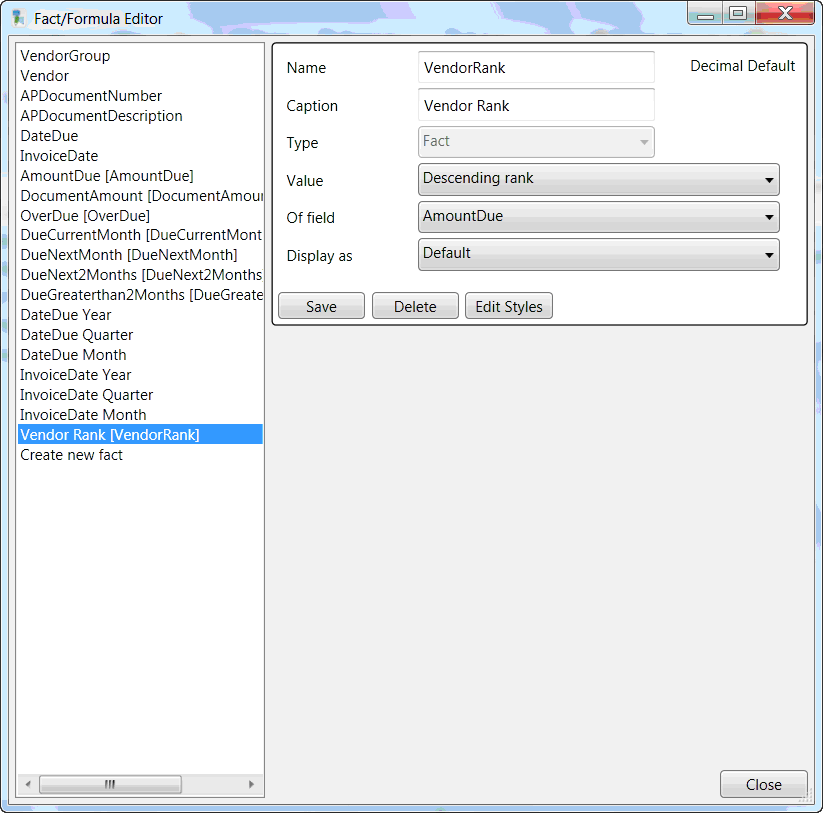
To Create a Fact
Select "Create New fact" on the fact list on the left hand side of the Fact/Formula edit window and fill in the details as are required
-
Assign the Fact a Name (for example MarginPC)
-
Assign the Fact a Caption (for example Margin %)
Field: Select the Aggregation type, such as SUM, AVERAGE, MINIMUM
Details of Aggregation Types:
-
Formula to define your own calculation in the Formula box (for example Margin % shown below
-
Sum - to total the fact defined in the "Of Field"
-
Number of records in "Of Field"
-
Maximum - to display the maximum of values in "Of Field"
-
Average - to display the average of values in "Of Field"
-
Ascending Rank - to display the relative rank of values in "Of Field", lowest is 1
-
Descending Rank - to display the relative rank of values in "Of Field", highest is 1
In the options:
: Type in the mathematical formula as required based on the facts retrieved by the query. Refer to Formula Fact for details
: Select the fact required. These are the numeric values retrieved by the query, not formulas themselves.
field, select the display type for the field selected
Default - to show as calculated
Absolute variation - shows the absolute variation of the current column against the prior (visible) period
Percent variation - shows the percentage variation of the current column against the prior (visible) period
Percent of column - to show the calculated field as a percentage of the column it is in (for example Percent of Total shown below)
Percent of row - to show the calculated field as a percentage of the row it is in
Click Save to save changes made on the Fact/Formula editor
To Delete a Fact
-
Select the appropriate fact from the fact list on the left hand side of the Fact/Formula edit window
-
Click the Delete button.
-
Click Save after deleting.
To Amend a Fact
-
Select the appropriate fact from the fact list on the left hand side of the Fact/Formula edit window
-
Change the caption of the Fact.
-
Change the Value of the field if required
-
Change the Display as of the field as required
-
Click Save after changing
Viewing Percent of column in a cube
In a sales analysis cube, you have a Net Sales fact and a customer dimension.
If you want to know how much each customer represents as the % of the total, you can do the following:
If you change the row dimensions, for example, select Item instead of Customer, the % of column now shows the percentage of each item.