The setup steps are described in the Visual Process Flow (VPF) below followed by detailed steps. To assign VPF, see Assigning Visual Process Flows
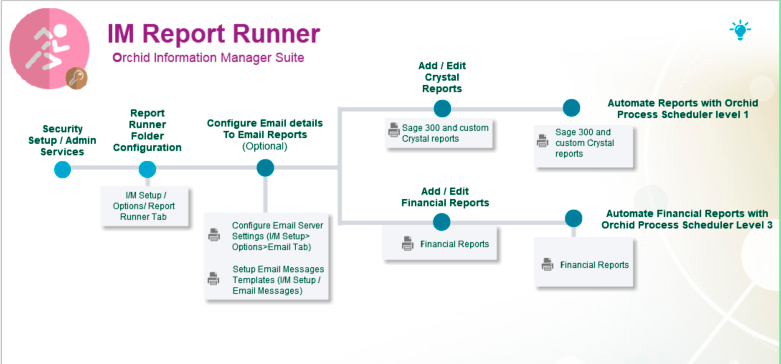
Step 1: Setup Security in Sage 300 Administrative Services / Information Manager. Adding Information Manager Security
Step 2: Setup a destination to store report: For details, Configure Report Runner Tab in I/M Setup / Options
Step 3: Fill in your E-mail server details if you are going to be sending reports via E-mail from Report Runner. To configure email, see Email Tab (I/M Setup / Options)
Step 4: If Emailing reports, setup I/M Setup / Email Messages . Message templates can be attached when scheduling Reports.
Step 5: Add/Edit Crystal reports in Report Runner in (IM Analytical Reports / Report Runner) - Configure a Crystal Report in I/M Analytical Reports
Step 6: Setup Financial Report Runner, see steps in Financial Report Runner Report
To Run Reports setup in Report Runner
- For Crystal reports: See "Print or Schedule a Report Runner Report (I/M Analytical Reports / Report Runner)"
- For Financial Reports: Analytical Reports / Financial Report Runner See "Print Financial Report in Report Runner "
Run Reports Automatically with Orchid Process Scheduler
You can use Orchid Process Scheduler to automate when reports are run and setup email schedules. Process Scheduler Level 1 is required to schedule Crystal Reports and Level 3 to schedule Financial Reports.
Refer to Orchid Process Scheduler module documentation for details.
