Configure Report Runner Tab in I/M Setup / Options
Select a destination to store the reports. It needs to be the same as the Sage 300 Customization Directory
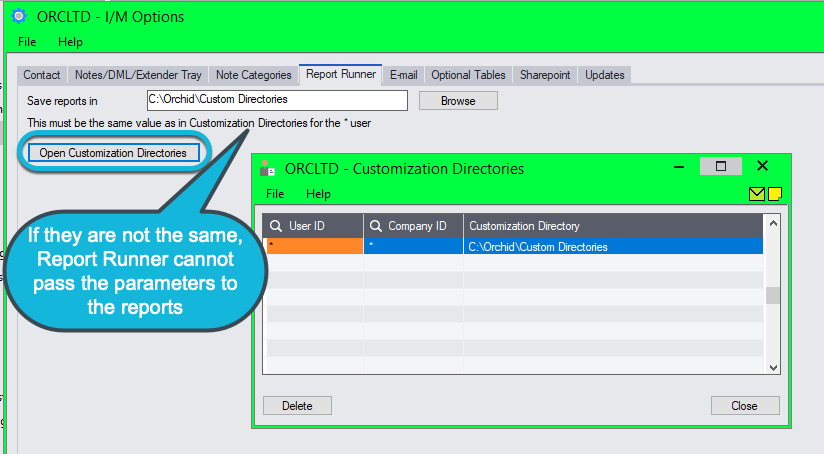
Initial Setup
Create a "CUSTOM" Directory for Report Runner to locate customized reports, e.g "C:\Program Files\Sage\CUSTOM"
Note: When you add Crystal Reports or Financial Reports to Report Runner, the reports will be copied automatically to a folder named "EBxxA\ENG" (e.g. EB73A for version 2026)
Tip: If you need to amend the reports, you need to update the report in the Customization Directory. Refresh the report to ensure all the parameters are updated in Report Runner.
Create Customization Directory in Sage 300
Go To: Administrative Services > Customization Directories
Add User: use * for ALL Users
Company ID: The Company Code from the list provided
Customization Directory: e.g "C:\Program Files\Sage\CUSTOM"
Click the links below for help on using other Information Manager tabs:
Depending on your license for Information Manager, you may not see all Tabs.
See also
