Financial Report Runner Report
The Financial Report Runner allows you to setup all your Sage 300 financial reports and to print them in one go. Printing can be done to a printer or folder and can be emailed to interested parties.
Financial Report Runner presents a menu with Customised reports.
Note: If a FR report includes multiple sheets with FR specs, Report Runner will refresh all the sheets.
Add a Group and Reports
To create a menu of financial reports, go to I/M Analytical Reports > Financial Report Runner Right Click your mouse > and add a Group
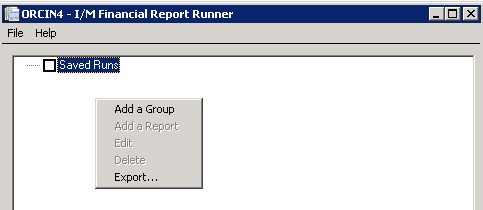
Once the Groups have been added > Under each group, right click your mouse to add the reports. You can add reports directly from the GLxxA>ENG folder. However, this path needs to be updated when upgrading to another version of Sage 300.
Tip: Save the GL Financial Reports in a customization directory folder that is not version specific. This will make upgrades easier.
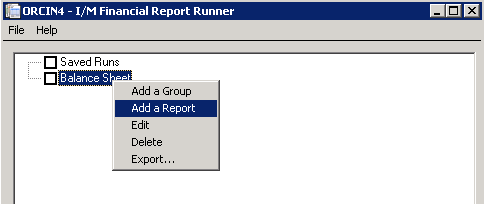
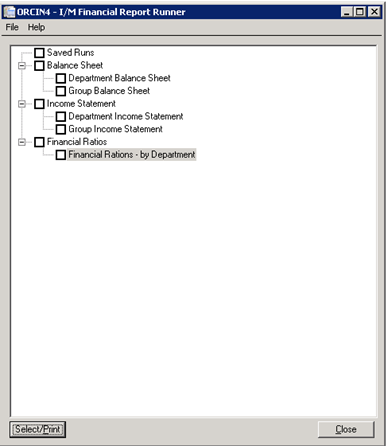
To ADD, CHANGE, DELETE or RENAME a report, highlight a report or section heading and press the right mouse button. You can then select an operation from the popup menu that is presented.
Adding or Editing a Report
When adding or editing a report, the screen presented is very similar to the current Sage 300 G/L Financial Reporter "Print Financial Statements" screen. All the selections and options are the same. Specify a report and all its selections and press the SAVE button.
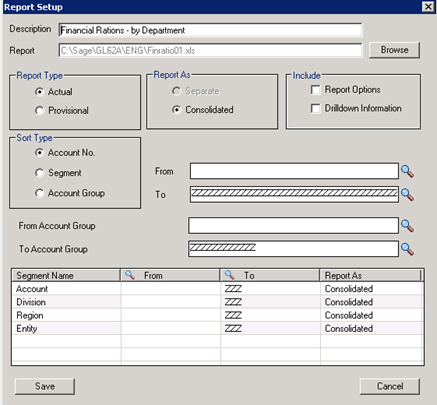
Financial Statement with multiple sheets
Financial Report Runner can print a financial statement that has multiple sheets.
You can create 1 workbook with 10 worksheets, each with a separate FR statement spec. At runtime, Financial Report Runner will open the workbook and run the FR spec on each tab and save it as one workbook, with all sheets in the file.
See also Print Financial Report in Report Runner
