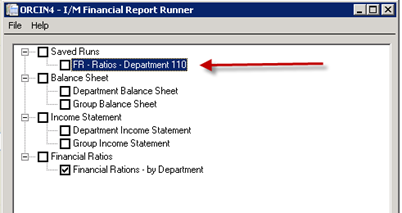Print Financial Report in Report Runner
The Financial Report Runner allows you to print in one go reports configured in Report Runner.
Use I/M Analytical Reports > Financial Report Runner
Select the Reports / Report Groups you want to run and choose Print.
You can print to a printer, save a PDF File in a configured folder or email the reports.
Tip: You can use Process Scheduler Level 3 to automate the delivery of the Financial Reports. Refer to Run Financial Report (PS Level 3)
Printing Reports
Select the reports that you want printed from the list of saved reports.
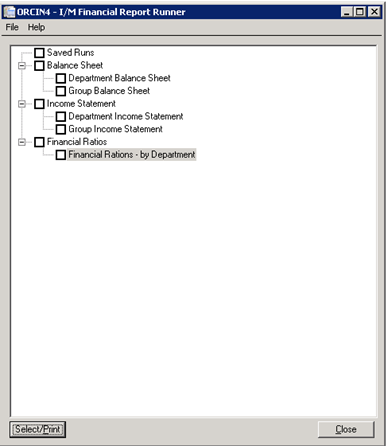
Press SELECT/PRINT and the Printing Options screen will be presented.
Select the Print Destination options.
Under , browse to the path where you want to save the Refreshed reports. You can include variables in the file name.
You can include the following fields in the filename:
{NAME} - Report description configured in Financial Report Runner e.g. "Dept 100 forecast"
{FILENAME} - Source file name (without the path and the xls extension)
{DD} - day e.g. "05"
{D} - day e.g. "5"
{MM} - month e.g. "01"
{M} - month e.g. "1"
{MMM} - month e.g. "Jan"
{YY} - year e.g. "09"
{YYYY} - year e.g. "2009"
{hh} - hour e.g. "02"
{h} - hour e.g. "2"
{mm} - minute e.g. "04"
{m} - minute e.g. "4"
Tip: Consider if you want the file overwritten in each run or you need a unique file name everytime the Financial Report is refreshed in selecting the variable names.
Tip: If you refresh multiple FR files in one run, ensure that the Save As includes the {filename}. Otherwise, it appears that only the last file is refreshed as all files have the same name.
: Select if you want to send an email.
You can then select a Message ID (refer to I/M Setup / Email Messages for details).
Enter the Email addresses to send the email -
Tip: You can enter multiple email addresses separated by a semi-colon (;)
Saving Print Runs
Use the Save or Save As button to save the complete run with selected reports and printing options.
The configured Print run will be saved and displayed on the Reports Listing under the " section heading.
To run again, select the Report group, select the Fiscal Year and Period, check the Report Order on the Report Order Tab and choose Select/Print.
All reports included are refreshed, saved in the configured folder and emailed if the option is selected.