Run Financial Report (PS Level 3)
Prerequisites
Requirement! Process Scheduler Level 3 is required to refresh Report Runner Financial Reports. Information Manager Report Runner needs to be activated and configured.
Note:
Key Steps
The following steps are required to schedule a financial report :
Log into a Sage 300 database with an existing install of Process Scheduler.
-
Go to the schedules screen and create a new schedule
Note: Use the detail screen (F9 Zoom) to setup a schedule to Run Financial Report
For the Action specify Run Financial Report Group
-
Specify the company and report group name from IM Report Runner
-
Define the parameters Year, Period, File name
-
Define the e-mail subject and address
All reports in the group will use the same configuration.
Tip: You can add another "Run Financial Report Group" Action for another Report Group with different parameters.
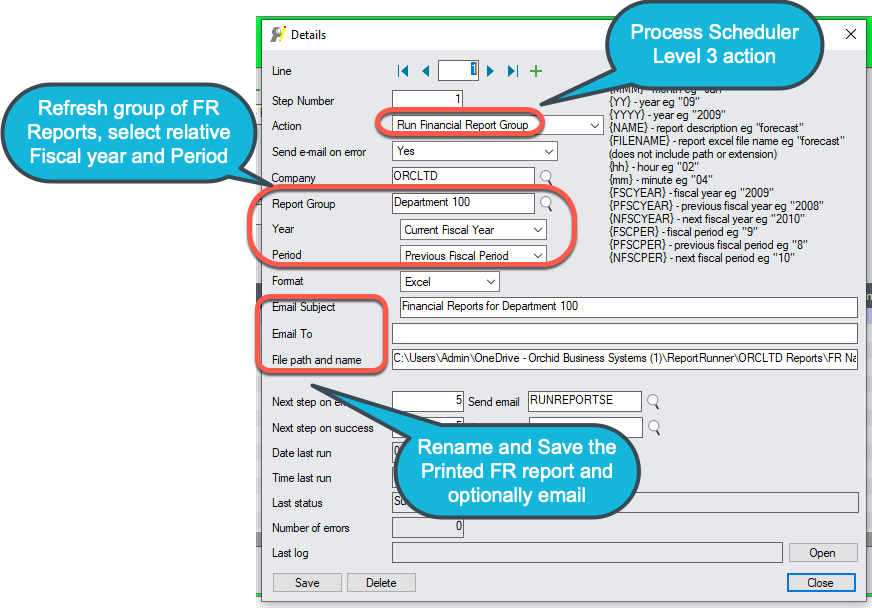
EMAIL is optional
FILE path and NAME:
You can include the following fields in the filename:
{NAME} - Report description configured in Financial Report Runner e.g. "Dept 100 forecast"
{FILENAME} - Source file name (without the path and the xls extension)
{DD} - day e.g. "05"
{D} - day e.g. "5"
{MM} - month e.g. "01"
{M} - month e.g. "1"
{MMM} - month e.g. "Jan"
{YY} - year e.g. "09"
{YYYY} - year e.g. "2009"
{hh} - hour e.g. "02"
{h} - hour e.g. "2"
{mm} - minute e.g. "04"
{m} - minute e.g. "4"
Tip: Consider if you want the file overwritten in each run or you need a unique file name everytime the Financial Report is refreshed in selecting the variable names.
Tip: If you refresh multiple FR files in one run, ensure that the Save As includes the {filename}. Otherwise, it appears that only the last file is refreshed as all files have the same name.
{FSCYEAR} - fiscal year eg "2009"
{PFSCYEAR} - previous fiscal year eg "2008"
{NFSCYEAR} - next fiscal year eg "2010"
{FSCPER} - fiscal period eg "9"
{PFSCPER} - previous fiscal period eg "8"
{NFSCPER} - next fiscal period eg "10"
Back to Process Scheduler Schedules
