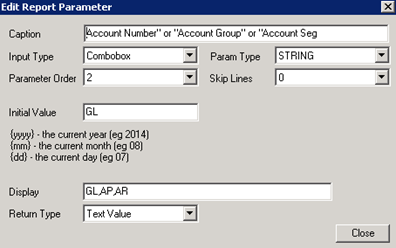Configure a Crystal Report in I/M Analytical Reports
Use I/M Analytical Reports > Report Runner
Report Runner allows you to run custom reports with Parameters from within Sage 300. Report Runner presents users with a standardized selection screen. It then uses Sage 300 to run the reports.
Reports can be standard Sage 300 provided reports or your own custom Crystal reports.
Report Runner does not trigger processes which populate temporary data structures required by certain reports (such as AR Statements). Running reports of this nature requires Orchid’s Extender module and one or more suitable custom scripts to trigger the processes.
Report Runner also provides the ability to save common selections for regularly run reports.
Using Report Runner to add a new Crystal Report
Go to I/M Analytical Reports > Report Runner
To add a new section Right mouse click "Reports" and Add a Section then enter a Section name
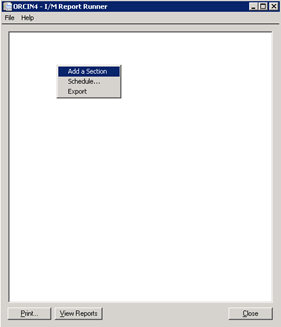
To add additional reports Right mouse click the Section Name and Add a Report
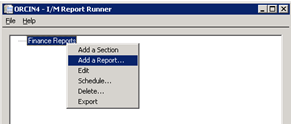
Browse to Select a File then Add (this may take a few moments)
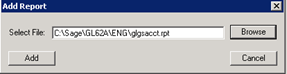
Editing Report Detail
Once you’ve added the report a separate dialog box will appear. From this screen you can edit the report
Note: The report can be edited at any time. Highlight the report name and double click or right mouse click and select Edit
To Edit the report highlight the report name and double click or right mouse click and select Edit
A separate dialog box will appear. From this you can edit the report
You can specify security groups for Crystal Report Runner – 26 different security groups (A to Z). When a Crystal Report is added to the Report Runner menu, you can assign a Report Runner security group to the report. When a user opens the Report Runner menu, they will only see Crystal Reports which have been associated with the same security groups as the Report Runner security groups assigned to the user’s security profile.
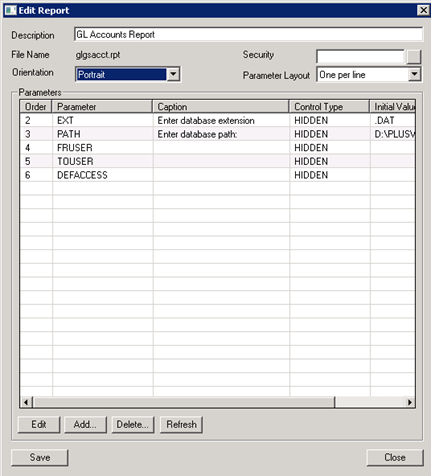
The Edit screen allows you to change how the report's parameters will be presented in Report Runner. This information is also used by Sage 300 to run the report.
The list displays all the report parameters that are in the Crystal report. You can change the presentation information by editing each parameter at a time.
Options available:
- Edit a Parameter
- Add a new Parameter
Tip: you can set a parameter as Fiscal Year, and choose {yyyy} as the initial value. This will use the calendar date.
- Delete a Parameter
- Refresh Parameter with the Crystal Report
Note: To set a multiple value in the parameter, it has to be separated by comma not semicolon
Useful Tips
Tips to run Crystal Reports in Report Runner