I/C Options Notification
Overview
A company wants to configure workflow using Orchid Extender to notify a user when the Serials Number of Days expires. The user needs to acknowledge that they have seen the notification.
Refer to Flowchart below.
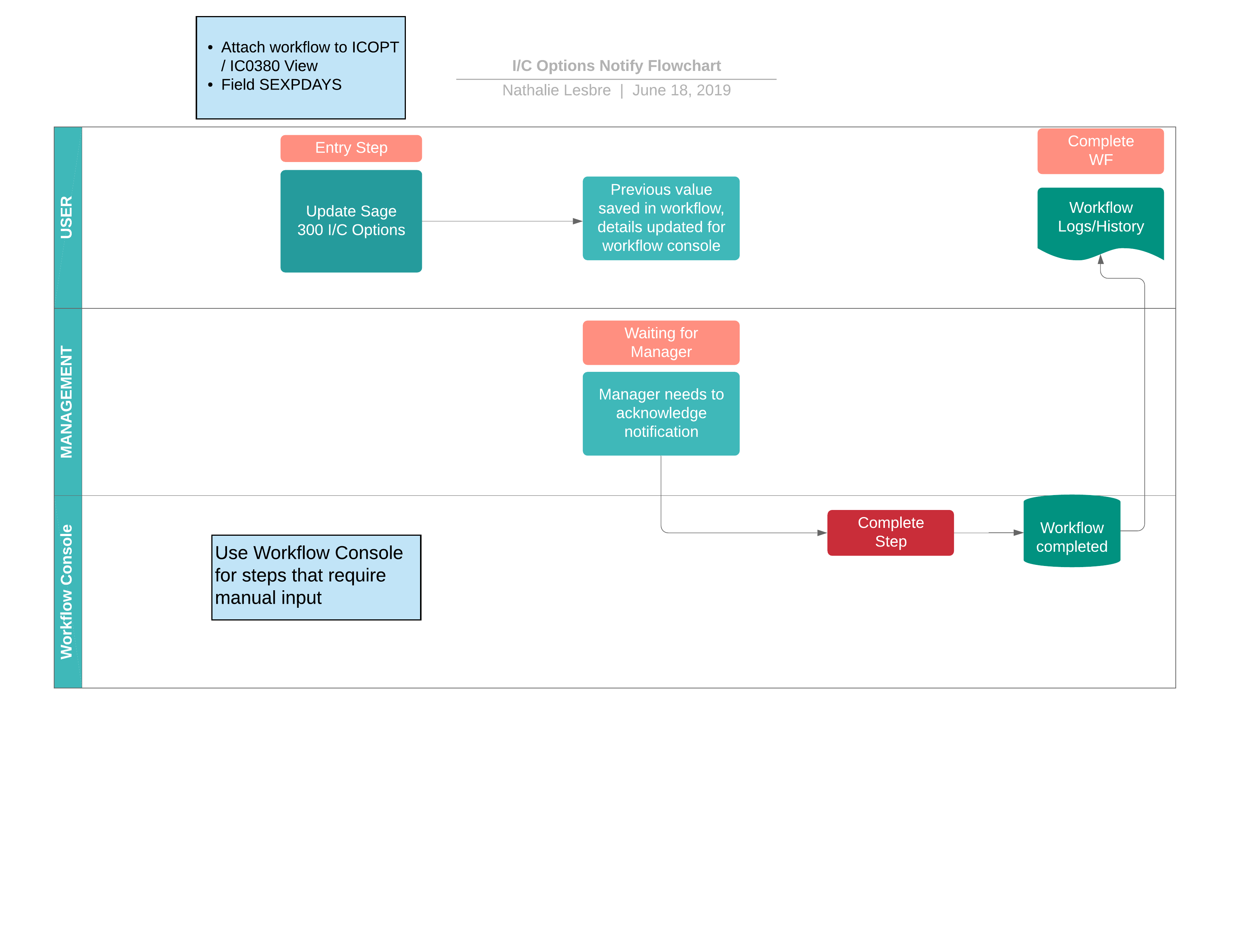
Sample files
Workflow Export - You can import the file: I/C Option workflow.xlsx
Requires Extender PU12.00 or above
EXTENDER SETUP KEY STEPS
This I/C Option workflow template is designed to be started automatically when the Serials-Days to Expiry is updated in Sage 300. This workflow doesn't require approval of the change. It notifies a user, who needs to complete the workflow to acknowledge they have seen the notification.
- Create a "Workflow Template" in Extender Setup > Workflow Templates
Workflow template - Step by step guide
It is recommended to add the main steps as defined on the process flowchart first, and then configure the detailed actions for each step.
For details, refer to Workflow Templates - Screen Guide

Template ID - Enter a descriptive name.
The name cannot be updated after it is created
Can start manually: set to No as the workflow will start whenever the field changes and will be attached to the I/C Options view.
Auto Delete instance when complete: Yes, as the workflow history is accessible in the Log.
Yes - If you want the workflow to behave differently if there is an active pending workflow before a new one starts, use the "IfWorkflowExists" action.
Add 3 steps - The detailed actions for each steps will be configured below.
- Start- Entry Step. This will start the workflow whenever the field the workflow is attached to is updated.
- Wait - Record is waiting for workflow to be completed.
- Complete- User to complete the workflow
Progress-to steps are used when a user needs to select the next Step to progress the workflow. Progress-to steps add Controls to the workflow console. If workflow screen icons are configured in Information Manager, Progress-to steps can be run from the configured Sage 300 screen.
For I/C Options, the user can complete the workflow, confirming that they have seen the notification of the change. .
- Select the Wait Step, add 1 step that a user can select: Complete
Values are used in the workflow and saved in the workflow history.
For I/C Option notification workflow, the original value is tracked in the workflow.
For each step, the template includes a series of actions to match the process flow requirements.
For a list of actions included with ExtenderConfigurator, refer to Configurator Actions
SetDescription: Set the description based on the field you are notifying.
SetStatus: Type an appropriate Status, will be used on the console and the workflow logs. e.g. Notified
AssignUser: Set to {$1} - The user will be configured as a parameter when the workflow is attached to I/C Options View.
AssignColour: Enter the required colour (optional)
SendEmail: Choose a template and the Sage 300 user. The email address will be from the User profile in Sage 300.
GoToStep: Choose Wait step to wait for the user to complete the workflow and clear the notification.
This step has no action, as it is waiting for a User to progress the workflow.
SetStatus: Enter a relevant description to indicate the user has seen the notification.
Complete: Complete workflow.
Attach workflow to IC0380 {SEXPDAYS} Field
The workflow template is attached to the I/C Options (IC0380) so that the workflow starts automatically when the " Serials-Days to Expiry" field is updated.
Extender Setup > View Events and Scripts.
For detailed steps, refer to View Events, Scripts & WF
Select IC0380 view, on the Workflow Tab, select {SEXPDAYS} the I/C Options Workflow and "Start" as the Entry step.
Enter the name of the Sage 300 User to notify in Parameter 1.
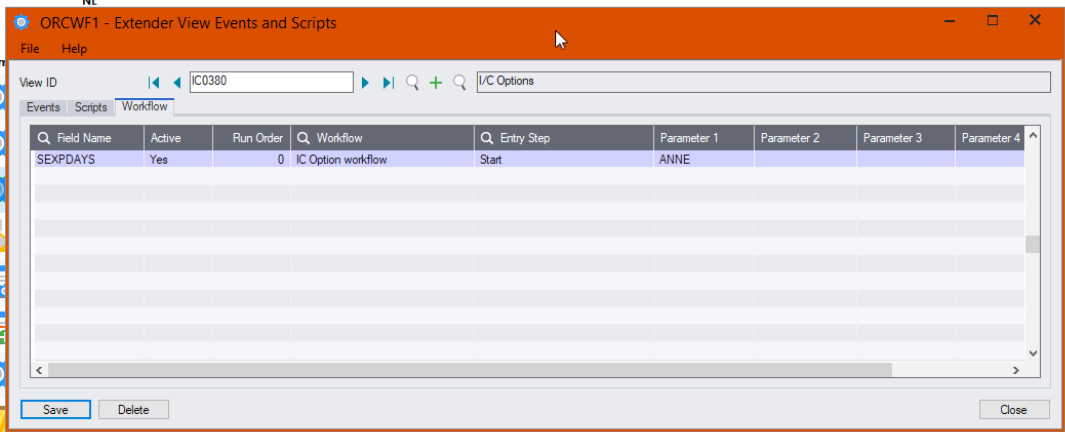
You can also use up to 4 parameters configured in View Events and Scripts > Workflow Tab. Parameters need to be used in the Workflow template using SetValue.
Configure Information Manager
Optionally, you can configure the Information Manager tray to display Extender buttons on relevant Sage 300 screens.
Refer to: Extender Workflow- Notes/DML/Extender Tray
Testing Sage 300 workflow setup
The workflow is started when the I/C Options > Serials-Days to Expiry field is updated (by a user on a Sage 300 screen or by an import or a custom process using the Sage 300 Views).
Important! You need to close the Information Manager Tray to update I/C Options.
Go to Extender Console, notice the workflow instance record.
Click on Values Tab to see the details.
Use history to view the steps that the workflow has been following.
Log on as a user who can approve,
- click Approve on the console.
- Confirm the credit limit to approve and a comment
- Drill down to the AR Customer to check.
This functionality is available in Extender Levels Configurator and Developer.
This functionality requires Extender Developer.
To use the Workflow console, configure the user as a "Workflow User". Refer to Understanding Workflow Users
To use the Tray Icon on the Sage 300 screens, you need to install Information Manager, configure the tray icons and configure the user as a "Workflow User".
