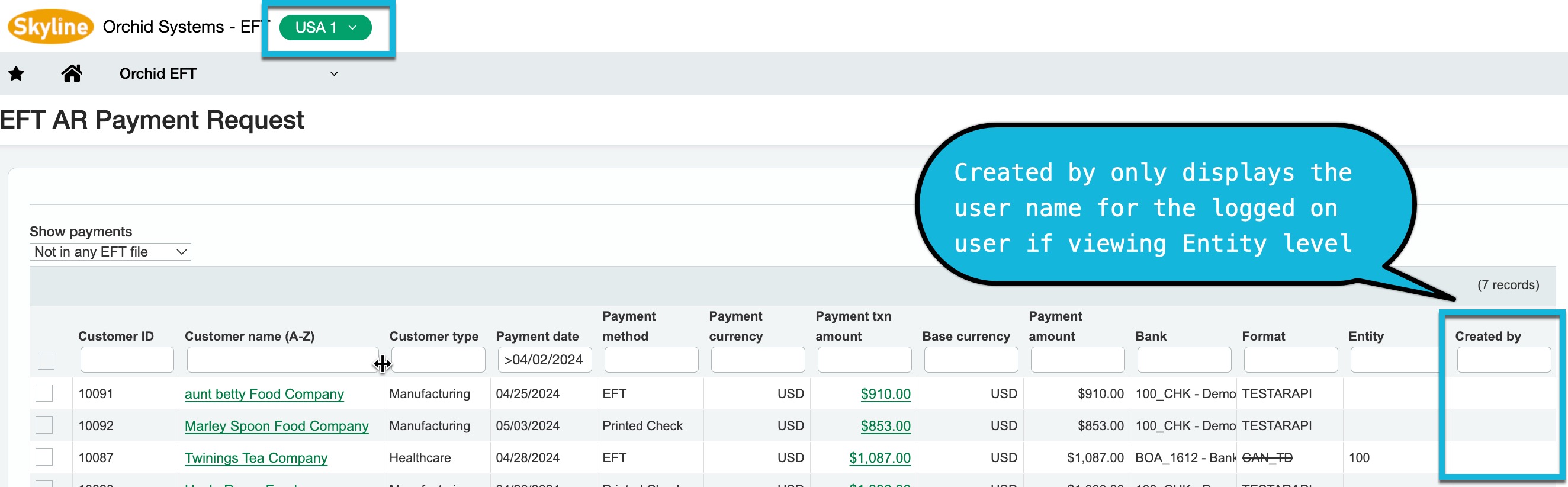Using EFT Processing - FAQ
Browse some common support questions relating to using EFT Processing for Sage Intacct.
In Sage Intacct, you can only create AR Payments at the same entity level as the related AR Invoice.
If selected as Top Level, invoices listed to be applied are those created at top level. Likewise if you select a specific entity , only invoices created at that entity level are listed.
EFT Processing creates the AR Payment at the selected level (and the same as the AR Invoice level).
The Create AR Payments screen displays all approved AR Invoices.
Step 1: Select the Payment Method, Bank and Receipt Date.
Step 2: Select the Invoices you want to receive. You can filter by all criteria at the top of the screen. See Filtering records in EFT Processing for some examples.
In the bottom right corner of the screen, you can view the number of records and the running total of the selected records to assist in validating the records selected against control total.
Step 3: For each invoice, the payment amount defaults to the Invoice amount. You can set the payment amount.
Step 4: If using a bank with a different currency as the AR Invoice, you need to enter the Translated to Base amount.
Step 5: The Create AR Paymentsprocess will create one AR Payment per invoice selected, using the Payment method, bank and Receipt date entered on the screen.
Step 6: You can then include the payments in an EFT File. View details in EFT AR Payment Request
The video below demonstrates the functionality:
If a vendor is configured with an EFT File Format on the Orchid EFT Tab, completed payments for that vendor will appear on the EFT Payment Request screen.
When you typically pay a vendor via EFT, but occasionally you want to pay them via an alternative method - e.g. Cheque/Cash etc., you can use a different payment method and create the EFT file for the one-off payment. You can download and confirm the file, but don't upload it to the bank.
Note: You can filter by payment methods on the EFT AP Payment Request screen, but you can't exclude the payments from being displayed on the screen if the Vendor is configured for EFT.
You can update the Effective Date of the transaction if your bank file format supports sending a file in advance.
In the format, the DetailAP date would be [EffectiveDate]
e.g. [EffectiveDate:DDMMYY] including the date formatting

For an overview and tips on using filters, refer to video
This applies to the following Orchid EFT Processing screens to select records and to view EFT Files.
-
EFT File List
-
AP Payment Request
-
AR Payment Request
-
Employee Expense Payment Request
-
Create AR Payment
PROCESSING POSITIVE PAY FILES
The setup and process is very similar for Positive Pay files and for standard EFT Files.
Step 1: Configure the appropriate bank in EFT Banks to be linked to the positive pay EFT File Format.
Step 2: On the Orchid EFT Tab for the Vendor, select the required Positive Pay format.
Step 3: Create, approve, print, and post the required Check payments.
Step 4: When you have a Printed Check payments in your AP Posted Payment list, Use EFT AP Payment Request to select the payments required and Generate an EFT File
Step 5: Use EFT File List to download the EFT File
Step 6: Upload the EFT File to the bank, and when confirmed by the bank, click Confirm on the EFT File List.
Creating a prenote file
Prenote (prenotification) is a process that creates a zero-dollar transaction/prenote transaction type file for the bank as a test that the vendor's and employee's EFT details are setup correctly. The prenote file can be generated in one of two ways, depending on how you control the process:
-
Control the process from the EFT Vendor(s) record - Method 1
-
Control the process from the EFT Bank record - Method 2
Refer to video presentation on Orchid website.
Active Filters
There are indications on the screens that filters are active.
-
The Filter icon next to the column name is filled in. The icon is only an outline if there are no filters for the column.
-
On the Advanced Filter icon, you can see the number of active filters
Clearing filters
-
To clear a filter on one field only, select the icon next to the column name and choose Clear.
-
To view all filters and clear them (or modify a few filters on one screen), use the Advanced Filters icon on the top right of the screen.
Default filters
-
The screen filters to 1 month ago by default.
-
Filters are saved from a prior session in the browser.
Fields available to filter by:
-
You can filter by any fields on the first row, by selecting from the list of values or using a filter string.
-
You can filter by any fields on the screen using the filter icon next to the column or add filters using the Advanced Filter button on the top right of the screen.
-
Vendor/Customer/Employee Types and Payment Created by are available to use as filters.
When working at Entity Level in Sage Intacct
If working in Sage Intacct at the Entity Level, the only shows the user name for payments created by the logged on user. The payment is displayed in the list, but the field is blank.
If you have security rights at the top level, you can view and filter by the name for all users.
Hold updates the EFT file status to on the EFT File list.
For example if the file is rejected by the bank, you can set the file to on-hold, update the relevant details, refresh the file and download again.
Only available if the status is New or Exported.
If you want to save the file to an SFTP server, you can use a program to map a drive in Windows Explorer to your SFTP server. A similar method is available with Mac OS.
As the EFT File is downloaded based on the browser configuration, you can configure your browser to download to that mapped drive. This will save the file to the SFTP server.
Step 1: Install the Cloud Service application on the workstation to map to the cloud service platform
Step 2: Install/configure the cloud service tool (e.g. Google Drive) on the appropriate workstation
Step 3: Configure the "downloads" directory for the required browser profile to be the EFT File Folder (e.g. using Microsoft Edge)
Step 4: Use the EFT Profile to log on to Sage Intacct
Step 5: When you download the EFT File using the EFT Profile, the file will automatically be saved on the cloud service drive.
Step 6: The Cloud service application will sync the file to the Cloud Service platform, using the Cloud Service platform security settings.
The video below demonstrates using EFT Processing with Cloud Services and the setup required.
You can resize column width to fit your data.
Move the cursor on the top line, between two column labels and drag to change the size.
Tip: Column sizes are saved from a prior session in the browser.

View Payments included in an EFT File
Select Included in an EFT File in the field on the screen to view and search for payments included in an EFT File.
This shows the payment details, including the File ID where the payment is included.
To view file details, select the File Id and search for it in the EFT Files. Refer to EFT File List
Select Included in an EFT File in the field on the screen to view customer payments included in an EFT File.
Change the date filter to match the payments you are looking for.
This shows the customer payment details, including the EFT File where the payment is included.
Select Included in an EFT File in the field on the screen to view payments included in an EFT File.
View on the EFT File list allows you to see all the payment records included in the file.
Always activeYou can use the action to check the details before uploading the file to the bank or to review completed files.
You need to create the AP Payments using the standard Sage Intacct processes. EFT Processing can include completed posted payments for any payment methods (Record Transfers, Checks/Cheques, cash and Advances).
STEP 1 - MAP A DRIVE TO THE SFTP SITE
You need to install utilities to map a drive to the SFTP Site. There are various options depending on your operating system and your exact requirements. There are open-source programs as well as paid options.
STEP 2 : SET DOWNLOAD PATH IN BROWSER TO THE MAPPED DRIVE
You can configure the browser to "Prompt" to download or have an "EFT Profile" where you configure the download folder to be the SFTP Mapped drive (in our example E drive).
STEP 3: DOWNLOAD THE EFT FILE
In EFT Processing > EFT File List, select a file and choose Download.
If you set the location to the mapped drive, the file is saved in the folder automatically.
STEP 4 - CHECK THE FTP SITE
When testing, you can use Filezilla or other FTP software to check that the file is available on the FTP site.
If you are running the latest update, but can't see all the payments you expect, the most common reason is that the filter on the screen is hiding the payments you are looking for.
By default, the screen displays only payments due in the last month. To view older payments, change the filter.
Filtering records in EFT Processing
If payments do not appear on the AP Payment Request screen, check the following:
-
Is the AP Payment approved and completed in Sage Intacct?
-
Is the EFT File Format set on the Orchid EFT Tab for the Vendor?
-
Try changing the filters at the top of the screen or use the Clear Filter button
If payments do not appear on the AR Payment Request screen, check the following:
-
Is the AR Payment approved and completed in Sage Intacct?
-
Is the EFT File Format set on the Orchid EFT Tab for the Customer?
-
Try changing the filters at the top of the screen or use the Clear Filter button
The FSN field on the EFT Bank is next sequence number (the one that is going to be used for the next EFT Run).
The File Sequence Number is updated when you
Users who Generate the EFT File need to have security rights to update EFT Bank as the FSN is stored on the EFT Bank record.
If a user doesn't have rights to EFT Banks and uses a file format that requires FSN, they may get an error message like below:
Warning! Permission Denied delete on EFT Bank. Please check with your administrator.
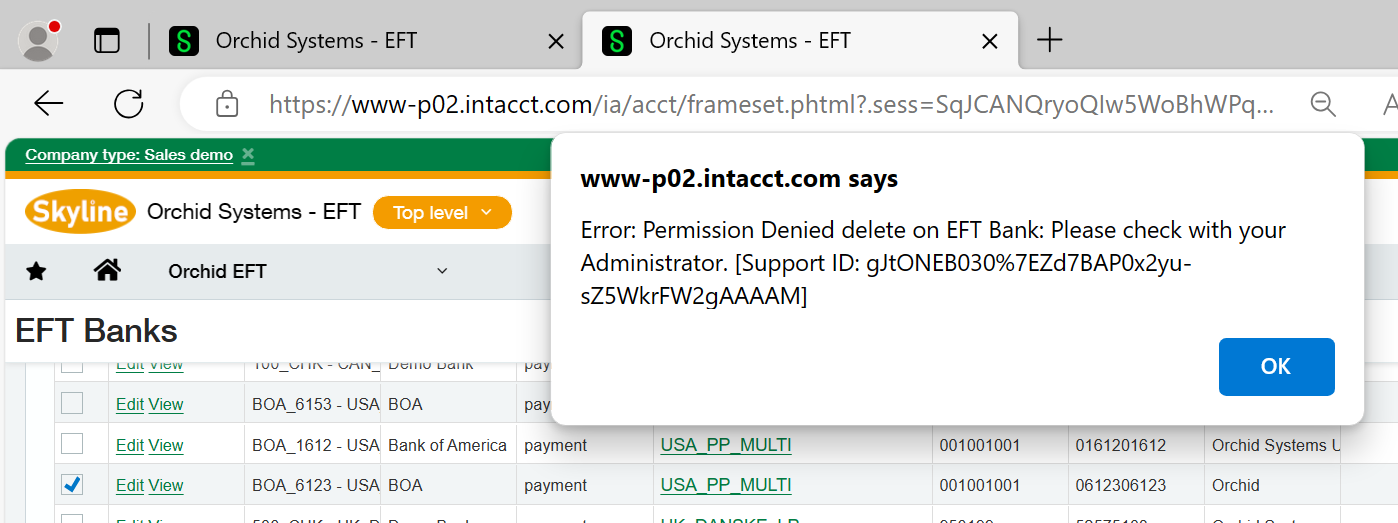
Tip: If you need to reexport a file, set the file sequence number back by 1 to generate the file with the same number.