Creating Positive Pay files
WHEN TO SEND A POSITIVE PAY FILE?
Positive Pay is a process that you need to send an EFT File for the bank for the checks/cheques you have issued. Without the matching details between the physical check/cheque and the details loaded to the bank, the bank will not honour the check/cheque. The Positive Pay file can be generated from the Printed Check entries in the AP Posted Payments.
Note: The positive pay file should be generated and uploaded to the bank prior to the checks/cheques being posted out.
The EFT Spotlight video demonstrates how to create Positive Pay files using Orchid EFT Processing for Sage Intacct.
EFT Spotlight Video: Creating Positive Pay files in Sage Intacct
EFT FILE FORMATS FOR POSITIVE PAY FILES
We have many positive pay formats, depending on the individual banks.
Contact Orchid if you need a positive pay format for your bank.
PROCESSING POSITIVE PAY FILES
The setup and process is very similar for Positive Pay files and for standard EFT Files.
Step 1: Configure the appropriate bank in EFT Banks to be linked to the positive pay EFT File Format.
Step 2: On the Orchid EFT Tab for the Vendor, select the required Positive Pay format.
Step 3: Create, approve, print, and post the required Check payments.
Step 4: When you have a Printed Check payments in your AP Posted Payment list, Use EFT AP Payment Request to select the payments required and Generate an EFT File
Step 5: Use EFT File List to download the EFT File
Step 6: Upload the EFT File to the bank, and when confirmed by the bank, click Confirm on the EFT File List.
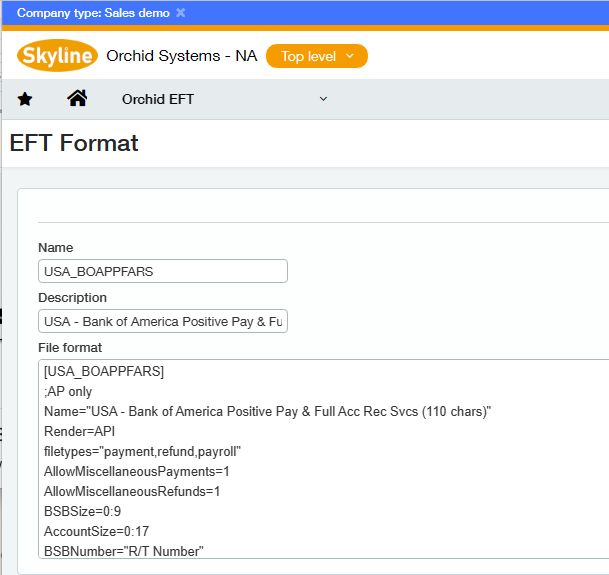
Positive Pay and Voided cheques
EFT Processing for Sage Intacct supports Voided cheques in the Positive Pay EFT File Types if the bank supports void cheques in positive pay files.
Prerequisites
-
The EFT File Format needs to include a new indicator to enable voided payments in the EFT File ( PPVOID=Y).
-
The vendor is configured for Positive Pay (the EFT File Format on the Orchid EFT Tab is a positive pay format that supports Void Payments).
Including a Void Cheque in a Positive Pay File
There are three main scenarios when you void a payment for a vendor configured for Positive Pay with a format that supports void payments:
-
If an AP Payment is voided and the original AP Payment has already been included in an EFT File in EFT Processing, the voided payment will be available for selection on the EFT AP Payment Requests Screen to be included in the next EFT File to be sent to the bank.
-
If an AP Payment is voided before the original AP Payment has been included in an EFT File then neither the original AP Payment nor the voided AP Payment will be available for selection on the EFT AP Payment Requests screen.
-
If an AP Payment needs to be voided but the original AP Payment was sent to the bank prior to EFT Processing being implemented, then
-
You need to select the original AP Payment on EFT AP Payment Requests (you will need to set your date filter back to include the AP Payment date) and generate an EFT File for the orignal payment. Download and Confirm this EFT File using the EFT File List. Don't send the file to the bank if you have already done so outside of EFT Processing.
-
Then void the AP Payment.
-
Now the voided AP Payment record will be available on EFT AP Payment Requests for selection and inclusion in the next EFT File to be sent to the bank.
-