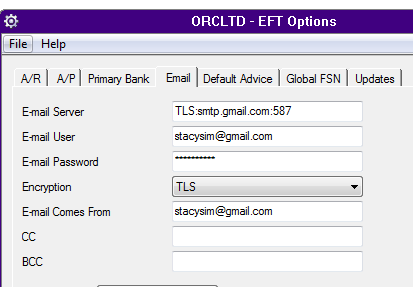Setup Report Runner and Process Scheduler to run a Sage 300 standard report - Tutorial
Setup Report Runner to run a Sage 300 I/C valuation report daily, export to Excel and Save to a network folder.
This tutorial highlights the key steps and things to consider when setting up Report Runner to run Sage 300 reports.
More detailed descriptions of the Information Manager screens and fields is included as an Appendix.
The setup steps are described in the Visual Process Flow (VPF) below followed by detailed steps. To assign VPF, see Assigning Visual Process Flows
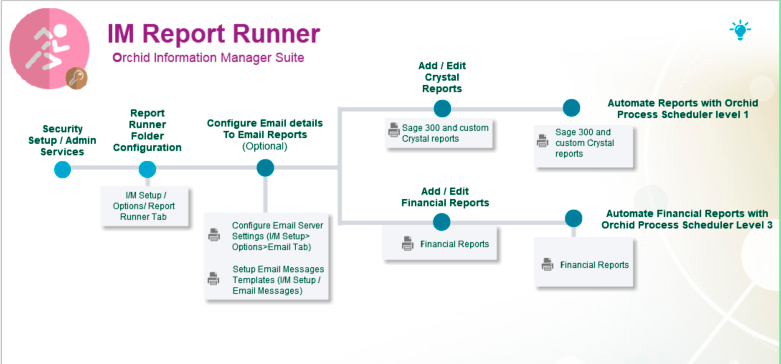
Requirement! This requires Information Manager Report Runner and Process Scheduler Level 1.
Security Setup
In Administrative Services /Security Groups, setup Information Manager / Report Runner groups.
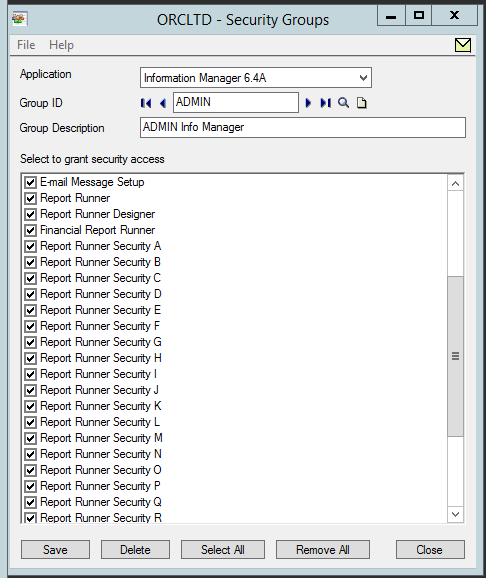
Setup Information Manager - Report Runner Options
Important! This needs to be the same as the Sage 300 Customization Directories in Administrative Services
Customization Directory
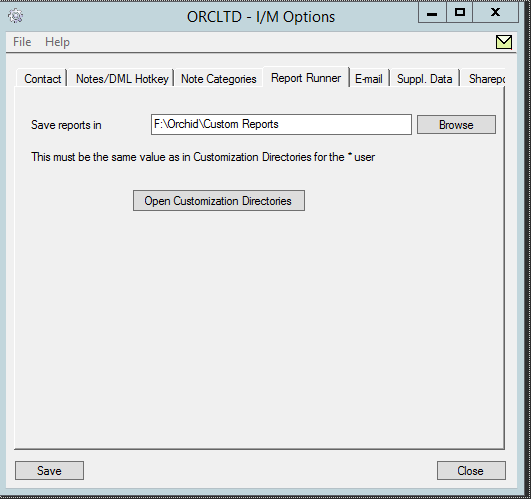
If Emailing is required, Update email details in I/M Setup/ Options/Email tab and Setup Email Messages in I/M Setup.
Add report to be scheduled
In I/M Analytical Reports / Report Runner, you can create New Sections and add Crystal reports (standard Sage 300 or custom reports)
Add I/C Valuation Report in Report Runner (I/M Analytical Reports / Report Runner).
Important! This will copy the report to the Customization Directory.
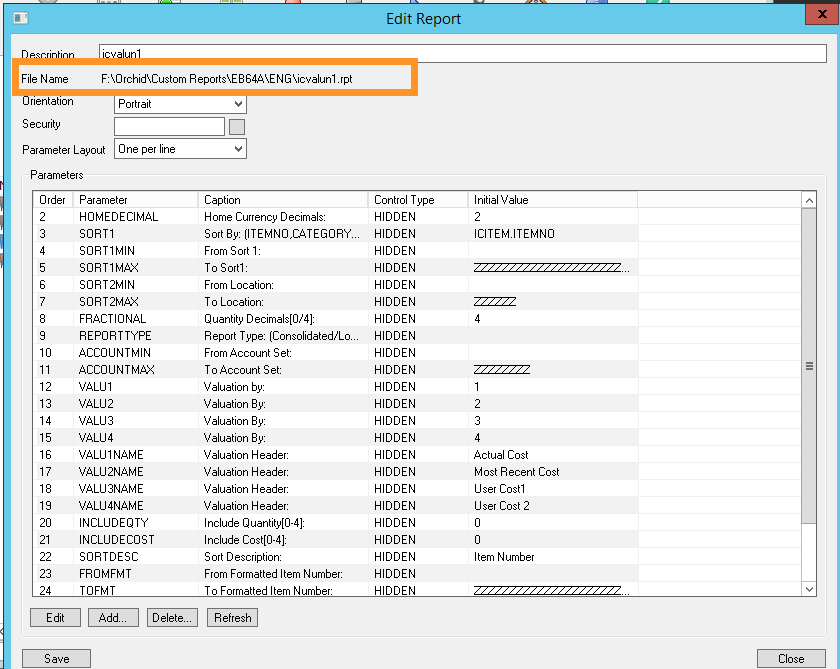
Note: if using Report Runner Security, Select the reporting group for this report.
If you want the users to be able to select parameters at Runtime (or pass the parameters when scheduling the report), Change the control type from HIDDEN to TEXT or TEXTINPUT
In this example, we have configured Report Runner to prompt the user to select the From and To item number. The FROMFMT and TOFMT will let you select I/C Items in the Item Valuation report.
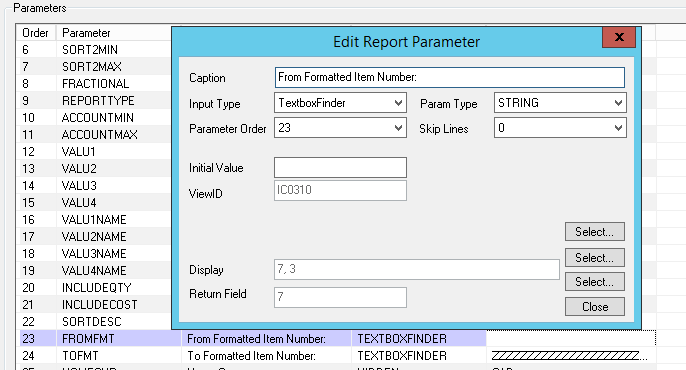
Save the report.
Setup the Schedule
Click Print to print the report manually
Select Schedule to link this report to an output / frequency combination.
Select the path to store the daily output. You can use the run date to build the filename dynamically, depending on whether you want to keep the history or overwrite the report everytime it is run.
In this example, select Daily as the Frequency and Microsoft Excel as the Output Destination
The exported file will be named ICValuation{YYYY}{MM}{DD}.xls - This will create a new file per day. If the schedule is run multiple times in a day, the output will be overwritten with the latest information.
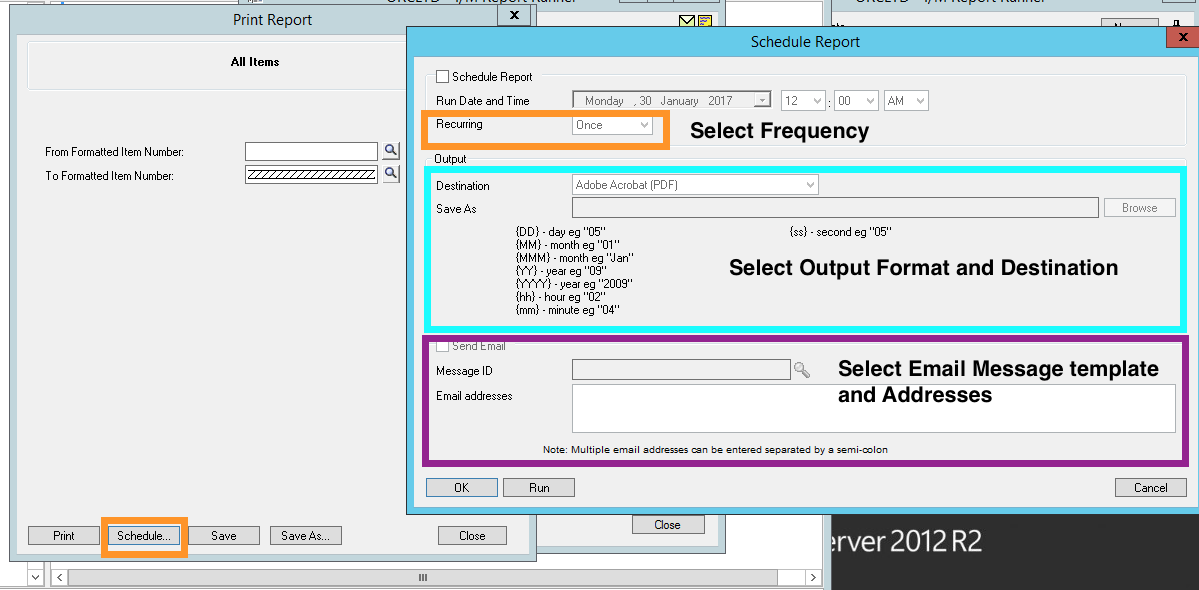
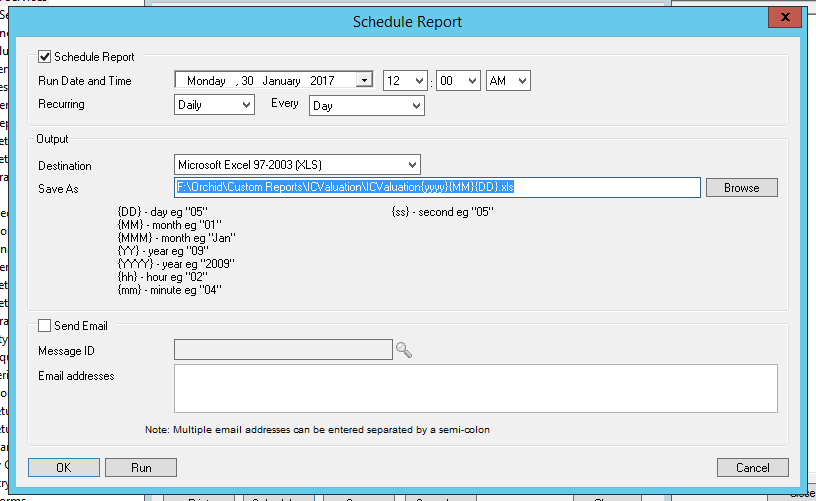
Run the Report in Report Runner and confirm all is working fine. Check that the file is saved with the expected file name in the expected directory.
Setup Process Scheduler
Tip: Refer to Process Schedule documentation for detailed Setup.
Setup Process Scheduler Options -
The minimum requirement is to enter details on the Processing Tab for the scheduler to be able to logon to Sage 300.
Create a Schedule - Choose the Action "Run Information Manager Report".
When started, this action will check if any user has scheduled a Crystal Report set up in Information Manager - Report Runner to run on or before the current date/time - and if so, will run the report.
This example has been configured to email a user when the Schedule has an error, but doesn't send any emails with the Report output.
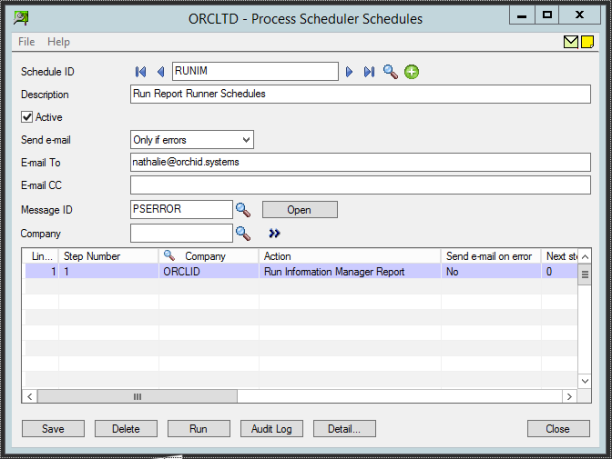
Save the Schedule and choose Run (in Process Scheduler). Confirm all is working fine.
If there are any configuration errors, they will be displayed on the screen.
Setup Windows task Scheduler
Schedule can be scheduled through the Windows Scheduler.
Refer to the Process Scheduler help Scheduling the Process Scheduler in Windows Scheduler
Report Runner Documentation
For further details, please refer to: .
Adding Information Manager Security
Configure Report Runner Tab in I/M Setup / Options
Email Tab (I/M Setup / Options)