The Process Scheduler Schedule can either be run by clicking on the "Run" button within the Process Scheduler Schedules screen within Sage 300 or it can be scheduled through the Windows Scheduler.
The program to be scheduled is located in the Sage 300 Programs directory under the OZXXA sub-directory and is called OZProcessScheduler.exe.
i.e. ..\OZxxA\OZProcessScheduler.exe (i.e. OZ73A\OZProcessScheduler.exe for version 2026)
Note: In earlier versions of Sage 300 prior to version 2022, the scheduler was called OZIntegrityCheck.exe.
The Windows Scheduler allows you to schedule Process Scheduler to run daily, weekly, monthly, one time only, when the computer starts or when you log in. You can also select the time and day you want the recurring task to start.
You can also set up multiple instances of a recurring task - for example you may need to run certain Schedules twice a day. Finally you will be asked to enter user ID and password information.
If the functionality of the Windows Scheduler is inadequate (for example you may only want it to run if certain criteria has been met) then third party Schedulers can be used.
User Account Note:
When scheduling using the Windows Scheduler, ensure the account under which the schedule is going to run has
- Access to Sage 300
- It is suggested to use UNC path in the schedules to avoid drive mappings issues. If you are not using UNC Path, the user needs to have the same drive mappings as have been used in schedules.
- Access to the drives referred to as part of the schedules (for example a Dump – the account will need write access to the dump folder)
- The account will need read/write to the ..\Sage\SITE folder in order to connect to the Sage 300 company.
- Ensure you use a network user with a password that does not expire. If you need to reset the password periodically, you will need to maintain the passwords here too.
Important! If the Windows Task Scheduler is being used on a machine where the Sage 300 programs have not been installed, then you need to do a Sage 300 workstation setup on the machine before the scheduled tasks will run.
The scheduler is accessed through the Control Panel/Administrative Tools/Task Scheduler
From the Actions panel, select the option to “Create Task”
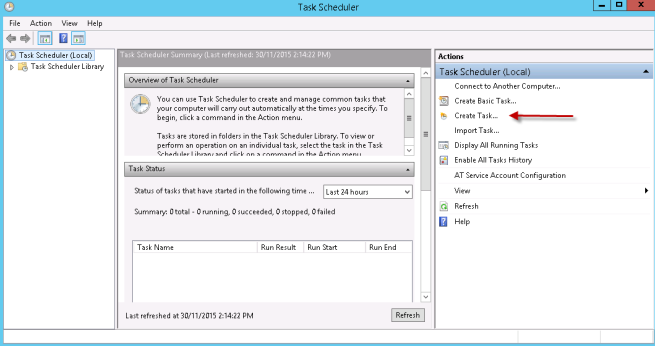
Choose Create a task - for example DAILY
a) Set the network user name and password that this scheduled task will run under. Ensure you are able to log on to the network as this user and start Sage 300.
This network user needs to have sufficient rights to the Sage site directory to log on to a Sage 300 company.
Tip: Select to "Run whether user is logged on or not".
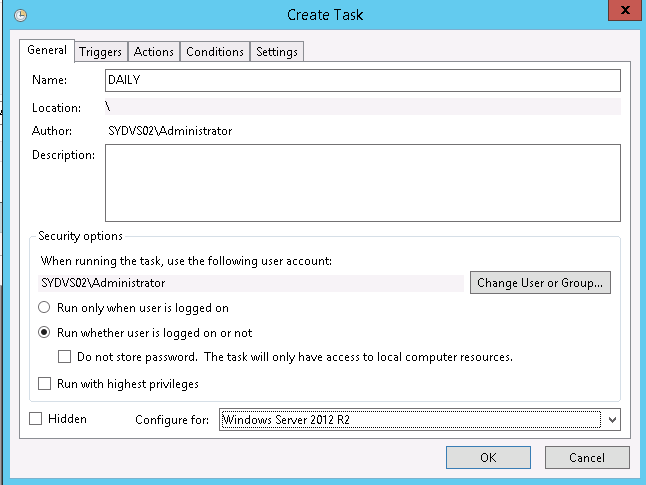
Add a trigger to define when the schedule runs. You can add multiple triggers if required.
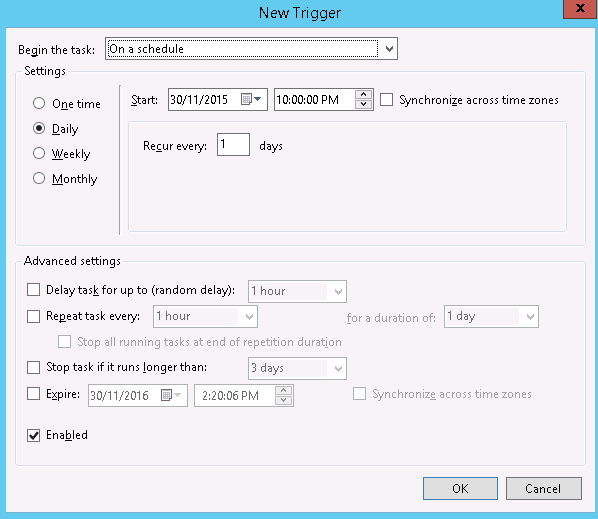
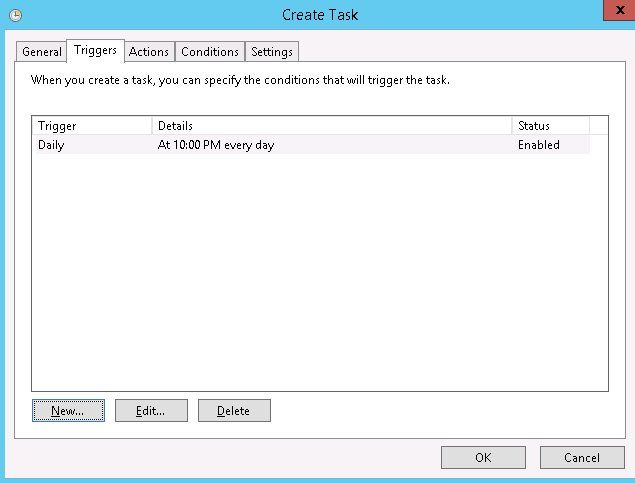
Add an action to define what runs.
b) Browse to the ..\sage software\sage300\OZXXa\ directory and double click on the OZProcessScheduler.exe
c) Fill in the Schedule ID to be scheduled, for example RUNREPORTS. This parameter is mandatory for Process Scheduler
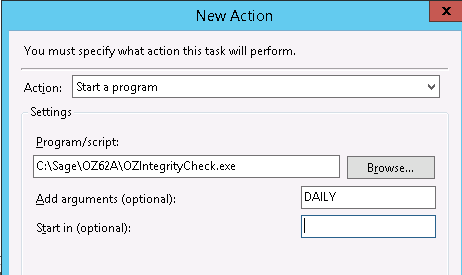
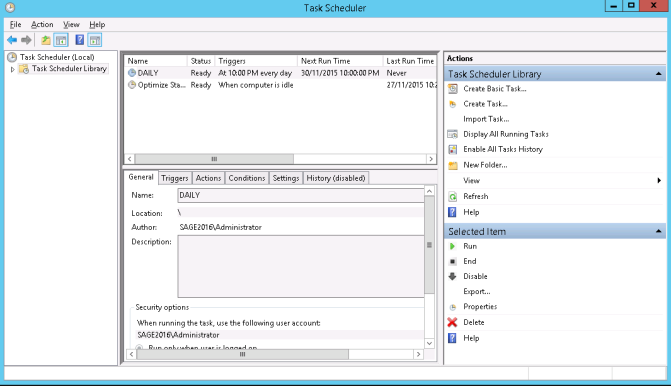
Windows Scheduler Error Status Codes
Process Scheduler Integrity Check returns the following error status codes in the windows scheduler > Task Scheduler Library > Last Run Result.
OZProcessScheduler.exe returns different values on error:
• 0 = no error (schedule run ok)
• 101 (0x65) = cannot open session - check username and password in Options
• 102 (0x66) = schedule does not exist or subscription expired
• 103 (0x67) = cannot open database - check username and password in Companies
The last run result of the scheduled task shows the status of the last time this particular scheduled task ran
