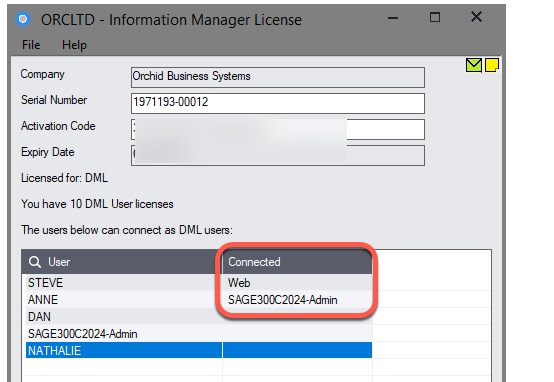Enable a Sage 300 user as a DML User
To enable Document Management Link functionality, the logged on user needs to be set as a DML User.
This applies to using Document Management Link on the Desktop Screens and the Web Screens.
In earlier versions of Sage 300 (prior to version 2022) and Information Manager prior to PU13.00, you setup DML Users in the System Tray.
For details Refer to Enable a Sage 300 user as a DML User in the System Tray
In this section:, steps to enable users as DML User:
The video demonstrates how to configure DML Users in the Information Manager license screen in PU13 and above:
Use the I/M License screen
Requirement! This applies to the latest Information Manager product updates, PU13.00 and above for version 2022 and above (released December 2024).
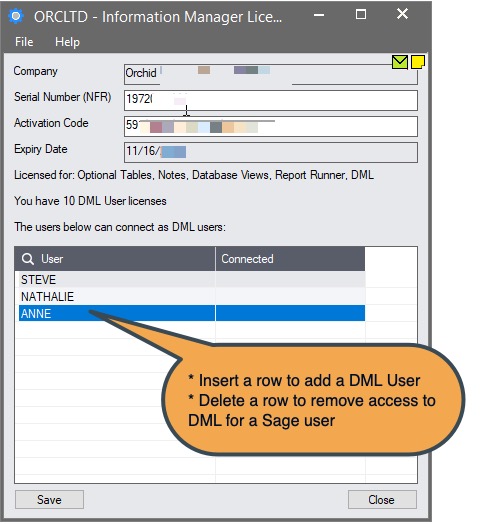
Step 1: Log in to Sage 300 as ADMIN in any company where Information Manager (I/M) has been activated.
Step 2: Go to the I/M Setup > License screen.
Step 3: Insert a row for all users that can access (add and view) Documents. You don't need to add a row for the Sage 300 ADMIN user.
Example: See example in DML User licensing Notes.
Step 4: Restart the Sage Desktop.
Step 5: If using the Sage 300 web screens, restart the Orchid InfoManager Web Service.
Upgrade Tips
In the latest product update (since PU13.00) for Information Manager version 2022 and above, DML users are configured in the Information Manager license screen instead of the System Tray.
After activating the latest update / upgrade, you can open the Information Manager License screen and add the Sage 300 users who need access to Document Management Link.
If users are not manually added to the I/M license screen, they will automatically be included in the license file as DML Users if they were flagged as such in the System Tray (from the previous DML release) the first time they log in to Sage 300.
You can log on as ADMIN to open the Information Manager License screen and review which users are DML Users.
DML User Licensing
DML User licences are issued on a concurrent basis. DML User licences are allocated on a 'first come, first served' basis, as users sign in to Sage 300 (desktop and web screens), and are released when users sign out.
Once the available licences have all been allocated, other users will see a 'No Available DML User' message.
A company has 20 Lanpak users and 10 DML Users.
15 users need regular access to documents and are added as DML Users in the I/M License screen. When the first 10 users configured as DML Users logon to Sage 300, they consume all the DML licences. The next 5 users will not have access to the documents, although they are a DML User. They will see the tray with a "No available DML User" message.
Disconnecting to release DML User licences
When a user logs out of Sage 300 on the desktop screens, the DML User is released immediately.
When logged on to the web screens, if the user signs out of Sage 300 Web Screens, they are immediately disconnected and the DML User license is released.
If they close the browser without signing out, they are disconnected as a DML User after a period of inactivity (about 10 minutes).
DML User licensing Notes
You can log on as ADMIN to open the Information Manager License screen and check which users are connected to DML.
The I/M License screen shows that the Sage 300 user is connected on the Web Screens.
For desktop users, the I/M License screen shows the Sage 300 user and the servername-windows user logged on to the machine.
If a user is logged both on the Desktop Screens and the Web Screens, both are displayed in the I/M License screen and 2 DML User licences are used up.
ANNE is a Sage 300 user logged on to a machine called Sage300C2024 as a network user called Admin
STEVE is logged on the Web Screens.