Options / Notes/DML/Extender Tray Tab:
Select Note Note Type -Alert Based on free format text box
(For further details on note type, view below)
Select from
-
Note if you require alerts based on unstructured data, ie a free format text box as long as you want. (IM –Notes module only)
-
Infoset if you require alerts based on structured data, ie a list of optional field values. (IM – Supplementary Data module only)
-
Network Folder if you require alerts based on a list of files in a nominated network folder. (IM – Document Management Link only)
-
SharePoint if you require alerts based on a list of files in a nominated SharePoint folder. (IM – Document Management Link only)
- Extender Script if you want to run an Extender script to generate content for the Note Alert Box (requires Orchid Extender module).
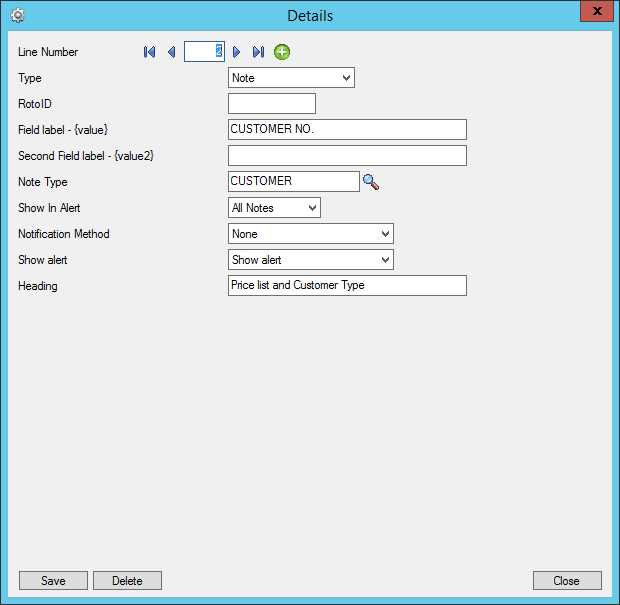
Select "Yes" for the "Automatically Start Notes/DML Tray" option
The Tray will automatically start for all Sage 300 users, using their currently logged on credentials.
In order for Notes or Documents to be displayed for the user, the tray icon needs to be running while the user is active in Sage 300 .
Note: Individual Users can overwrite the Notes setup in the IM Transactions / Notes User Options. See details in Notes/DML/Extender User Options
Configure which Sage 300 Fields/Screens display the notes.
Tip: Use the F9 / Detail screen to setup Notes Hotkeys as this will show you the required fields for each Notes type.
Enter a number from zero to 9999 to indicate the display order for this note. If you have two or more notes configured around the same screen then the notes will be displayed in this order where zero is first, one is second, etc.
Display Order is updated in the Grid view (and not the Details View).
Example: (“CUSTOMER NUMBER” on the AR Customer screen or “CUSTOMER NO.” on the AR Customer Inquiry.
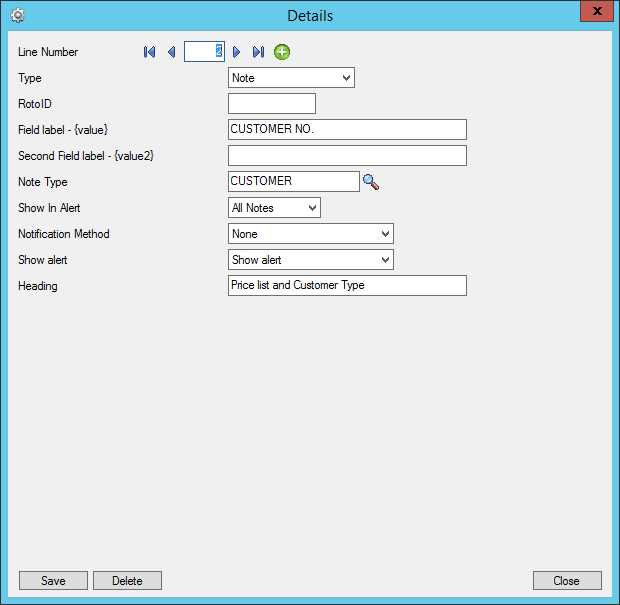
Tip: If you want the same notes to show on both the AR Customer Screen and the AR Customer Inquiry, you need to add two rows in the I/M Setup>Options on the Notes/DML/Extender Tray tab. One for the Field Label “CUSTOMER NUMBER” and one for the Field Label “CUSTOMER NO.”
RotoID - unique id for each screen - Optional
RotoID is the Sage 300 unique screen ID for the Desktop screen. You only need to enter it if you want to restrict the Document/Notes to one particular Sage 300 Screen.
Leave the RotoID field blank If you want the note / Document to trigger for all Sage 300 forms which have the Field label specified. The alert will show as per its configuration.
Example: For example, if you want Vendor Invoices only to show on the Vendor Activity screen, you would fill in the RotoID of AP1500.
For details on finding the RotoID, refer to How to find the RotoID of a Sage 300 screen
Enter the field label from the Sage 300 screen which is to trigger the display of the Extender Workflow icons.
If the Field Label is entered with quotes, e.g. "PY", Information Manager will use the hard coded value in addition to the value set in the Second Field Label.
1. The same field may have different labels on different screens. See Example 1 below
2. The same field label may be used on the Header and Grid component of the same screen. See Example 2 below. Adding "F."to the field label forces it to use the field control and "G." forces it to use the grid control.
1. In AR Receipt Entry there are two Document Number fields - one on the header and one in the grid. To force the tray to use the correct one, you should use "F.DOCUMENT NUMBER" for the screen label or "G.DOCUMENT NUMBER" for the grid field label. .
2. If you want the same list of documents to show on both the AR Customer Screen and the AR Customer Inquiry, you need to add two rows in the IM Setup\Options on the Notes/DML/Extender Tray tab. One for the Field Label “CUSTOMER NUMBER” and one for the Field Label “CUSTOMER NO.”
Enter the second field label from the Sage 300 screen which is to trigger the display of the Extender Workflow icons. If entered, then the document list will displayed for Field 1 = Field label and Field 2 = Second Field Label.
Second Field Label is optional and is configured in the same manner as the Field Label.
Select the required Note Type which has been created inNotes Type Form.
This only applies if you have selected Note in the Type Field.
This applies if the Note Type “allows multiple notes for the same key” (See Notes Type Form ).
Select what note/notes to be disiplayed in the Alert Box.
-
All the notes in the list
-
The first note in the list - Based on date created
-
The last note in the list - Based on date created
Configure how the Notes will be displayed in the Alert Box.
The most common setup for Notes and Documents is
Notification Method = None and
Show Alert = Show Alert.
In Alert Heading: Enter a description for the section in the Alert Box
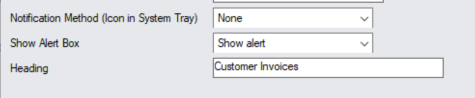
For details on all configuration options, refer to: Notification and Alert Configuration (Notes/DML/Extender Tray Tab)
Save and Refresh Tray
Save the Detail Hotkey Setup and Save the I/M Options
Refresh the Tray icon if you have made any changes on the IM Setup>Options in the current session as the Tray icon reads the current setup when the company is first opened.
Tip: If you have multiple Tray icons, Close the Sage 300 desktop and re-open to refresh the configuration.
