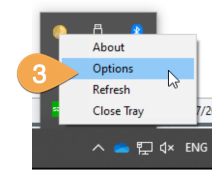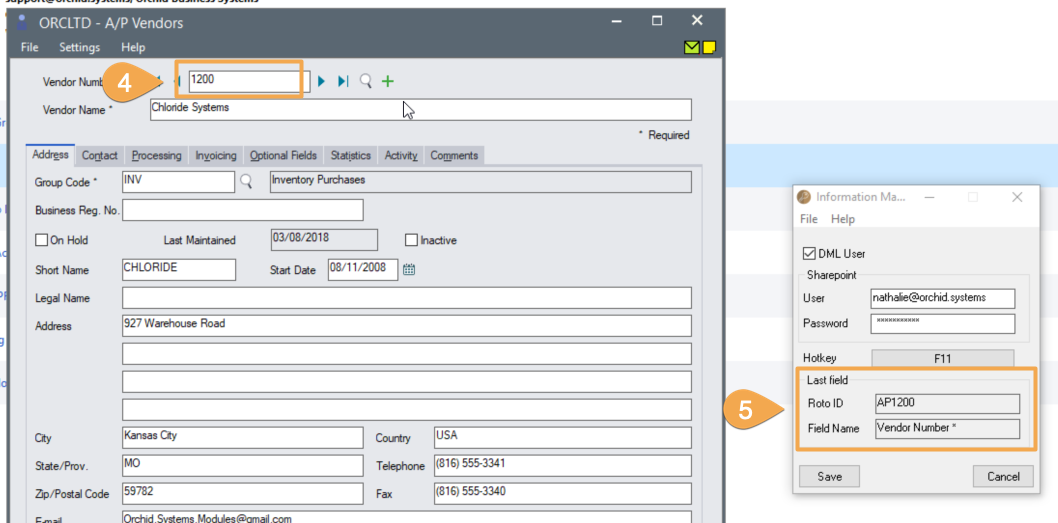How to find the RotoID of a Sage 300 screen
To find the RotoID of Sage 300 Desktop Screens, there are 3 options:
-
On the Sage 300 desktop, select the icon, Right-Click on the icon and choose "Properties"
-
You can also change the View in Sage 300 to show Details for all icons.
-
Use the Information Manager Tray to get the RotoID and the field name
This only applies to the Sage 300 Desktop Screens. On the Web Screens, you use the screen caption.
The easiest way to get the screen caption is to select the caption in the browser, copy and paste it in I/M Options.
Option 1: Icon properties on Sage 300 desktop.
-
Select the Sage 300 screen you want to add Documents/Notes to
-
Right click on the Icon
-
Choose Properties
-
Use the ID next to Type
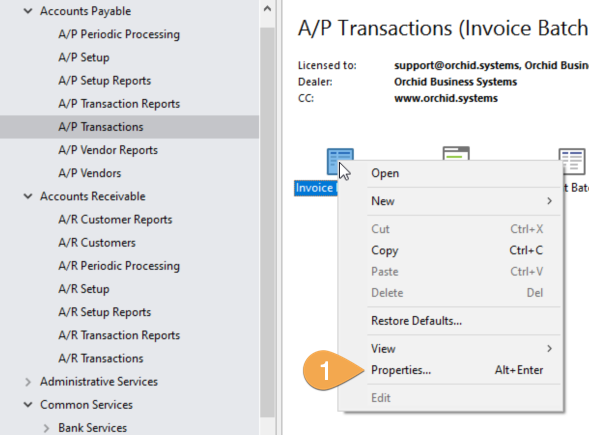
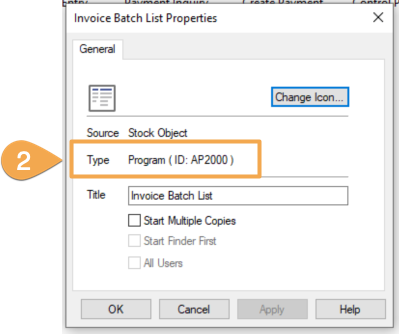
Option 2: Change View Properties on Sage desktop
In the Sage menu, choose View (1), and change from Icons to Details (2).
All icons now show in a list, including the RotoID
Example: Select A/P Transactions > Invoice Batch List: Details = AP2000
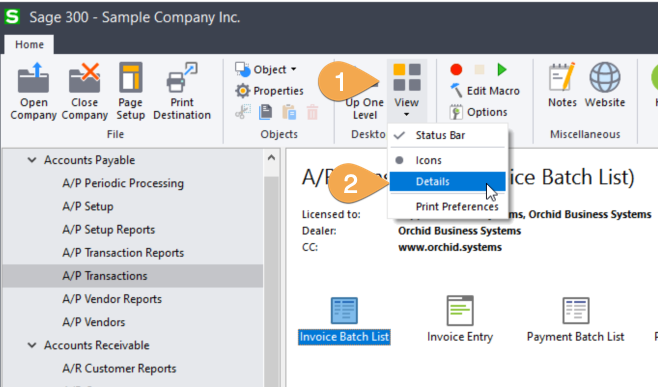
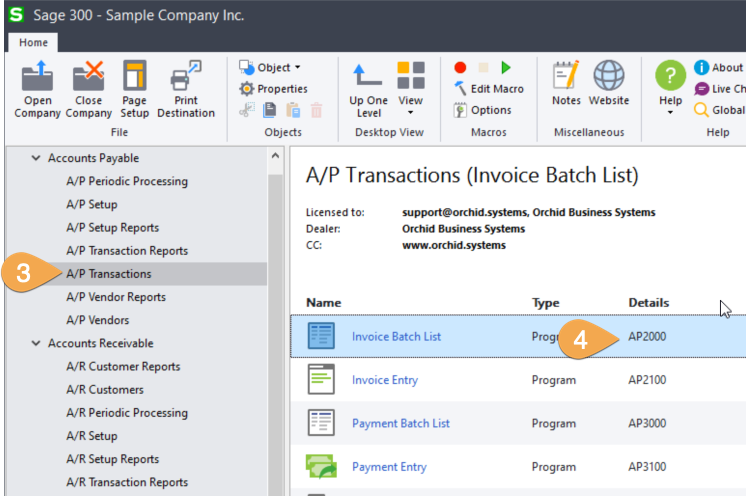
Option 3: Use Tray icon
In the System Tray, select the I/M Tray (1 and 2)
Choose Options (3). This opens the Information Manager Tray.
Navigate to the Sage 300 screen, select a field: the tray now displays the RotoID and the Field Name.
Example: Open the A/P Vendors screen in Sage 300, select the Vendor Number field. The tray shows AP1500 and "Vendor Number".