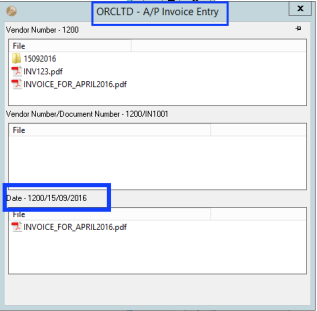Notification and Alert Configuration (Notes/DML/Extender Tray Tab)
This applies to all Notes/DML/Extender setup types.
Depending on the configuration, the Alert box and the Infoset Hotkey will behave differently.
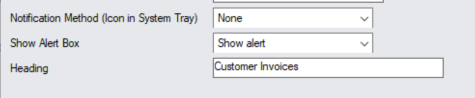
Notification Method (I/M Options)
This option refers to the Information Manager Tray icon in the System Tray.
It is configured in I/M Setup > I/M Options > Notes/DML/Extender Tray Tab.
Select one of the following notification methods for the user to be notified if a note exists :
-
None – Choose if you want to use the alert box only
-
Change Tray Icon – to force the tray icon to go red if notes exist for the screen.
If there are any notes in the system relating to the open screen will display as
will display as 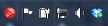
-
Blink Tray Icon – to force the tray icon to go red and blink if notes exist for the screen
-
Automatically pop up - to force the entry screen to open automatically . When used with an Info-set Note type, Open the associated data entry screen “Information Entry Grid” or “Information Entry” screen as configured in the “Open With Column”.
Note: If the note/document is not configured to Automatically Popup, you can use the Hotkey (F11 by default) to bring up the Alert Box to view / add notes and documents for the field/screen selected.
Show Alert: Select how the alert will be shown
This option refers to the Alert Box that opens next to the Sage 300 screen.
Do not show alert : no alert box will be shown
Show Alert and fade out : the alert box will be shown on the screen for approximately 5 seconds and then fade out
Show Alert : the alert box will be shown on the screen until the user clicks “close” to close the Alert box
Heading
Alert Box Heading
Type the description you want to see before the values.
Note: This setting exists only in Sage 300 v 2016 and above.
Note: