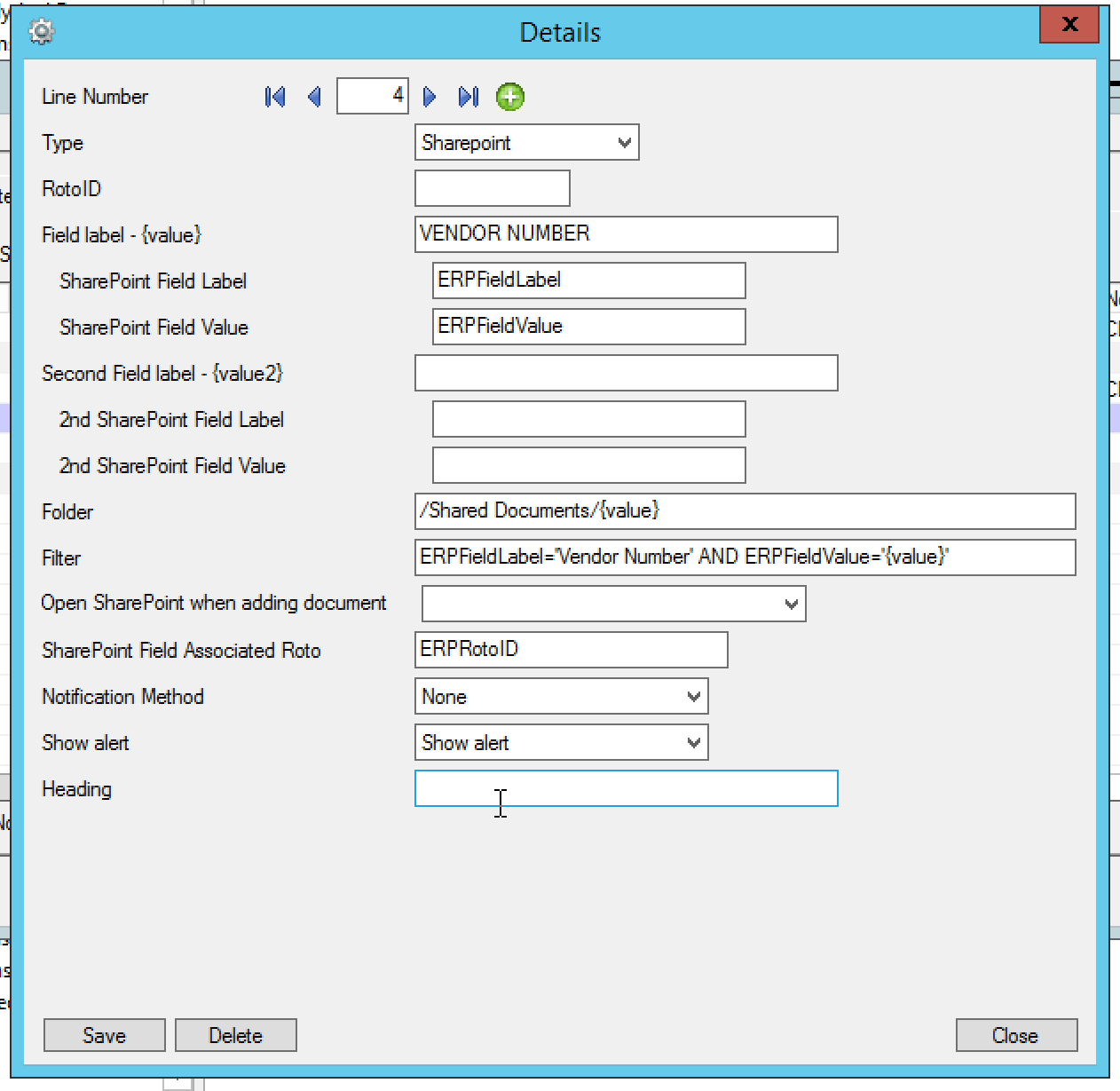Notes/DML/Extender Tray Tab - SharePoint Configuration
In I/M Options > Notes/DML/Extender Tray, create a new row.
Select SharePoint Note Type
Configure how the documents are linked to Sage 300 by screen and field label.
RotoID - unique id for each screen - Optional
RotoID is the Sage 300 unique screen ID for the Desktop screen. You only need to enter it if you want to restrict the Document/Notes to one particular Sage 300 Screen.
Leave the RotoID field blank If you want the note / Document to trigger for all Sage 300 forms which have the Field label specified. The alert will show as per its configuration.
Example: For example, if you want Vendor Invoices only to show on the Vendor Activity screen, you would fill in the RotoID of AP1500.
For details on finding the RotoID, refer to How to find the RotoID of a Sage 300 screen
Also applies to SharePoint Field Value, 2nd SharePoint Field Label and 2nd SharePoint Field Value
- Field Label: Used when creating documents in SharePoint and to filter documents to display the SharePoint Document List
- Field Value: Data is populated by Document Management Link when adding a document and used to filter when viewing documents.
Name Title Vendor DocumentNumber
INV123.pdf January 2012 invoice 1200 INV123
| SharePoint Field Label | 'Vendor' | |
| SharePoint Field Value | {value} | 1200 |
| 2nd SharePoint Field Label | ‘DocumentNumber’ | |
| 2nd SharePoint Field Value | {value2} | INV123 |
Document Management Link will replace {value} with the vendor’s number when creating documents
Document Management Link will replace {value2} with the document number when creating documents
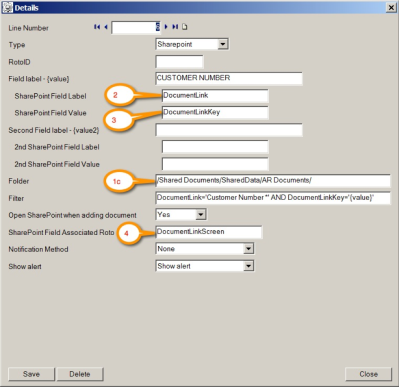
If you have selected SharePoint in Type, then fill in the SharePoint Folder where the documents will be stored for this Field Label & second Field Label combination.
If you need to filter the SharePoint documents based on the values in Field Label, then fill in the required filter here. (Applies to SharePoint documents only)
Yes
If you add a document to SharePoint from the Document Management Link Alerts screen, and this option is set to Yes, then Document Management Link will open the SharePoint folder after the document has been added to SharePoint.
No
If you select No, then Document Management Link will give you a message once the document has been added, but the SharePoint folder will not be opened.
If you want to filter SharePoint documents based storing the appropriate RotoID (Sage 300 screen id) on the SharePoint documents, then enter the Field Label from SharePoint where you will be storing the Associated RotoID. (Applies to SharePoint documents only)
You can optionally automatically rename the file when it is copied or dragged into the SharePoint and the value given here will be the file name. Wild cards * and ? may be used.
Rename settings need to be consistent with the Folder settings if you filter based on the document name.
Example: EG ‘{value}*’ would prefix the file name with the field {value}. So dragging in a Word document called contract.doc would be renamed 1200contract.doc if {value} was Customer number and the customer on the screen was Customer 1200.
Example: EG ‘{value2}.*’ would rename the file with the contents of {value2}. So dragging in an Excel document called invoice.xls would be renamed INV123.xls if {value2} was Document Number and the document number on the screen was INV123.
Example: EG ‘contract.*’ would rename the file with the letters ‘contract’. So dragging in a PDF document scan20121201.pdf would be renamed contract.pdf
Configure the Alert Box.
The most common setup for Notes and Documents is
Notification Method = None and
Show Alert = Show Alert.
In Alert Heading: Enter a description for the section in the Alert Box
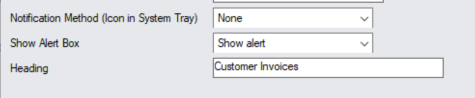
For details on all configuration options, refer to: Notification and Alert Configuration (Notes/DML/Extender Tray Tab)
Refresh the Tray icon if you have made any changes on the IM Setup>Options in the current session as the Tray icon reads the current setup when the company is first opened.
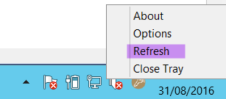
Tip: If you have multiple Tray icons, Close the Sage 300 desktop and re-open to refresh the configuration.
Troubleshooting SharePoint and the Tray
In the Tray, enter the SharePoint username and password.
If you leave the details in the tray blank, you
Refer to Troubleshooting Information Manager Tray
More Details on Note Type
Select from
-
Note if you require alerts based on unstructured data, ie a free format text box as long as you want. (IM –Notes module only)
-
Infoset if you require alerts based on structured data, ie a list of optional field values. (IM – Supplementary Data module only)
-
Network Folder if you require alerts based on a list of files in a nominated network folder. (IM – Document Management Link only)
-
SharePoint if you require alerts based on a list of files in a nominated SharePoint folder. (IM – Document Management Link only)
- Extender Script if you want to run an Extender script to generate content for the Note Alert Box (requires Orchid Extender module).