Troubleshooting Information Manager Tray
In some cases where you have issues with Information Manager tray, for example when configuring SharePoint Integration in Document Management Link, Orchid's support team may ask you to enable logging of the tray or SharePoint to help troubleshoot.
You can diagnose issues with the Tray Icon by adding a file name to the following registry entry:
-
HKEY_CURRENT_USER\Software\Orchid Systems\Information Manager
-
Name = DEBUGFILENAME
-
Type = REG_SZ
-
Data = c:\eb\eb.log (or any required file path and file name)
Note: This needs to be done on the workstation where the issue occurs.
Important! This is designed for troubleshooting only and should only be done when requested by Orchid's support team and under supervision of a Sage 300 Business Partner.
Key steps to enable logging in the tray
To check the registry, run REGEDT32 and expand the Nodes :
HKEY_CURRENT_USER\Software\Orchid Systems\Information Manager
Look for the DEBUGFILENAME entry within the Information Manager Key. If it does not exist, create it:
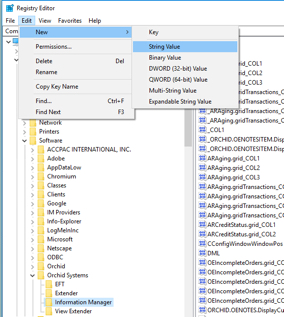
Highlight the Information Manager Key
Select Edit\New\String Value
Enter DEBUGFILENAME for the new Value
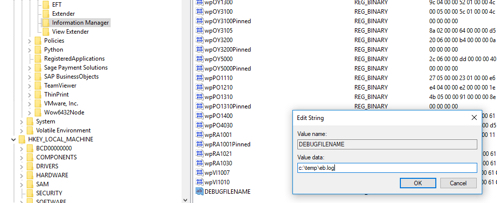
Double click on DEBUGFILENAME and change the Value Data to be the required log file name.
If it does exist, double click on the DEBUGFILENAME value, and change the Value Data to be the required log file name.

FOR SHAREPOINT ISSUES
In addition to the Tray logging, if you are using Document Management Link and SharePoint, you can create another entry for SharePoint.
To troubleshoot SharePoint issues, create a registry entry called SPLOGFILE. (a new String value, value is the file path).
The setting is hkey_current_user\software\orchid sytems\Information Manager\splogfile (string) = filename
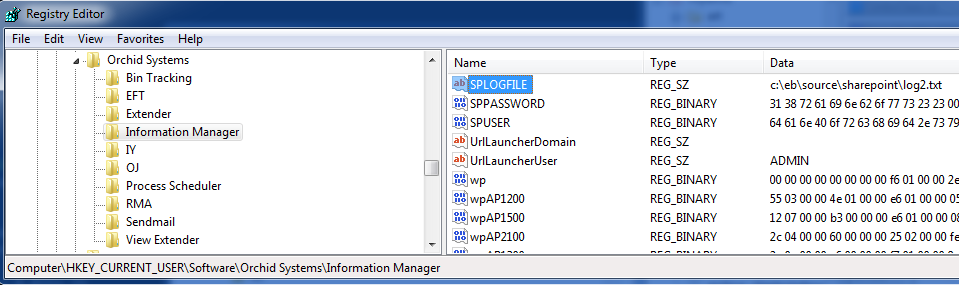
TURN OFF LOGGING WHEN ISSUE IS RESOLVED.
To turn the logging off again, remove the file name or delete the DEBUGFILENAME registry value.
It is important to remove logging as the log file can become large and result in low disk space issues on the machine. The logging is only designed to help troubleshoot issues.
