Extender License Screen
To start using Extender, you need a valid serial number and license file.
If you don't have a valid license for Extender, you only see the License screen.
License screen
You use the Extender license screen to enter serial number and activation code.
When to use:
-
After a new installation or an upgrade to a newer version of Sage 300.
-
After a subscription renewal, enter the activation code with the new expiry date.
-
View the components of the Orchid module you are licensed for.
How to use:
-
Enter the license details, click the Add button to create the license file.
-
Restart the Sage desktop to enable the new license.
Note: If you have multiple Sage 300 databases, you only need to enter the activation code details in one company. When the licence details are entered on the first company, Extender creates the VI71A.lic file, which can then be read by all other companies configured on the same server.
Workflow Users
You also use the Extender license screen to maintain Extender Workflow users.
For details, refer to Extender License and Workflow Users
30-day Trial Licence
If you don't have an activation code for Extender, you can create a 30-day trial license.
In the License screen, enter a serial number for the module, Sage 300 version and edition you are running.
Click the Add button. This create a 30-day trial license.
Tip: If you install a 30-day trial, enter a valid activation code before the trial expiry date to continue using the application.
Extender license screen details
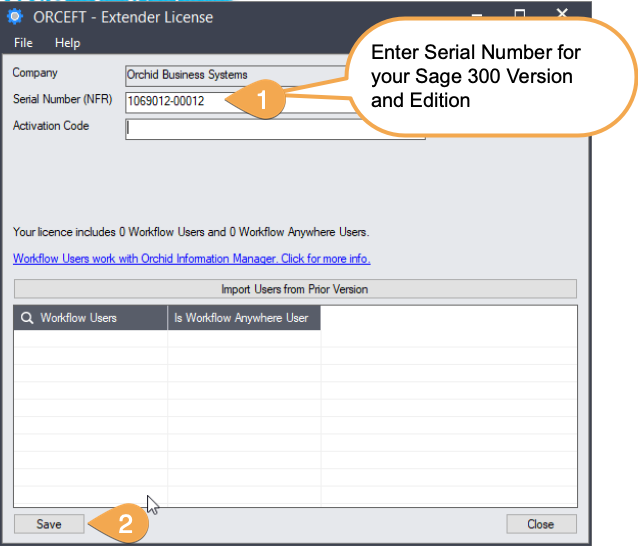
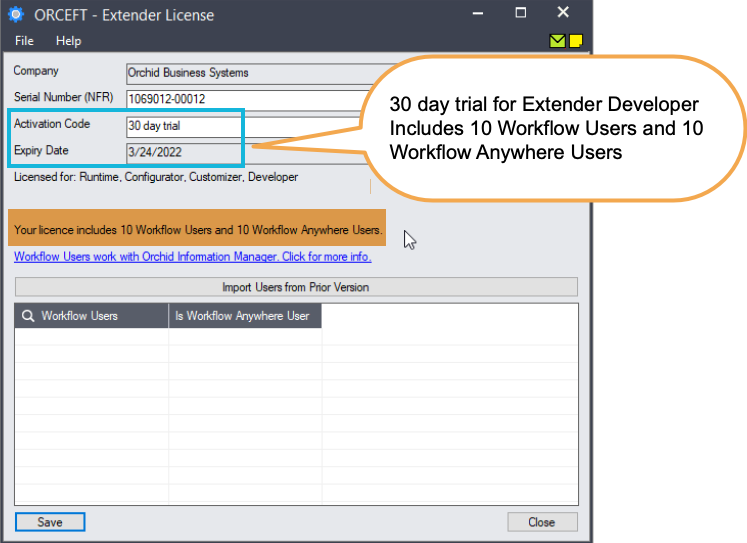
Subscription Licenses Expiry Date
You can check the subscription expiry date and enter a new activation code after a subscription renewal is processed.
Subscription licenses have an expiry date. To continue using Extender, you will need to renew the subscription and enter a new Activation code in the module License screen before the expiry date.
Contact your Sage 300 Business Partner for details.
Note: In the four weeks before the expiry date, users receive a warning message when logging into Sage 300 (weekly for the first three weeks and daily in the last week). If you don't renew before the expiry date, the software will become read-only.
Extender and Orchid modules web screens
Web screens for Orchid modules rely on Extender for ease of deployment and maintenance. To run the Orchid Module web screens, you need to install and activate Extender, even if you don't have a license for Extender.
Without a license, you will not have access to Extender functionality, you can only run the web screens for the modules that you are entitled. For details on web screens, refer to Install EFT Web Screens
Troubleshooting Activation Code
When saving the license information, the following problems may be encountered:
Activation code Invalid – verify the registered company name (displayed during installation) and serial number entered match the details supplied to Orchid Systems when an activation code was requested.
Invalid serial number – the entered serial number is not valid for this product, Sage 300 version and edition.
If the company name registered with Sage changes, a new Activation Code must be requested from Orchid Systems.
Refer to detailed troubleshooting tips in Troubleshooting Activation Code
Activation code and available functionality
Depending on the components you are licensed to use, some features described here may not be available for you to use. Some functionality of Extender is only active if you have purchased the required module component.
The license screen displays what components of the Extender module are included in the activation code.
