How to Install TeamWork
Overview
You install, activate and configure the Sage 300 modules (steps 1 to 4).
You can then import TeamWork workflow modules and configure them in Extender (steps 5 to 9)
Install Sage 300 modules
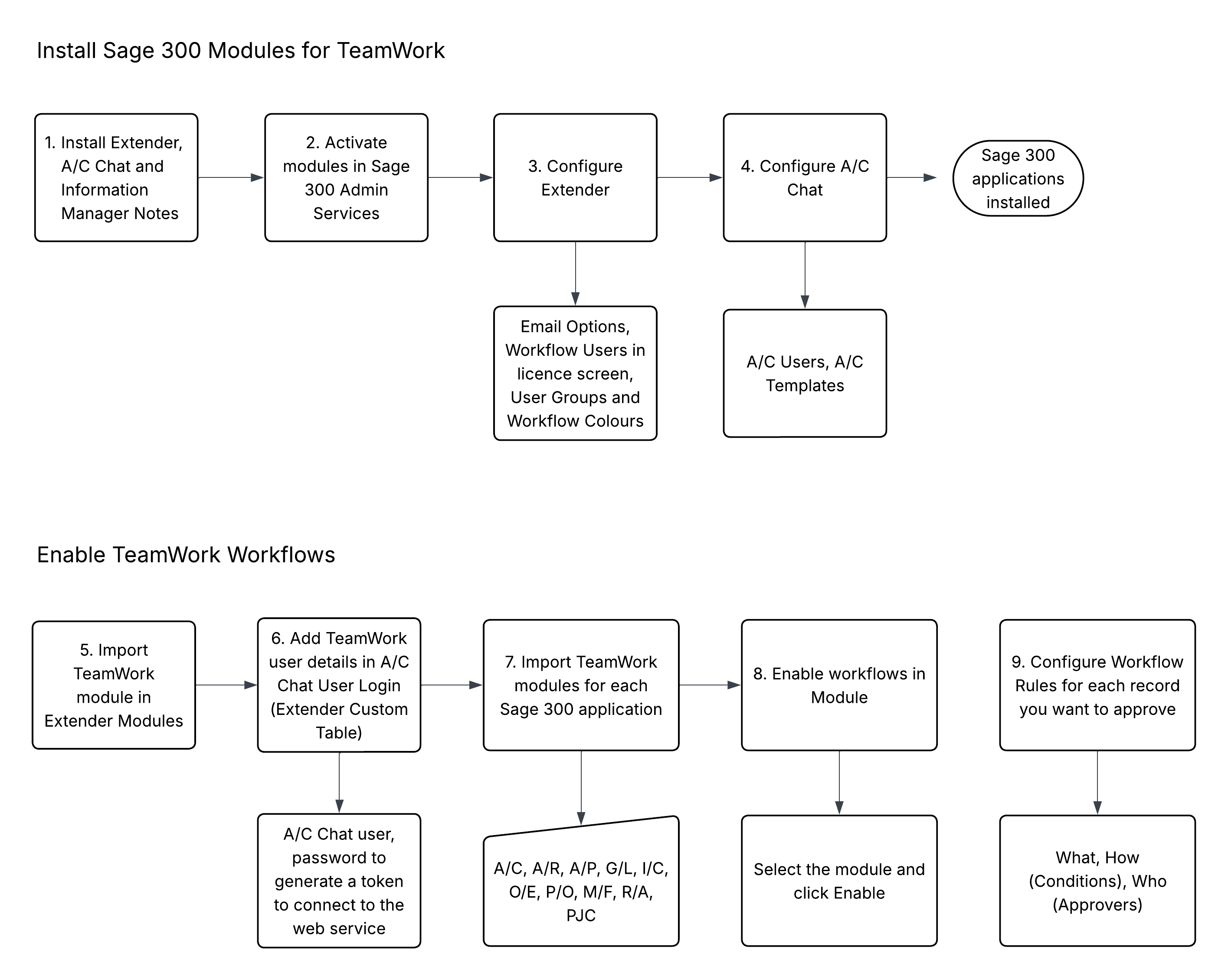
Enable TeamWork Approvals in Extender
TeamWork includes workflow templates for many Sage 300 processes. You can import the modules and configure the relevant workflow rules.
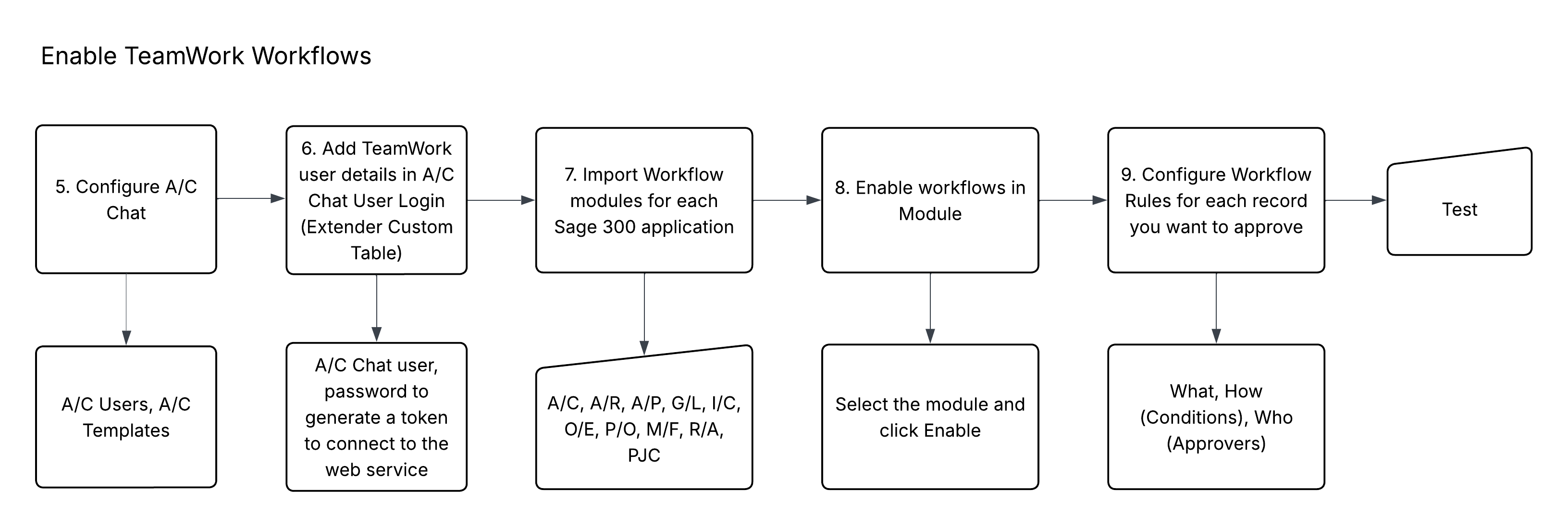
Configure business rules
-
Add Workflow Rules (conditions and approvers) for each record type you want to approve.
-
See details and examples Extender Workflow Tutorials
-
Amend message templates (if required).
-
-
Test and adjust workflow rules as required
Refer to details on workflow rules: Workflow Rules
