To open this screen, choose the Print Remittance Advices icon from the EFT Reports folder.
This screen is used to print and email Remittance Advices (for AP payment batches) , direct debit advice (for AR receipt batches) or Remittance Advices for customer refunds (for AR refund batches).
Important! All remittance advices can only be sent (emailed, printed or previewed) if the EFT file has been created first, as details come from the EFT Audit Logs.
The Quick Tip video details the steps to email remittance advices in EFT Processing for Sage 300 and explains various available options
-
Check the Delivery method and email address used in EFT Vendor setup ( EFT Customer for AR Advices). Refer to EFT Vendors - Setup Screen for details.
-
Check Email Message templates. Refer to Email Messages Setup
-
Update account information by entering, importing, and posting batches.
-
Submit the batch via EFT using the EFT Transactions > Create File option
Select details To print and Email Remittance Advices
: Select how you want to send the Remittance Advices to your customers and/or vendors, as follows:
• Print Destination — to send the Remittance Advices to the default print destination you selected on the company desktop.
• Customer/Vendor— to send the Remittance Advices via the method specified in your EFT Customer records or EFT Vendor records.
Refer to EFT Vendor Setup > Delivery Method and EFT Customer Setup > Delivery Method for details.
Select which type of batch you want to send Remittance Advices for as follows:
• A/P Payment batch — to send the Remittance Advices based on a range of A/P Payment batches.
• A/R Receipt batch — to send the Remittance Advices based on a range of A/R Receipt batches.
• A/R Refund batch — to send the Remittance Advices based on a range of A/R Refund batches.
: Select the name of the statement form to use.
Note: This option is only available if the Sage 300 Security Group includes the Select Remittance Advice Layout.
Tip: Choose Browse (click the Browse button or press the Alt and B keys together) if you are not sure of the name of the form, then select the form from the list that appears.
In the latest product updates, for all reports, the EFT Vendor and Customer bank account details are taken from the EFT Log Audit table (i.e. the bank account details from the EFT Vendor and Customer details at the time the EFT file was created).
EFT Processing installs with the following A/P remittance advice formats, with different payment formulas:
-
ELPAY01 – payment date is based on the date when the EFT file was created/generated.
-
ELPAY02 – payment date is based on the Batch Date.
-
ELPAY03 – payment date is based on the Batch Entry Date.
-
ELPAY05 – payment date is based on the effective date selected when the EFT file was created/generated. This only applies if the EFT format you use supports effective date.
EFT Processing installs with the following A/R remittance formats:
For A/R Receipts
-
ELREC01 – payment date is based on the date when the EFT File was created/generated.
-
ELREC02 - payment date is based on the receipt entry date.
For A/R Refunds
-
ELREF01 – payment date is based on the date when the EFT File was created/generated.
-
ELREF02 - payment date is based on the refund entry date.
: This field appears when you select Customer/Vendor for the Delivery Method.
Select the code for the e-mail message you want to send with these statements.
Note: To set up messages for AP remittance advice, AR Direct Debit Advice or AR Refund Advice, refer to EFT Setup - Messages.
Additional options
This field appears when you select Customer/Vendor for the Delivery Method and you have selected A/P Payment batch from the Print option.
Select this option if you want to use the Remittance address / e-mail addresses on the remittance advice.
If Delivery Method in A/P Vendors is set to Email (contact), EFT will use the email address in the Remit-to contact Tab.
If Delivery Method in A/P Vendors is set to Email (Vendor), EFT will use the email address in the Remit-to Address Tab.
If there is no remittance code on an individual payment, the vendor address / e-mail details will be used as per the A/P Vendor delivery method.
Select the batch range you wish to print/email.
From Entry … to Entry. If you select only one batch, you can select an entry range within the batch. Only the selected entries will be printed/delivered
Tip: If you select more than one batch, you cannot select an individual entry within the batches, all entries will be printed/delivered.
Use this to resend an email, for example if you have updated an email address after sending the first email.
Tip: This option is only enabled if you configure Email details in EFT Options > AP Email. If you are using Sage Company Profile or Outlook, EFT can't check if the email has already been sent.
Tip: You get a message "Nothing to print" if you have already printed. If you have already emailed the remittance advice, and you are using Company Profile Email and not EFT Email setup, the check box is not available and you cannot reprint.
Click Print
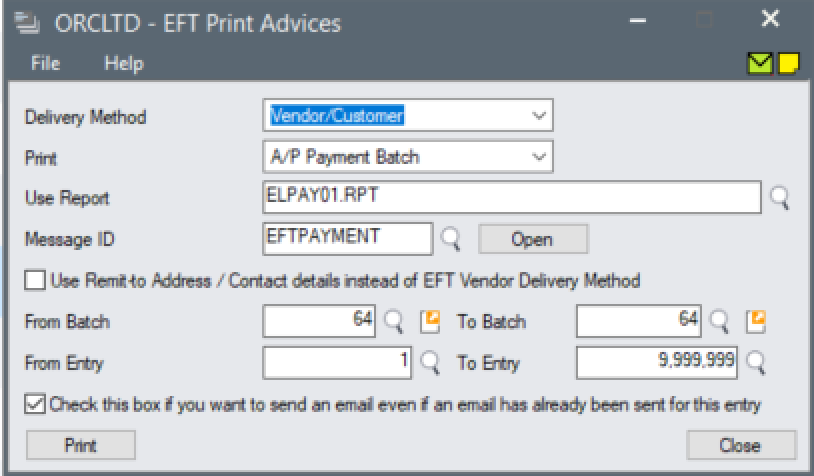
Tip: If you need additional copies of Remittance Advices, or earlier processing was halted, simply repeat the process.
After printing/emailing EFT Remittance/Direct Deposit advices, a list of which remittance advices which were not sent/printed is displayed.
-
it is excluded from the selected entries
-
A/P Payment is reversed
-
they've already been emailed.
-
vendor xxx does not exist in A/P.
-
it hasn't been included by any Create EFT File run.
-
customer xxx does not exist in A/R.
Using Remittance Advice Password
When using EFT Options Email settings, you can configure a password for the PDF file that is attached to the email.
The EFT Option “Use Remittance Advice Password” on the AP tab comes into effect when emailing Vendor remittance advices. For details, see Using password to protect Remittance Advices for Vendors
The EFT Option “Use Remittance Advice Password” on the AR tab comes into effect when emailing Customer remittance advices. For details, see Using password to protect Remittance Advices for Customers.
Emailing advices for Miscellaneous receipts
You can use EFT Processing to email advices for AR Miscellaneous Receipts as well as AR Receipts. This means you don't need one process in AR to email customers a remittance advice for Miscellaneous Receipts, and a second process in EFT to email customers remittance advices for Direct Debits.
-
Use an EFT File format for Miscellaneous Receipts configured to work without having to enter EFT details for the AR Customer.
-
Enter and post the AR Receipt Batch
-
Create the EFT File (but you don't upload the AR Receipts EFT File to the bank)
-
Email the Customer a Remittance Advice using the Print Advices screen.
Remittance advice is blank
If the remittance advice is blank, it is likely because the CSCOM.AUDTORG is incorrect. (possibly after a SQL restore).
The report links the EFT Tables using the CSCOM.AUDTORG field and most likely it has a different value from the Database ID.
You need to check CSCOM.AUDTORG and CSCOM.ORGID in the database using SQL Server Management Studio.
Check CSCOM.AUDTORG and CSCOM.ORGID in that database
