Use this screen to enter the EFT Details for Vendors setup in Sage 300 Accounts Payable. Details include bank details as well as advice delivery method. You can choose to encrypt the bank details on the screen in EFT Options.
Fields and Controls
Vendor Number
Identifies the vendor in Accounts Payable.
Select an existing vendor record that has been configured in , type its number or choose it from the Finder in the Vendor Number field.
You can use the Drill-down Icon ![]() to open the related A/P Vendor screen. This is useful to check the Vendor's delivery method for example.
to open the related A/P Vendor screen. This is useful to check the Vendor's delivery method for example.

Remit To
The field is optional. If a vendor only has one bank account, you should leave the Vendor Remit-to code blank in EFT Vendors.
The Remit To gives you the option to record different vendor bank details for each Remit To location that has been setup in A/P Remit-To Location.
If you have multiple bank account details for the same vendor, then you can set up one EFT Vendor record per Vendor/Remit-to code combination in addition to the EFT Vendor record with the blank Remit-to code.
Detailed example is available: Setup EFT Vendor with multiple bank accounts
With this setup for your EFT Vendors, if you create an AP Payment entry to a specific Vendor/Remit-to code combination, EFT Processing will apply the following rules to work out which EFT Vendor record (and therefore bank details) to use when creating the EFT File:
-
Search for an EFT Vendor record with the same AP Vendor code and AP Remit-to code - use this record as a first choice
-
Search for an EFT Vendor record with the same AP Vendor code and a blank Remit-to code - use this record as a second choic
-
Report an error that there is no EFT Vendor record for the AP Payment entry
The File Type field is optional. If this option is enabled, you have a Finder to select the EFT Vendor, and another to select the EFT File Type. You can then select a file type to record different bank account details for the Vendor according to the file type.
If you leave this field blank, then EFT will use the file type that has been assigned in EFT Options > Primary Bank Setup to label the fields and enable EFT Vendor extra fields.
Note: The File Type field is only available if you select "Allow multiple Vendor bank account details one per EFT file type in EFT Setup > Options > AP Tab. Change the option and restart the screen if you don't see the field.
Detailed example of setting up EFT Vendor is available: Setup EFT Vendor with multiple file types
AP Vendor Delivery Method: EFT will use the setup in Accounts Payable when emailing remittance advices.
EFT Vendor E-mail To: Enter the email address to use below in the Email To Field.
When sending remittance advices, if EFT Vendor Email To is selected and the Email To field is populated, the remittance will be emailed to the E-Mail address entered in EFT. If no email address is entered, users will receive an error message when printing remittance advices.
If you use the AP Vendor Delivery Method, select Email (vendor) or Email (contact) delivery method in A/P Vendor.
Currently, EFT Processing doesn't support Sage 300 Multiple Contacts. If the AP Vendor's delivery method is set to "Multiple Contacts", it is recommended to set the EFT Vendor's delivery method to EFT Vendor Email To and enter the email address in the EFT Vendors screen.
Remittance Password
If you select to password protect PDF remittance advice in EFT Options Screen Guide >AP Tab , optionally enter the Vendor-specific password the Vendor will use to open their Remittance Advice PDF. If no password is entered, then the Auto-generated Remittance Password described below will be used.
The auto-generated password, based on the Password Formula on EFT Options \AP Tab, will be displayed. (This is for visual verification only and is only available if you have security rights to edit Vendor remittance advices.)
Email To
Enter the email address to use if the Delivery Method is set to EFT Vendor E-mail To.
The Email To field gives you the option to record a different Email address that has been setup in A/P Vendor's Email / Contact's email. If left blank, EFT Processing uses the A/P Vendor email address.
The Email-To field is 250 character long.
Tip: To send to multiple addresses, use a semi-colon (;) to separate the email addresses. For example ronald@samplecompany.com; ronald.black@samplecompany.com;
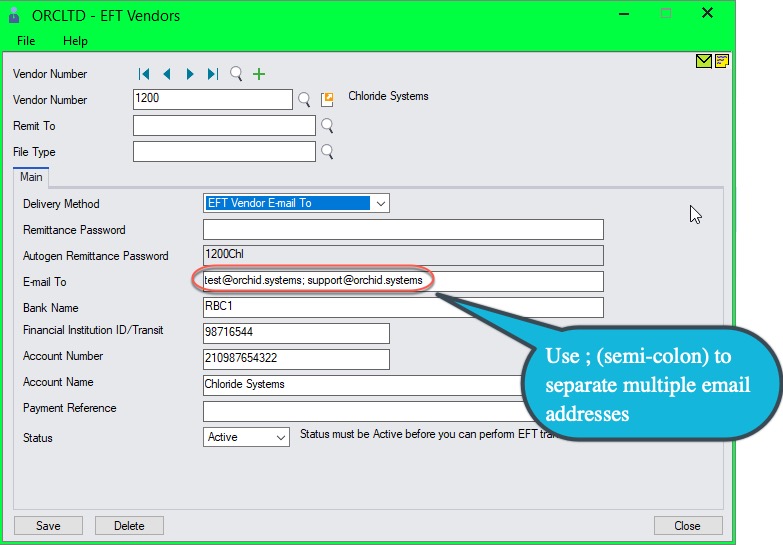
Bank Name
The name of the Vendor's bank name, up to 60 characters.
BSB Number
Type the banking industry code that identifies this Vendor's bank.
If EFT Processing Options / A/P / Encrypt Bank BSB/Acct. No. is ticked, you will only see the last 4 digits of the details entered.
Account Number
Type the number of the bank account (assigned to the Vendor's account by their bank). The number can be up to 22 characters.
If EFT Processing Options / A/P / Encrypt Bank BSB/Acct. No. is ticked, you will only see the last 4 digits of the details entered.
Account Name
Type the name of the Vendor's bank account. Defaults to the Vendor's name.
Payment Reference
Enter the bank's payment reference number.
If you choose Use reference from vendor master record as the payment reference when you create an EFT File, the reference is saved in the PAYREF field in the EFT Log. Refer to Reference: Choose one of the option:
If configured in the file format, the reference is included in the EFT file.
Status
Select the Status to be
- Entered
- Active
- Inactive
Note: Status must be Active before you can perform EFT Transactions
Note: You can setup security to control who can approve EFT Vendors - Refer to Approving changes of EFT Vendor/Customer/Employee details:
Field names might be different depending on the Primary Bank set up in EFT Options.
Use the Tab for EFT Processing (A/P and A/R)
Field names also depend on the File Type entered on the EFT Vendor and EFT Customer screens, if using the multiple account details, one per EFT file type option.
