Setup EFT Vendor with multiple file types
Setup
If you need to pay AP Vendors using different payment methods, you can enable "" in EFT Options > A/P Tab.
With this option selected, you can enter EFT Vendor bank account details for each vendor and file type you use. The "File Type" field is then available on the EFT Vendors screen.
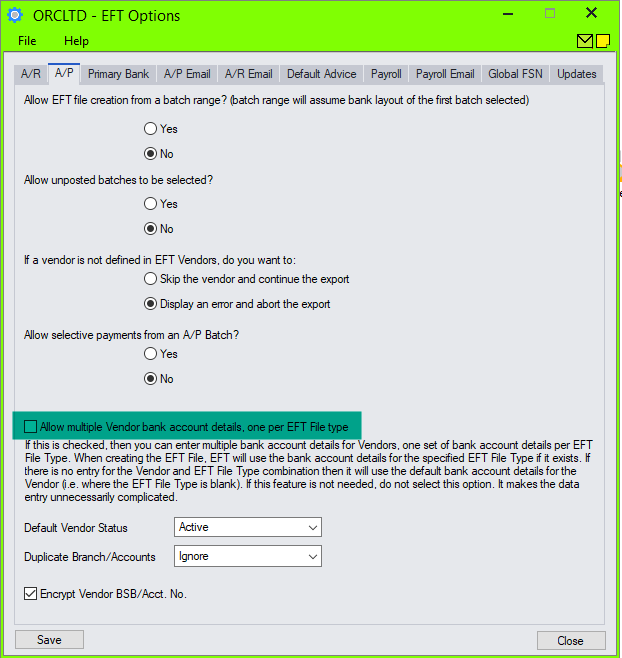
Create EFT File
When you run "Create EFT File" for a specific file type, EFT Processing will look for:
-
an active EFT Vendor with the matching file type, and will use the vendor's bank account details relating to that format.
-
If there is no EFT Vendor record for the required EFT File Type then EFT Processing will look for an active EFT Vendor where the EFT File Type is blank, and this is the vendor's bank account details that will be used.
-
If there is no active EFT Vendor record where the EFT File Type is blank or matches the EFT File Type on the Create EFT File screen, then EFT Processing displays an error message that the EFT Vendors bank account details cannot be found.
If you want to pay Vendor 1200
-
using bank account 123456789 when you create a CAN_CPA005 file and
-
using bank account 987654321 when you create a CAN_CPA005BT file
Step 1: Enable the Optional Tables
Step 2: Add bank details for Vendor 1200, File Type CAN_CPA005
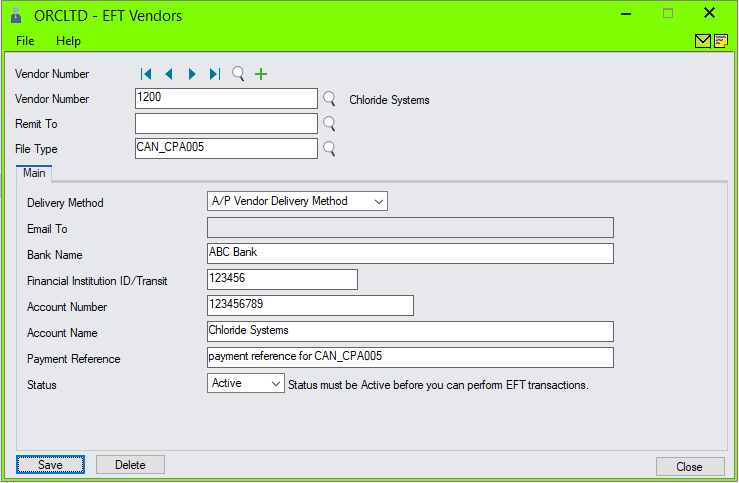
Step 3: Add EFT bank details for Vendor 1200 and CAN_CPA005BT file type
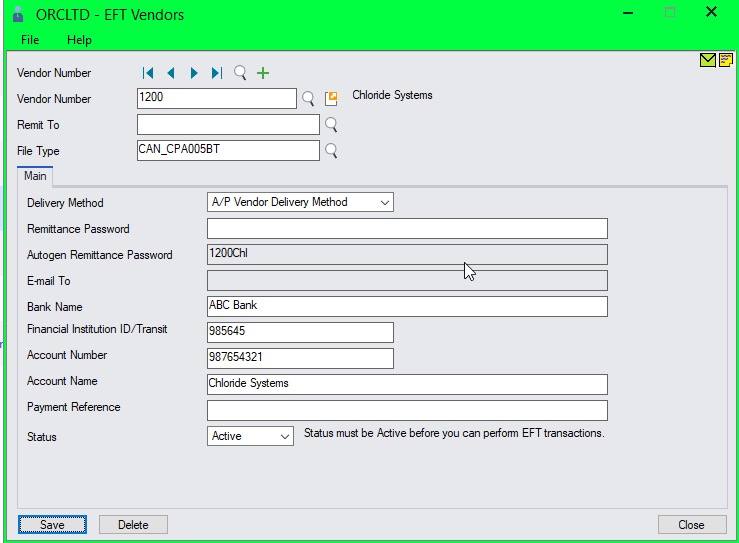
Step 4: Create EFT File with the CAN_CPA005 file type
When you "Create EFT File" with the CAN_CPA005 EFT File Type, the Financial Institution ID/Transit Number "123456" and Account Number "123456789" is used in the EFT File.
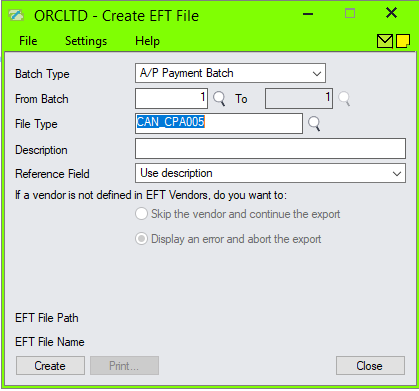
Step 5: Create EFT File with the CAN_CPA005BT file type - the Financial Institution ID/Transit Number "095645" and Account Number "987654321" is used in the EFT File.
If the vendor uses different bank accounts depending on the file types you use to pay from
When you need to pay the vendor to different bank accounts depending on which of your banks you are paying the vendor from, then you can use both Remit-to and File Type.
Note: For an example of paying a vendor into different bank accounts using the same EFT Bank and File format , refer to Setup EFT Vendor with multiple bank accounts
You need the following setup:
-
Enable "Allow multiple Vendor bank account details" on the A/P tab of EFT Options
-
Create the EFT Vendor records filling in the EFT Vendor code and EFT File type (source bank).
-
Fill in the Vendor remit-to code only if you need multiple vendor bank account details per EFT File Type (your source bank you are paying from).
With this setup for your EFT Vendors, if you create an AP Payment entry to a specific Vendor/Remit-to code combination, and Create the EFT File with a specific EFT File Type, EFT Processing will apply the following rules to work out which EFT Vendor record to use when you create the EFT File:
-
Search for an EFT Vendor record with the same AP Vendor code and AP Remit-to code and the same EFT File Type - use this record as a first choice
-
Search for an EFT Vendor record with the same AP Vendor code and a blank Remit-to code and the same EFT File Type - use this record as second choice
-
Search for an EFT Vendor record with the same AP Vendor code and a blank Remit-to code and a blank EFT File Type - use this record as a third choice
-
Report an error that there is no EFT Vendor record for the AP Payment entry
The blank EFT File Type will be used as the default record.
Let’s say our company has an account with the RBC bank that uses the CAN_RBC EFT File Type. We also have an account with the SCOTIA bank that uses the CAN_SCOTIAPIAP EFT File Type. Both of our accounts can be used to pay vendors via EFT Processing.
Rules for vendor OCH001 – Orchid Systems.
When we pay this vendor using SCOTIA bank, they requested to pay into their account at OCBC Bank R/T No. 1234567 Acc No. 2847358.
When we pay this vendor using any other bank, they want the funds to go into their HSBC bank, R/T No. 2357367 Acc No. 93855657.
In the above scenario, we would then set up 2 EFT vendor records
-
one with EFT File Type CAN_SCOTIAPIAP and vendor code OCH001 for their OCBC bank details and
-
one with a blank EFT File Type and vendor code OCH001 for their HSBC bank details
When you run "Create EFT File"
-
With the CAN_SCOTIAPIAP format, EFT Processing will use the OCBC Bank account details for Orchid Systems
-
With any other file type, when there is no matching EFT Vendor record with the same EFT File Type, EFT Processing will use the HSBC Bank account details for Orchid Systems
