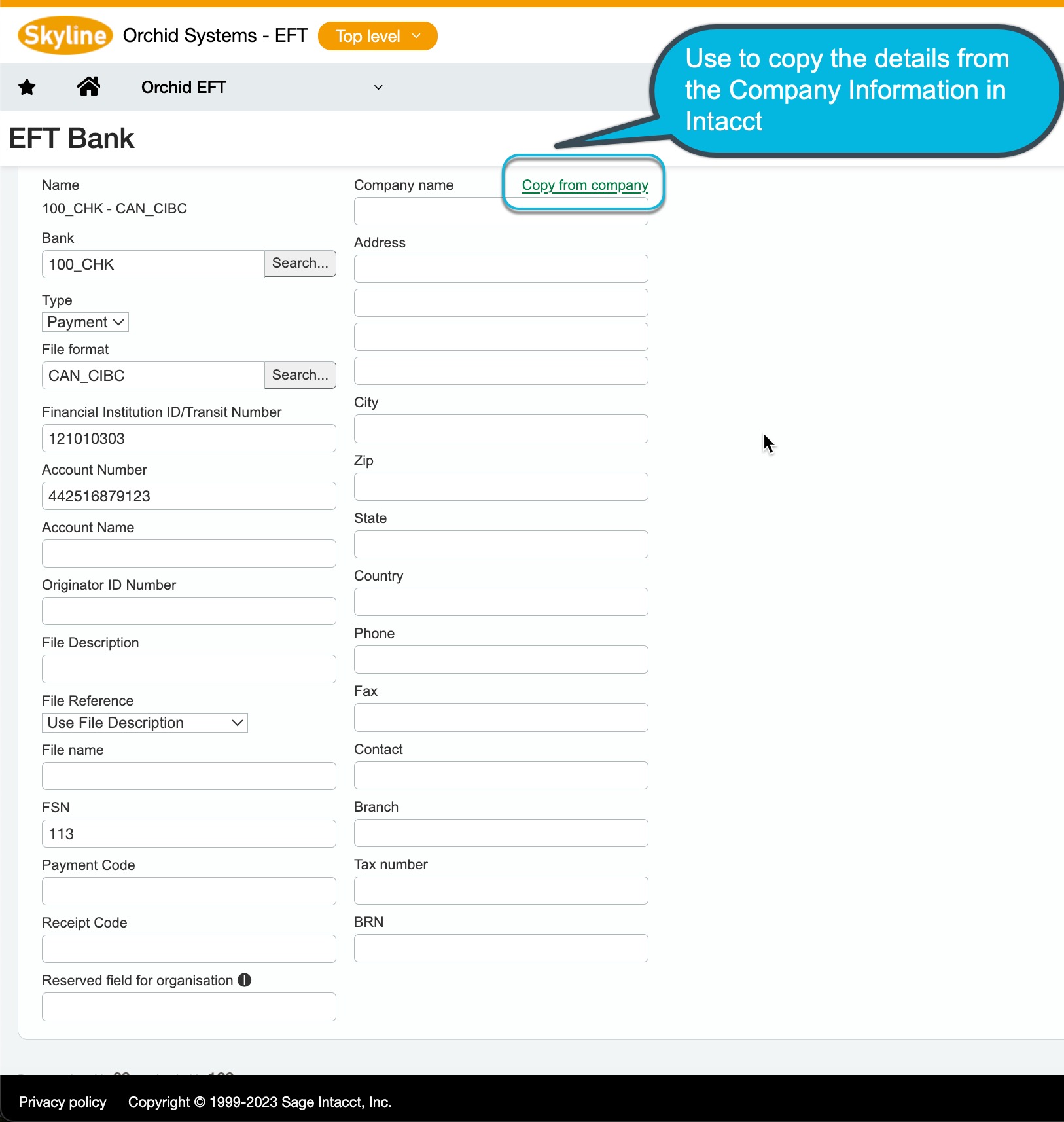Setup EFT Processing - FAQ
Browse some common support questions relating to setting up EFT Processing for Sage Intacct.
Most EFT file formats can be used for AP Vendors/Suppliers, AR Customers and Employee payments, if you are using the same EFT File specifications from the bank.
If using both AP and AR Payments for the same bank, you need to add two EFT bank records, one for Payment type and one for Receipt type. Both EFT Banks can use the same EFT File type.
For Employee Expenses Payments, you use a bank of Payment.
If Vendor Approval is enabled in your Sage Intacct database, changes to EFT vendor details can trigger the approval process.
You can import EFT Customer details using standard Sage Intacct import routines.
It is best to enter one record manually for your bank's file type, export the records. You can then update the csv file and import back on Sage Intacct.
To import the EFT file format (), you use the actual , not the EFT File Format ID which is exported.
Refer to Import EFT Customer details for tips on importing EFT Customers.
You can import details for new employees and update employee details if the employee already exists in Sage Intacct.
To import the EFT file format (), you use the actual , not the EFT File Format ID which is exported.
It is best to enter one record manually for your bank's file type, export the records. You can then update the csv file and import back on Sage Intacct.
You can import EFT Vendor details using standard Sage Intacct import routines.
It is best to enter one record manually for your bank's file type, export the records. You can then update the csv file and import back on Sage Intacct.
To import the EFT file format (), you use the actual , not the EFT File Format ID which is exported.
Refer to Importing EFT Vendor details for tips on importing EFT Vendors.
Many file formats require some company address details.
When generating the file, EFT Processing uses the details on EFT Bank for the selected EFT File Format.
Note: It is best practice to update the details for each bank.
To setup default values, you can copy the details from the Sage Intacct Company Information and amend them for the specific bak / format if required.
You need to have the required Sage Intacct security rights on the Company to read the address.
The EFT Licence screen is used to enter the activation code and to check if any software updates are available.
When the annual subscription renewal is paid, a new activation code is generated and needs to be entered in the module License screen.
If the Orchid EFT tab is not visible in EFT Vendor:
Many banks require the EFT file name to be unique.
Depending on how you often you process a file, you can use a combination of the date, the File Sequence Number and the daily run number to make the file unique,
To have a unique file number if you generate multiple files for the bank on a given day, you can use a hard coded text (e.g. myfile) and fields in curly brackets/braces in any order in your naming convention:
myfile.{yyyy}{mm}{dd}-{s}-{n}.txt
If you generate a file on 2023/06/14, and the FSN for the bank is set to 5:
-
the first file downloaded on the day will be called myfile.20230614-5-1.txt,
-
the next file downloaded the same day will be called myfile.20230614-6-2.txt
-
The next day, the file will be called myfile.20230615-7-1.txt
There is no automatic update of the EFT Processing customizations.
If there are updates available for the Orchid EFT module, you will see the details and date of the updates on the EFT Licence screen.
Contact your Sage Intacct partner to get the update install files.
Installing an update
You can then import the package in Platform Services > Applications. See Installing an update for details.
Release Notes
Refer to EFT Processing Release Notes for details of the new features and fixes in the updates.
The EFT Licence screen is used to enter the activation code and to check if any software updates are available.
When the annual subscription renewal is paid, a new activation code is generated and needs to be entered in the module License screen.
Hover your mouse over the icon to the right of the field label to view the details for the field. Tool tips explain what the valid options are for the field.
Note: Tool Tips are configured in the EFT Format.
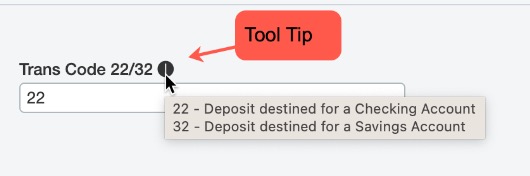
If the Orchid EFT tab is not visible in EFT Customer:
If the Orchid EFT tab is not visible in EFT Employee:
If the Orchid EFT tab is not visible in EFT Vendor: