SMTP Email Examples
Email with Office 365
You can email from Orchid modules using Office 365. The exact steps depend on your Office 365 configuration. You can choose SMTP with basic authentication, use MFA and App Password, or use Microsoft Graph.
Using Office 365 and MFA
Although Orchid modules don't support 2-step authentication directly, you don't need to turn off MFA to use email using SMTP or DML with SharePoint integration. If you enable MFA, you can use it for all applications that support it.
To use Office 365 to email from Orchid modules and to use Document Management Link and SharePoint integration, users need to create an APP password for use in the Orchid module, as supported by Microsoft.
For details, refer to Using Orchid Modules with Office365 App Passwords
Configure Email when using Office 365
When using Office 365 to email, basic SMTP authentication is disabled by default and you need to use Microsoft Graph as the email service.
Refer to Office 365 and Microsoft Graph
The details below are left in the documentation if your Office 365 setup supports basic SMTP Authentication and App Passwords.
-> smtp.office365.com:587
-> username@samplecompany.com
-> Enter Password
If using Multi-factor Authentication and App Password, enter the App passwordl.
For details, see Using Orchid Modules with Office365 App Passwords
: TLS
TLS Version
You don't select a specific TLS version. Orchid uses the .Net SmtpClient class to send emails. The SMTP Client uses the protocol configured on the operating system, based on the .NET version installed.
The email function supports Ssl3, Tls1.0, Tls1.1, Tls1.2 and Tls1.3.
Microsoft has recently stopped support for TLS1.0 and TLS1.1. Support for TLS 1.2 was added to Orchid modules in April 2020 and applies to Sage 300 versions 2018 and above.
Important! If you have any issues emailing, please ensure you download and install the latest product update for your Sage 300 version.
Useful links
Here is a link to Microsoft documentation on how to allow applications to send email via Office365. http://technet.microsoft.com/en-us/library/dn554323.aspx
Using Gmail
You can configure Orchid modules to email using Gmail.
Since May 2022, you cannot disable 2-step authentication in the Gmail settings and you need to use App Password.
smtp.gmail.com:587
: username@gmail.com
App password you create for the user emailing.
Tip: If there are spaces in the App password, remove the spaces before saving. Include only the characters.
: TLS
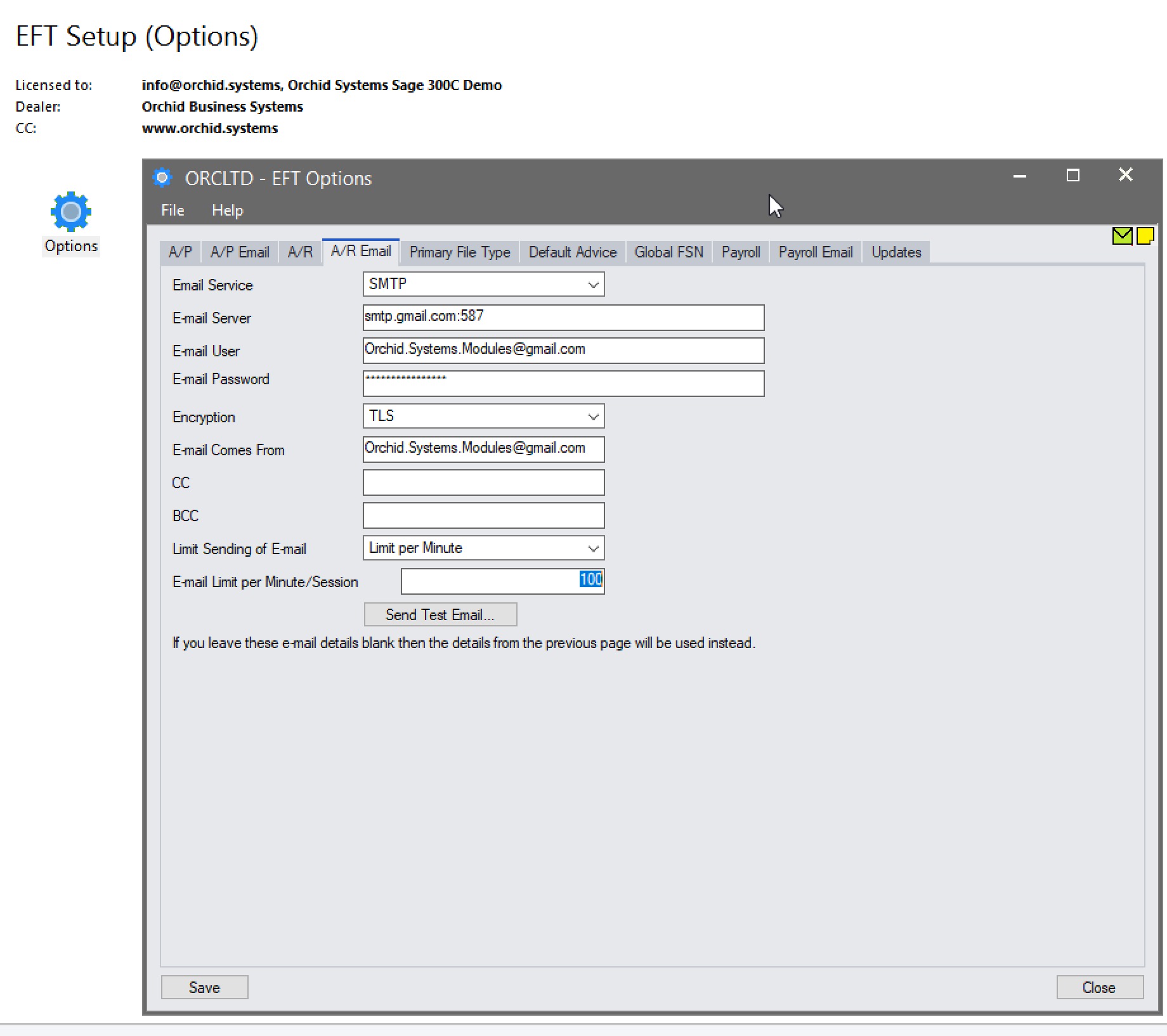
When using any other email that has Transport Layer Security (TLS) encryption along with SMTP, you can prefix the email server field with “TLS:”.
For e.g.. TLS:securemail.server.net
Using SendGrid
Orchid module Email configuration using SendGrid:
Email Server -> smtp:sendgrid.net:587
Email User -> apikey
Email Password -> Enter Password
Encryption: TLS
E-Email Comes From -> the email address associated with the Sendgrid account
Here is a link to SendGrid documentation on integrating with the SMTP API
Sendgrid: integrating-with-the-smtp-api
Here is a link on How to send email using the SMTP Relay
Using Hotmail
Email Server -> smtp.live.com:587
Email User -> username@hotmail.com
Email Password -> Enter Password
Encryption: TLS
