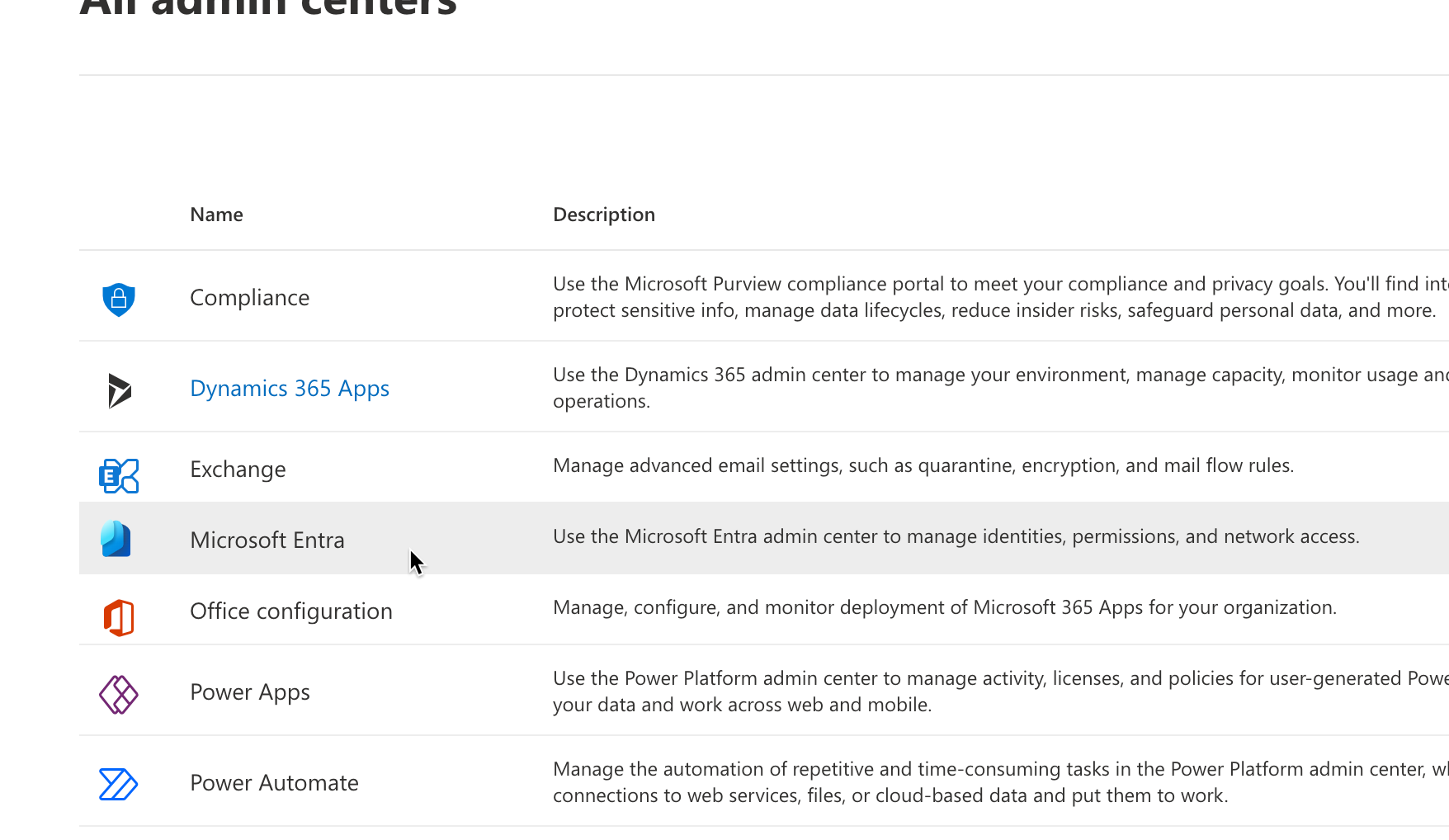Office 365 and Microsoft Graph
Setup Microsoft Graph permissions
To use Microsoft Graph API to email from Orchid modules, you need to setup Office 365/Azure to give permission to use Graph.
Important! This document is a guide and does not suggest that Orchid Support is responsible for or will assist with setup of Microsoft Graph. Contact your IT Administrator for assistance with the implementation.
You need to logon to Microsoft Entry (previously Azure Active Directory) as an Administrator and create a new App Registration.
This will give you the Tenant ID of your Office 365 subscription and the Client ID (also called Application ID) of the App you create.
You can create one for each Orchid Module or use the same one in different modules.
You then need to give the app permissions to use Microsoft Graph to read and send emails for the users you want to use to send emails.
You can refer to Sage 300 documentation for details.
Sage 300 version 2022 Help regarding Setting up emails
For additional technical information about setting up Microsoft Graph, see Sage Knowledgebase article 115363.
Configure Orchid module to use Microsoft Graph
On the Email Tab, select Microsoft Graph as the Service and enter the details created above
. Enter the tenant ID (alternatively called the directory ID) from your Microsoft 365 account.
. Enter the client ID (alternatively called the application ID) from your Microsoft 365 account.
. Enter the client secret from your Microsoft 365 account.
Tip: This is actually the secret , not the one called Secret ID. It is the one that you only see once when you first create the client secret.
Tip: The client secret is valid for 2 years maximum. You may need to create a new client secret if emailing with MS Graph suddenly stops working.
. Enter the email address to be used when sending email.
Create a new MS Graph app and update the client secret in Microsoft Entra.