Using Orchid Modules with Office365 App Passwords
Note: This applies to Emailing from Orchid modules and to the SharePoint integration in Document Management Link for users where Multi-Factor Authentication (MFA) is enabled.
Using App Passwords
App passwords provide a way for applications to authenticate in Microsoft 365 when MFA policies are enforced. It is Microsoft's approach to allow non-interactive login with a user name and complex password. Within the Microsoft 365 environment, the user creates an app password for the particular instance when a non-interactive login is required. This password is not the user's regular password, randomly generated and 16 characters long to make it relatively secure.
Refer to the Microsoft website for details on using app passwords: https://support.microsoft.com/en-us/account-billing/using-app-passwords-with-apps-that-don-t-support-two-step-verification-5896ed9b-4263-e681-128a-a6f2979a7944
Key Steps
Step 1. Generate an App Password in Office 365.
Refer to the Microsoft Help for details. The exact steps depend on your Office 365 subscription type. Below is a relevant example:
-
Login to your Microsoft Account as the user you want to use
-
Choose View Account (in the top right of the screen)
-
Go to Security Info
-
Select Add a Method or Create and manage app passwords
-
Select create
-
Give the password a name e.g. Sage . This is for reference only. You do not use the name in the Orchid module configuration.
-
Select next
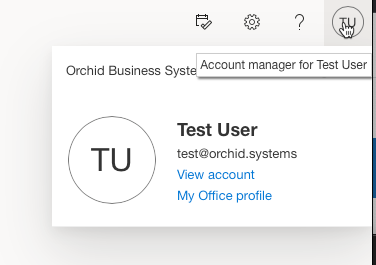
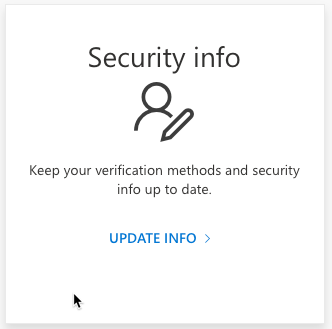
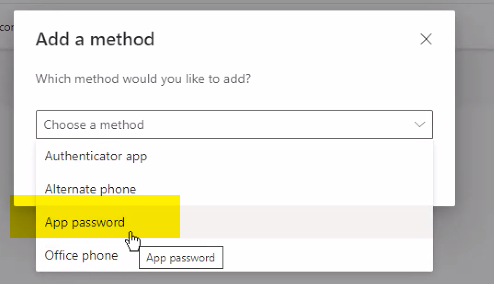
Step 2. Copy the password to the clipboard
You might have to do that manually using CTRL-C
You can't view the password again, if you forget it, you need to create a new one in Step 1.
Step 3. Enter the password in the module Options > Email screen
The user name is the email address used in Step 1.
You only use the App password in the password field.
Save and test
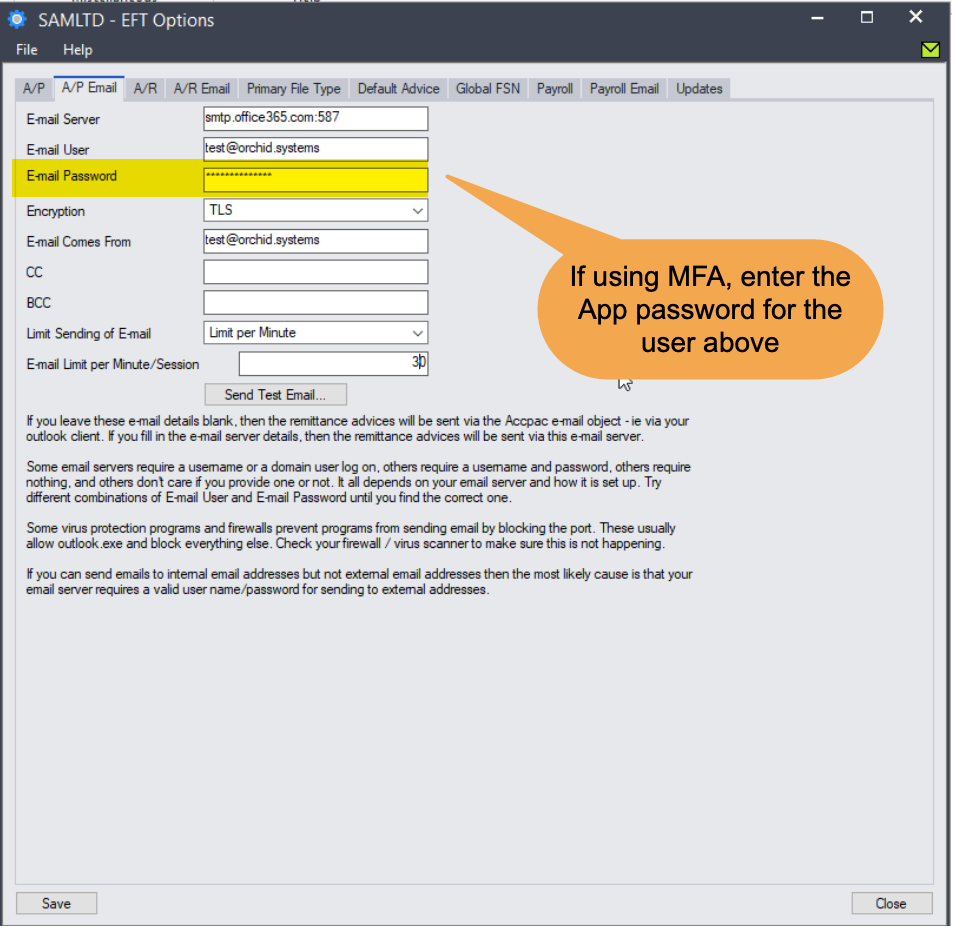
Legacy Authentication
If you are getting an error such as "The sign-in name or password does not match one in the Microsoft account system", and you have checked the basic account details, your site in Office 365 may be blocking Legacy authentication.
Refer to Office365 and Legacy Authentication for detailed steps.
