Customize Remote Action Form
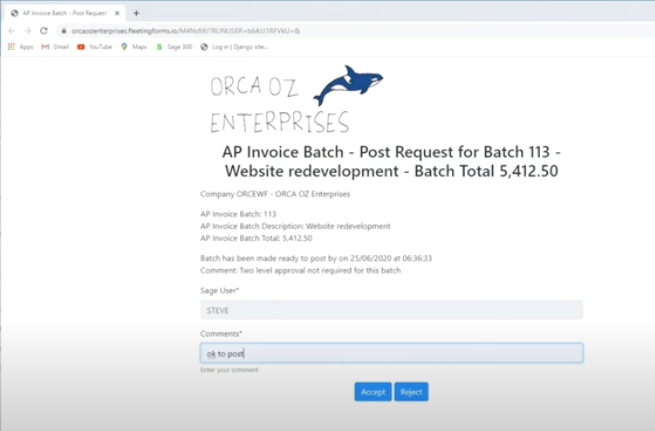
1. Logo
To add a logo to the form, go to the Extender> Remote Action > Remote Action Options and enter the website link to where the logo is available. Refer to Configure Remote action service
2. Form Buttons
Buttons on the forms are configured in the Workflow Template, where you add the Remote Action to a step.
The standard actions /forms have 2 buttons: Approve or Reject. You need at least one button for the form to be useful.
Progress To Steps and Form Buttons: Use parameter 4 to set the name of the Progress -to actions linked to the Approve and Reject buttons.
Labels and progress-to actions are passed as a comma separated list of button label, progress to step name pairs. To render three buttons, Allow, Cancel, Deny that progress to steps Allowed, Canceled, and Denied, provide the following argument:
Form-buttons-actions
# Example 1 - Approve and Reject Step, comma separated, Label=StepName
OK-Approve=Approve, No-Reject=Reject
# Example 2
Allow=Allowed,Cancel=Canceled,Deny=DeniedImportant! Progress to Steps need to be valid steps in the workflow template.
3. FORM CONTROLS - Fields to capture user input -
Defined in the workflow action script. Some actions don't include any fields.
a. For the 3 standard configurator actions, refer to Add Remote Action to Workflow Template
b. To create a new form, refer to : Amend Remote Form
Requested value is used to default the {APPROVALAMOUNT} field on the form.
User input from form-controls end up as Workflow values after Poller is run. {APPROVALCOMMENT} and {APPROVALAMOUNT} for the standard actions.
4. Form Title
Form Title comes from the Message Template Subject. It can include variables that are replaced by the Sage 300 value at runtime.
5. Form text, including values from Sage 300 records
a. Configured in the Message template
b. Default Form message template is included in remoteaction.vi module
c. Typically one for each approval type so that you can add fields fromview the workflow is attached to
6. Form style
You can use HTML in form. Only most common HTML tags have been whitelisted at this stage, such as <b>, <i>, <strong>
Contact support@orchid.systems if you are trying to use some HTML tags that don't work.
You can use stylesheet defined in Remote Action Options. Refer to Configure Remote action service
