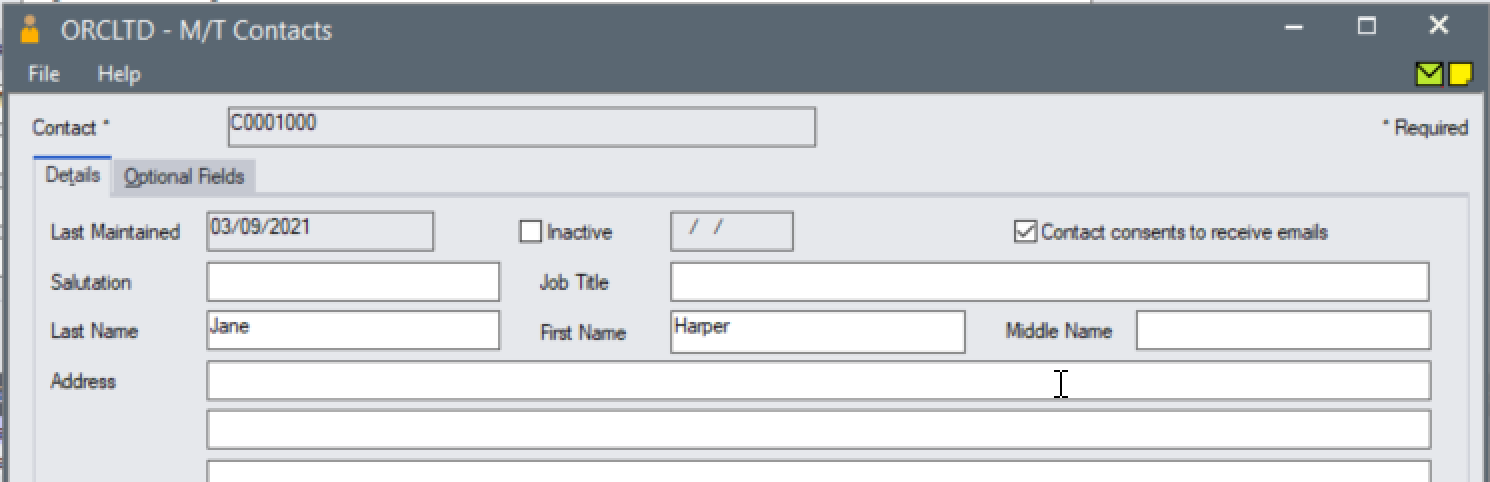Customer setup: RA and Multiple Contact
You can email forms from RA using Sage 300's default emailing configuration.
For details on sending R/A Forms, refer to Return Materials Authorization Forms
Steps to enable Multiple Contact
For details This functionality requires Sage 300 Multiple Contact to be enabled. Refer to Sage 300 online documentation for details. This is supported in Sage 300 version 2020 PU1 and above.
R/A Option
In R/A Option, select "Use A/R Multiple Contacts with RMA" on the Processing Tab.
Refer to A/R Multiple Contact Options
A/R Customer
In A/R Customer, add Contacts to the Multiple Contacts Grid.
-
Ensure that the contact is not Inactive and "Consent to receive emails" is selected.
-
Select R/A Instruction and/or R/A Authorizations are required
On the A/R Customer Processing Tab, set the Delivery method to "Email (multiple contacts)".
Save the A/R Customer record.
Using Multiple Contacts to email R/A Forms
You can email R/A Forms from the R/A Transactions screen and from the R/A Forms menu.
If you choose Customer Delivery Method, and the A/R Customer delivery method is set to "Email (multiple contacts)", RMA emails the form to all active contacts selected for the R/A form.
Note: Separate emails are sent. Contacts are not visible to each other.
If no active contact with an email address is found, a warning message is displayed as the email cannot be sent.
To fix the error: "Documents could not be emailed to contacts" or " Contact ABC for customer XYZ has no email address. Document will not be sent to this contact"
Check that the customer has at least one contact selected for R/A Authorization and R/A Instruction (depending on the document with the error).
Ensure that the contact is not Inactive and "Consent to receive emails" is selected.
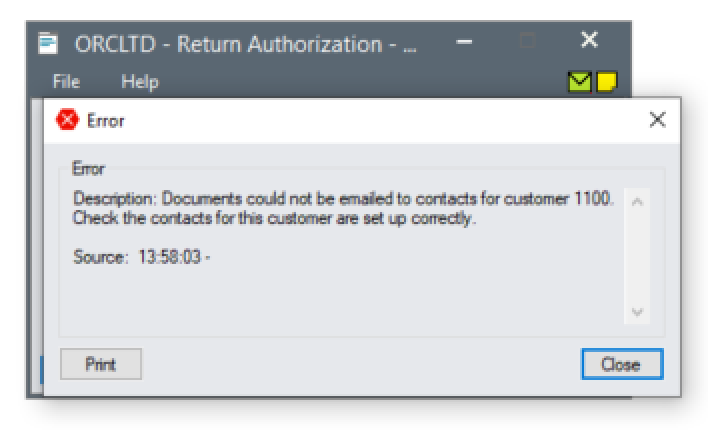
Active contact example - Inactive is not Selected and "Contact consents to receive emails" is selected