Options Form Overview
You select RMA Setup > options when you create your Return Material Authorizations configuration. Once you have set up your configuration, use this form when you need to change your selections.
Before changing any of the settings or information in the Options form, make sure you understand the impact the options have on processing within Sage 300.
- Click the tab you want to see.
- Click Save to keep any changes you make.
- Click Close to leave the form without changing any information.
Choosing Contact Options
You keep and update most company information using the Company Profile form in the Common Services folder. However, you can store the name of a returns contact person or position, and enter the telephone and fax numbers you use in your returns department on the Contact tab of the R/A Options form.
This page also displays the name and address entered for the company in Common Services. To change the company name and address, use the Company Profile form in Common Services.
Options Form Contact Tab - Fields and Controls
Use this tab to change the contact name, telephone number, and fax number for the company's Return Material Authorizations administration.
To change the company name and address, or to change the contact name, telephone number, and fax number at the company level, use the Company form in Common Services.
Contact name and telephone and fax numbers for Return Material Authorizations
To change the contact name, telephone number, and fax number for the Returns administration, use the Contact Options page of the Options form in the Setup form.
Depending on the choice of the Format Phone Numbers option in the Company Profile in Common Services, parentheses and hyphens may be inserted.
Type the name of the person or position who is the contact for the Return Material Authorizations system.
Type the fax number that is used for the Return Material Authorizations system.
RMA Processing Options
You use the Processing tab in the R/A Options form to specify how to process return material authorization documents.
- Specify the prefixes and next document numbers that Return Material Authorizations will automatically assign to return material authorization documents.
- Select options to allow blank External Status, Internal Status, Fault and Repair Agent Codes.
- Specify a default RMA Templates - Screen Guide
Choosing Processing Options - Fields and Controls
Each return material authorization must have a unique number. You can specify numbers when you enter transactions, or you can let the program assign document numbers automatically.
To define the format for automatically assigned document numbers, you specify the length of the number, the prefix to use, and the number of the next document. The program increases the next number by 1 each time you post a new document.
- Use your present numbering schemeYou can change the entries on the Document Numbering page if they do not match your current Return Material Authorization system.
- Maximum length of document numbersReturn Material Authorization numbers can be from 1 to 24 characters long, and they can have an alphanumeric prefix of up to 6 characters long. For example:
RMA1457 3-character prefix with 4-digit number
R-357 2-character prefix with 3-digit number
RETURN0009392 6-character prefix with 7-digit number
You do not have to use the number assigned by the program; but if you use automatic numbering, your auditing procedures are simplified because you cannot accidentally skip any numbers.
If you want to change the next number to assign in the R/A Options form to a lower number, you must change the prefix as well. You cannot have two documents with the same document number and prefix. - Entering your own document numbers with transactionsIf you enter your own document numbers when you add transactions, the program does not update the next number in the Options form, even if you use the same number as the program would have assigned.
|
Enter a value if your RMAs expire after a certain number of days. The "Expiry Date" is not saved/stored on the RMA - but is used by the Periodic Processing option when clearing down old RMAs Refer to Periodic Processing |
The Status Codes options let you leave certain detail fields blank in the Return Material Authorization form, enabling efficient detail entry where this information is not required.
|
You can specify a template code to be used as the default for all new return material authorizations. (Before you can specify a default template code, you must set up templates using the Templates form in the R/A Setup folder. (For more information,See "RMA Templates - Screen Guide".)
Select this option if you want RMA to automatically number the return authorization entries.
Enter the prefix you would like to see in front of your return authorization document numbers. Type the prefixes you use in your existing document numbers, or use the default prefixes you see on this page. Each prefix can be up to six alphanumeric characters.
If your Return Material Authorization numbers are not 6 characters long, edit this field to determine how long your Return Material Authorization Number will be. The maximum length is 12.
If you do not want to use the default starting number for each type of document, type over it. The program increases the number by 1 each time you post, but you are not forced to use the numbers assigned by the program.
Specify the number of days that will elapse before RMA expires. The expired RMA's can be deleted using Periodic Processing.
Select this option to disable the warning message displayed when creating an O/E Credit Note from RMA and Manual tax is enabled in O/E.
If you use RMA Templates, you can also set this option on the RMA template to override the general option.
Select this option to allow users to enter Return Material Authorization detail lines without selecting a valid status (for example, if a status is not required).
Select this option to allow users to enter Return Material Authorization detail lines without selecting a valid Workflow Stage (for example, if a Workflow Stage not required).
Select this option to allow users to enter Return Material Authorization detail lines without selecting a valid Fault Code (for example, if a Fault Code is not required).
Ticking this option will allow users to enter Return Material Authorization detail lines without selecting a valid Repair Agent. If the Repair Agent Code of a Return Material Authorization line is not required then tick this option.
Select this option to allow entries to be saved even if the number of assigned serial numbers is less than the quantity of serialized units that you are working with.
Select the Allow Lot Quantities to be Different from the Quantity in Entries option to allow entries to be saved even if the number of assigned lot numbers is less than the quantity of lotted units that you are working with.
When selecting serialized items and lots, the finders are restricted to serial items with a status of Not Available. This allows serial items and lots to be selected regardless of their status being Available or Un-available.
Tick this option if you don't want RMA to validate that the lots or serial numbers exist when processing Transactions.
Use A/R Multiple Contacts with RMA: Select this option to add R/A options to the Multiple Contact grid on the A/R Customer > Contact Tab.
This requires that Sage 300 Multiple Contact module is enabled.
For setup details, refer to Customer setup: RA and Multiple Contact
Important! Once this option is saved, you cannot deselect the option. You can continue to use the Customer or RMA Customer Template Delivery Method options to determine the email address to use.
Exclude Completed RMA Documents from the integrity check.
RMA offers the option to exclude RMA documents that are marked COMPLETE from the Data Integrity Check. The new option is found in RA Options in the RA Setup folder. Refer to the Processing Tab, and the Data Integrity Options frame located at the bottom of the screen.
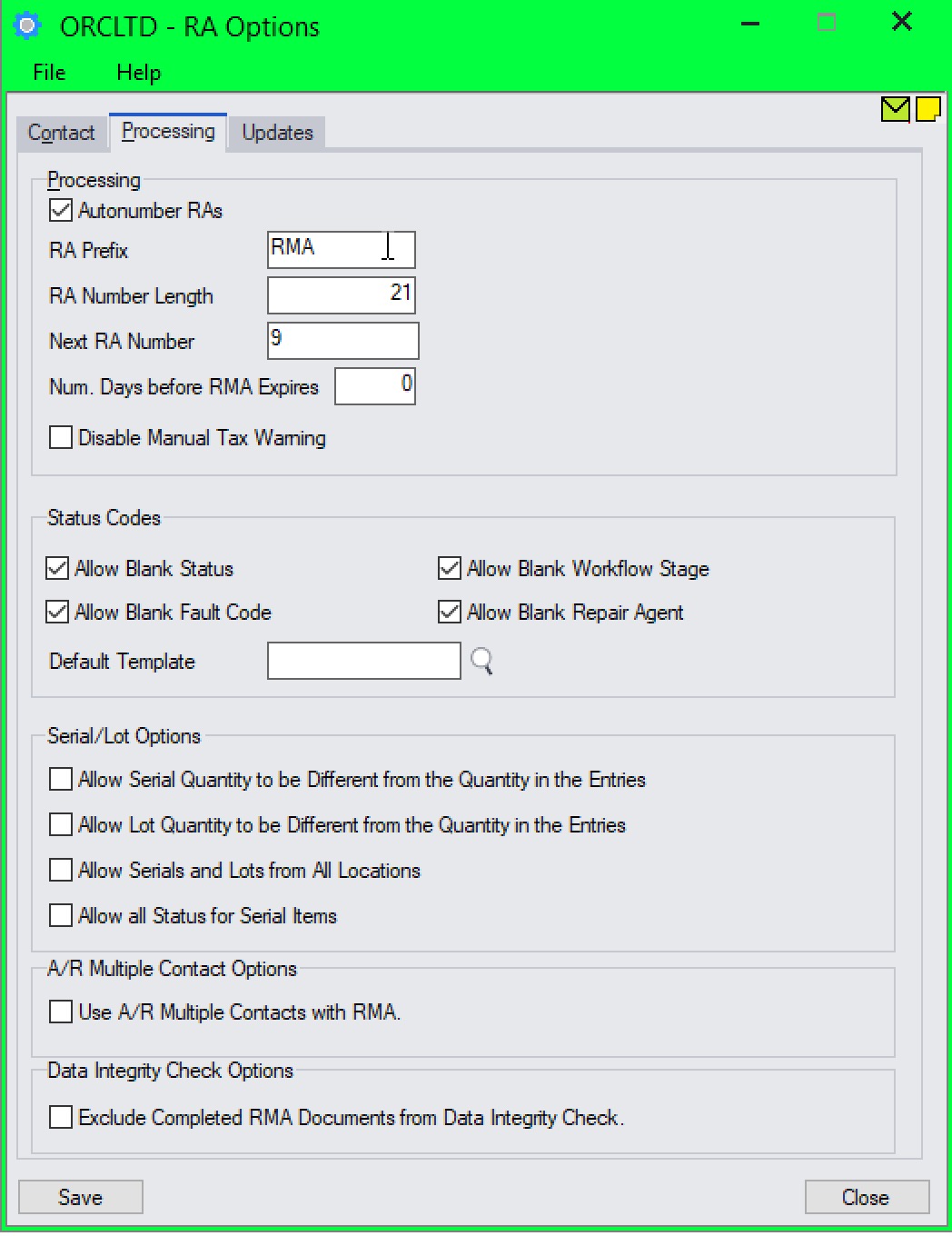
Updates Tab
Users can now "subscribe" to notifications of updates.
By Default, this option is not selected for end-user serial numbers
The check is stored in the registry and it applies to this Windows user on this computer.
If selected, when starting Sage it will check if there are product updates available for RMA
If there is a new update, and the user hasn't previously been notified of it, then the Options screen will open automatically on the Updates tab and display details of the new updates.
You can use "Check for Updates" button to view the list of new features and fixes.
To facilitate support, please include the Version and Product Updates you are running when reporting any issues.
Updates are available to be downloaded from the partner area of the Orchid website Product downloads.
