Schedule I/M Report Runner (PS Level 1)
Prerequisites
You can use Process Scheduler Level 1 to run Crystal report that have been set up in Information Manager - Report Runner.
Requirement! Information Manager Report Runner needs to be activated and configured.
Refer to Report Runner help for details Print or Schedule a Report Runner Report (I/M Analytical Reports / Report Runner)
Choose the Action "Run Information Manager Report".
When started, this action will check if any user has scheduled a Crystal Report set up in Information Manager - Report Runner to run on or before the current date/time - and if so, will run the report.
There is no way to select only a group of reports with Report Runner Analytical Reports. If you want to run some reports at a certain time and not other reports, you need to set up different schedules in Report Runner.
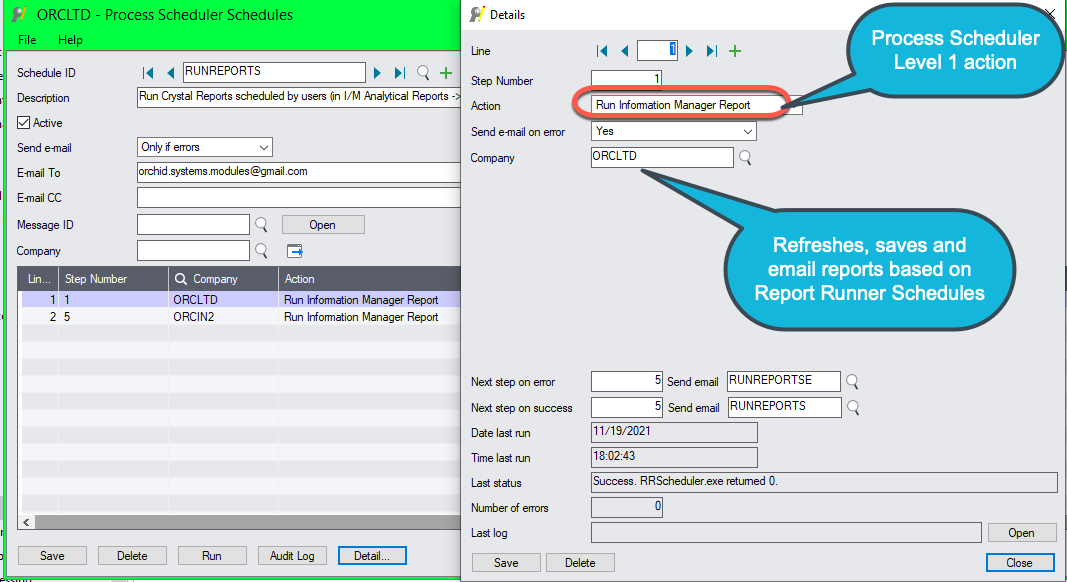
Step 1: Initial Setup:
In Administrative Services in Customization Directories – add a Customization Directory
Add User: use * for ALL Users
Company ID: Select The Company Code from the list provided
Customization Directory:
Then in Information Manager Setup > Options > Report Runner Tab
Refer to Configure Report Runner Tab in I/M Setup / Options
Note: If this is not setup, or are not the same, the Report Runner will not be able to save the report in the customization directory.
Step 2: . Create the report(s) in Information Manager - Report Runner
Designer. Refer to Information Manager - Report Runner help for details.
Refer to Print or Schedule a Report Runner Report (I/M Analytical Reports / Report Runner)
Back to Process Scheduler Schedules
