PS Schedule - Data Integrity Action

All the modules will be inserted in to the schedule lines for a data integrity check.
You can then adjust the configuration for each module to determine what data to check/fix.
On the summary grid, you also need to update the Next step on error / Next Step on Success so that all the lines are included in the Schedule.
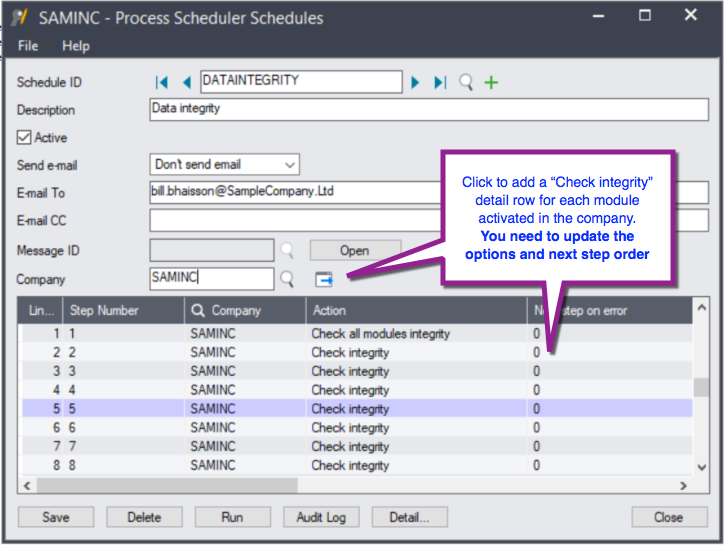
Schedule detail Line options:
Send Email on Error: Setting Email Notifications for Data Integrity Actions:
| Schedule setting | Line Setting |
|
Always |
n/a |
| Only if errors |
Yes - Sends an email No - Doesn't send an email On Change - will only create an e-mail line if the number of errors has changed since the last integrity check. This setting is useful if you have some modules with errors that cannot be fixed and you only want to be notified if new errors occur. |
| Don't Send Errors |
Module / Application Options: Select the Sage 300 Module to check the data integrity for. By default, all components of the data integrity are run. Use Application Options to amend what data to check / fix for each module.
Fix errors. Only applicable to integrity check tasks. Yes/No option. This works in conjunction with the options ticked under Application Options.
Last log – drill to the last log created by the integrity check for this module
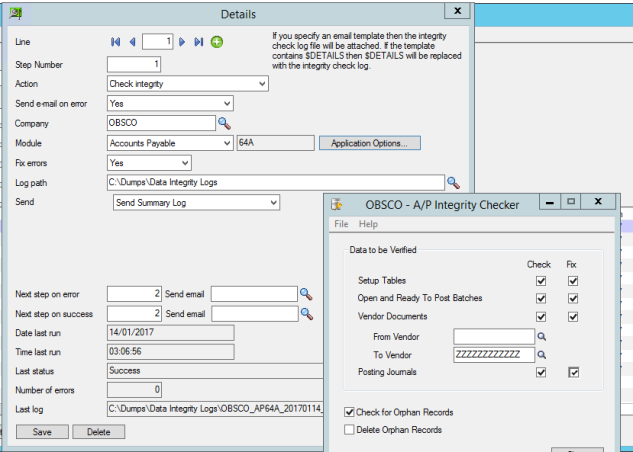
To include the Data integrity log in the email sent by Process Scheduler, use an email message that contains the $DETAILS field.
Refer to See "Email Messages "
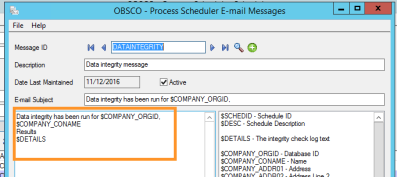
Tip: You can have a step to Check the module integrity followed by a step to "Clear Data Integrity Logs" on success to ensure the log folder only includes the latest results.
Back to Process Scheduler Schedules
