The E-mail Messages form lets you setup an email message that can be attached to Process Scheduler Schedules
-
Use variables (field names) from your company database
-
You can identify each e-mail message with a unique 16-character Message ID code.
When you setup the Process Scheduler Schedules you have the option to attach an Email message when you select the option to send an Email.
Fields and controls
To create an e-mail message that you can use when emailing results of Schedules run in Process Scheduler
-
Choose E-mail Messages from the Process Scheduler Setup folder.
-
Complete the fields on the form.
-
Enter the body of the e-mail message.
-
Use field names, preceded by a dollar sign, to identify variable information that you want to include with the message.
-
Click Add or Save when you are satisfied with your message.
Tip: You can double click on the fields on the right hand-side panel to add them to the body of the email (on the left hand-side panel). This includes Scheduler header field, like Schedule ID and Description, Detail step values, like Step number and Sage 300 Company fields.
You can also copy and paste from the example below.
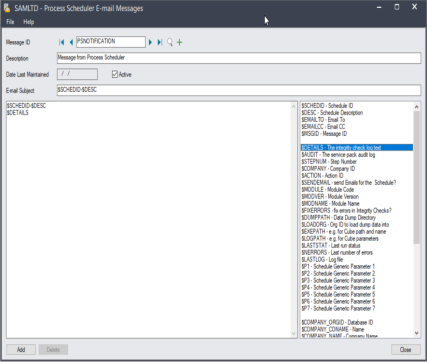
Variables for messages that you send with e-mail
Fields from the schedule header - OZSCHEDH:
$SCHEDID - Schedule ID
$DESC - Schedule Description
$EMAILTO
$EMAILCC
$MSGID
Fields from the schedule details - OZSCHEDD:
$AUDIT - the service pack audit log when the action is set to "Sage 300Service Pack Audit"
$DETAILS - the integrity check log text when the action is set to "Check integrity" or "Check all module integrity"
$STEPNUM - Step number
$COMPANY - Sage 300 Database ID
$ACTION - Action name
$SENDEMAIL
$MODULE
$MODVER
$MODNAME
$FIXERRORS
$DUMPPATH
$LOADORG
$EXEPATH - e.g. for the Info Explorer cube path and name
$LOGPATH - e.g. for the Info Explorer cube parameters
$LASTSTAT - Last run status
$NERRORS - Last number of errors
$LASTLOG - Log file (for data integrity)
$ATTTACHLOG - Attaches the latest log file to the email. When used in the PS Header, all log files for all the steps are attached.
Tip: This is mainly designed to be used with Run Extender Scripts steps, when the script generates a log file.
$P1 - In the Check Disk Space action, sends the Available disk space parameter in the schedule below which the email is triggered.
$P2 - in the Check Disk Space action, includes the Available disk space on the server path specified in the schedule.
$P3
$P4
$P5
$P6
$P7
$COMPANY_ORGID
$COMPANY_CONAME
$COMPANY_ADDR01
$COMPANY_ADDR02
$COMPANY_ADDR03
$COMPANY_ADDR04
$COMPANY_CITY
$COMPANY_STATE
$COMPANY_POSTAL
$COMPANY_COUNTRY
$COMPANY_LOCTYPE
$COMPANY_LOCCODE
$COMPANY_PHONE
$COMPANY_FAX
$COMPANY_CONTACT
$COMPANY_CNTRYCODE
$COMPANY_BRANCH
$COMPANY_HOMECUR
$COMPANY_REPORTCUR
$COMPANY_TAXNBR
$COMPANY_LEGALNAME
$COMPANY_BRN
If you want to include the cube path and the parameters to an email message to be sent by Process Scheduler after the refresh, you can use the following variables in the Email Message subject and body.
$EXEPATH - for the cube path and name.
$LOGPATH = parameters
Check Disk Space
The drive being checked is : $EXEPATH
The available disk space is $P2 which is less than $P1
Data Integrity:
There has been a change in the number of integrity errors in schedule : $SCHEDID
Description : $DESC
Details : $Details
See also
