Configure Tray Icon to display Extender Logs and Workflow
If you want to configure icons on Sage 300 screens to progress the workflow and to view workflow history, you need to configure Information Manager.
-
Install and activate Information Manager for your version of Sage 300.
-
Setup I/M Options for Extender Workflow. For details, Extender Workflow- Notes/DML/Extender Tray
In Information Manager, I/M Options > Notes/DML/Extender Tray

Select "Yes" for the "Automatically Start Notes/DML Tray" option
The Tray will automatically start for all Sage 300 users, using their currently logged on credentials.
In order for Notes or Documents to be displayed for the user, the tray icon needs to be running while the user is active in Sage 300 .
Note: Individual Users can overwrite the Notes setup in the IM Transactions / Notes User Options. See details in Information Manager documentation
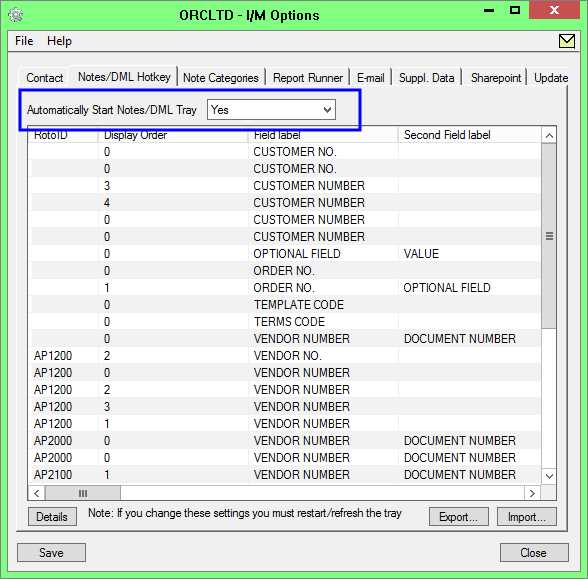
Depending on your workstation setup, you may need to customise the Notification Area Icons for the Tray icon to display on the Taskbar.
![]()
Refresh the Tray icon if you have made any changes on the IM Setup>Options in the current session as the Tray icon reads the current setup when the company is first opened.
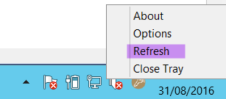
Tip: If you have multiple Tray icons, Close the Sage 300 desktop and re-open to refresh the configuration.
Using Workflow Icons
To enable functionality in the Workflow Console, workflow icons and Extender Log icons, the logged on user needs to be set as a Workflow User.
Refer to Extender License and Workflow Users
Tip: ADMIN is automatically configured as a Workflow User.
