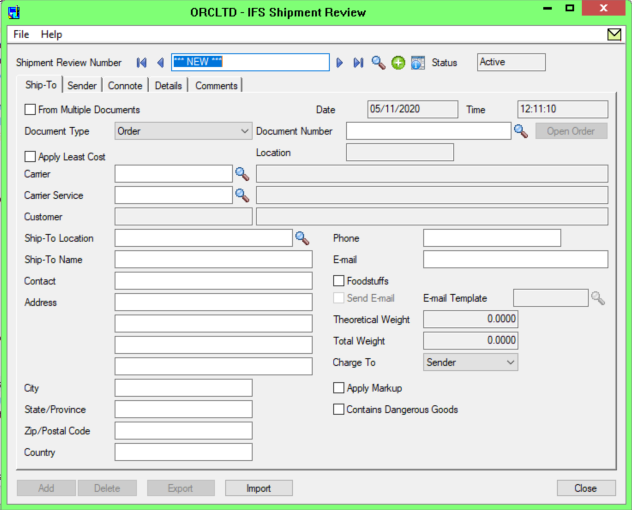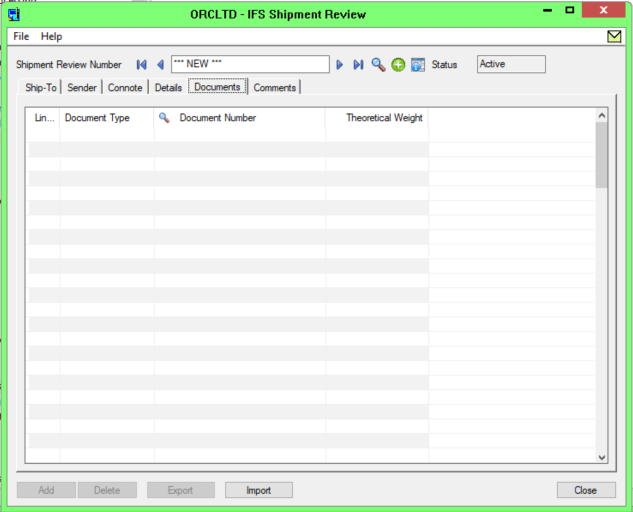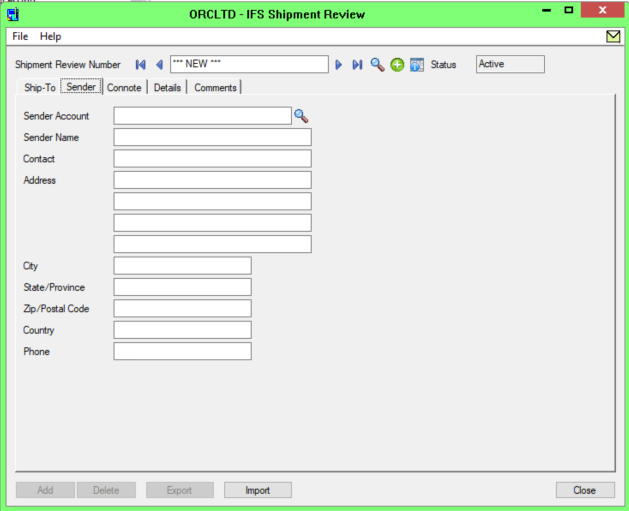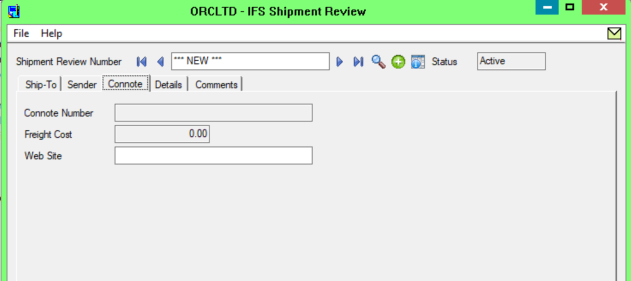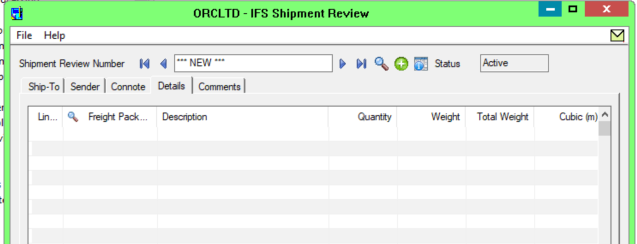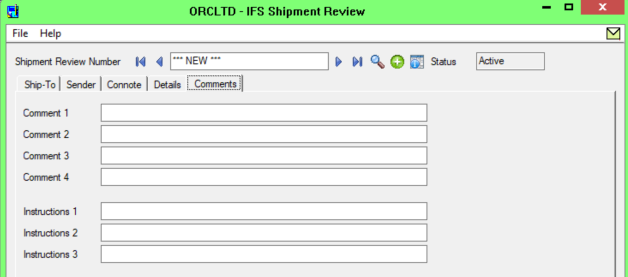F/S Transactions>Shipment Review
Use this screen to create the Shipment Review for every Order/Shipment/Invoice consignment that you want to send via Freight SmartLink. A shipment review can be based on one or more
- OE Order(s),
- OE Shipment(s) or
- OE Invoice(s)
Open the Shipment Review screen and click on the New button (or Insert) to insert a record. The record will be numbered according to the prefix and Document length set up in F/S Setup> F/S Options>General tab. If “auto numbering” was not selected, then enter a Shipment Review Number.
The initial status of a shipment review is “Active”. Once exported to the Freight Carrier, the status becomes “Sent to the carrier”. Once the Consignment Note details have been imported, the status becomes “Complete”. This field cannot be amended on the screen.
Export/Import
Once the shipment review is complete and is ready to be sent to Freight SmartLink, then click the Export button. An XML file will be created for this shipment review and saved in the Export path set up in F/S Setup.
If the system has been set up to Update on Manifest in F/S Setup, then the status will become “Sent to the Carrier”, and the send date and send time will be updated to the current time.
If the system has not been set up to Update on Manifest in F/S Setup, then the program will pause for 10 seconds and attempt to read the resulting consignment file from Freight SmartLink.
If read successfully, the status will become “Complete”, the send date and send time will be updated to the current time, and the relevant Consignment details will be updated on the Connote tab.
Depending on your configuration options for updating the associated OE Order or OE Shipment, the OE Tracking number and freight cost can be updated based on the information being imported from Freight SmartLink.
Ship-To Tab
From Multiple Documents: If this shipment review is being based on a single document, do not tick this box. If selected, you can select the required documents on the Documents tab.
Date: Will default to the current session date, and will be updated when the Consignment Note details are imported from Freight SmartLink.
Time : will default to the current time and will be updated when the Consignment Note details are imported from Freight SmartLink.
Document Type: If this shipment review is being based on a single document, select if the document is an order, shipment or invoice. This will default to the “Default Document Type” selected on F/S Options>General Tab.
Document No: If this shipment review is being based on a single document, select if the appropriate document.
Carrier: Select a valid, active carrier
Carrier Service: Select a valid, active service from the carrier selected. Once the carrier has been entered, the details of the packages can be entered on the details tab.
Carrier Account No.: The appropriate carrier Account Number will be displayed.
Once a document has been selected, the following information is defaulted. Some fields can be amended from the default.
Customer No.: display only
Ship-to Location: may be amended
Ship-to Name: may be amended
Contact: may be amended
Ship-to Address: may be amended for this shipment review.
City: may be amended for this shipment review.
State/Province: may be amended for this shipment review.
Zip/Postal Code: may be amended for this shipment review.
Tip: The combination of Post Code, City and State must be valid otherwise the freight carrier system will reject the file and the address will need to be manually manipulated using the Freight Carrier software.
Country: may be amended for this shipment review.
Phone: may be amended for this shipment review.
Email: may be amended for this shipment review.
Foodstuffs: Select this option if Foodstuffs are included in the consignment
Send Email: will be defaulted from F/S Options>General tab, but may be amended
Email Template: will be defaulted from F/S Options>General tab, but may be amended. Select this option if you require an email to be sent to the customer when the consignment note is issued and imported back to the Shipment Review.
Theoretical Weight: will default from the sum of the associated document’s weight
Total Weight: will default to the theoretical weight but may be amended. This is the weight that will be exported for Freight SmartLink.
Charge To: Sender/Receiver will default from F/S Options>General tab but may be amended for this shipment review.
Apply Markup: will default from F/S Options>General tab but may be amended for this shipment review.
Dangerous Goods export
Contains Dangerous Goods: select this option if the consignment contains dangerous goods, and requires special labels.
To include details about the Dangerous Goods classification, you can use Optional fields. For details, see configure Dangerous Goods: using Item Optional Fields
Sender Tab
The Sender Account will default from the F/S Options>General Tab if “Charge To” is “Sender”.
Note: The Sender Account will default from the I/C location settings for the selected carriers if using multiple despatch locations.
If the “Charge To” is set to “Receiver”, the Sender Account will default to the value entered in the “SenderAccount” Optional Field on the OE Document. This value defaults to the value in the "SenderAccount" Optional field on the A/R Customer Master file.
Connote Tab
The consignment note number and freight cost allocated by Freight SmartLink can be imported back onto the shipment review. Depending on the F/S Options>General > Import on Manifest configuration, this happens when the shipment review is exported to the freight carrier or when using the Import Manifest option, .
- If the configuration option “Import on Manifest” is not selected on F/S Options>General tab, then when the Shipment Review is exported to the freight carrier, the Shipment Review will pause for 10 seconds or so, and attempt to read back the allocated consignment note number and allocated freight costs. If the file is not sent back to Freight SmartLink timeously, then you can click the Import button.
- If the configuration option “Import on Manifest” is selected on F/S Options>General Tab, then when the F/S Periodic Processing>Import Manifest is run, the allocated consignment note number and allocated freight costs will be imported to the relevant shipment review documents.
Details Tab
Use this tab to select the appropriate Freight Packages to be included in this consignment together with the quantity per Freight Package.