Purchase Requisition Approval
Purchase Requisitions (in the P/O module) are reviewed and authorized by management based on criteria like amount, vendor, or item before being issued to suppliers.
If the requisition's properties (e.g., total amount, department, specific items) meet one of the defined conditions, the Purchase Requisition Approval workflow triggers.
Note: The process described below is similar for other transaction records in Sage 300, such as Purchase Orders and O/E Sales Orders.
What is Purchase Requisition Approval?
When a user posts a Purchase Requisition, the workflow evaluates the Workflow Rules. If no approval is required, the workflow auto-completes. If the PR requires one or more approvals, the PR remains on hold until all users have approved.
-
When all users have approved, the PR is released, set off hold and the form can be saved as a PDF in the configured folder.
-
When one user rejects, the workflow completes and the PR remains on hold.
-
Users need to adjust and start the approval process again by taking the PR off hold.

How to set up Purchase Requisition Approval?
You need to import the Extender Module and configure the Workflow Rules.
Before you start
Step 1: Import Extender Module
Import and enable the module in Extender Setup > Modules. This imports the workflow templates and related message templates for Sage 300 Purchase Requisition.
Step 2: Add a A/C Chat template for P/O Purchase Requisition. Include preset users if required.
See details in How to Install TeamWork
Setting up workflow rules:
Rules can be based on any combination of fields on the Purchase Requisition, Purchase Requisition optional fields (header) and the first line of the Purchase Requisition.
In the example below, the rules are based on the P/O Total Amount and the Vendor's country.
In Extender Setup > Workflow Rules,
Step 1: Search for your required workflow template. Select POWORKFLOW.Purchase Requisition Approval and PORQNH as the View name.
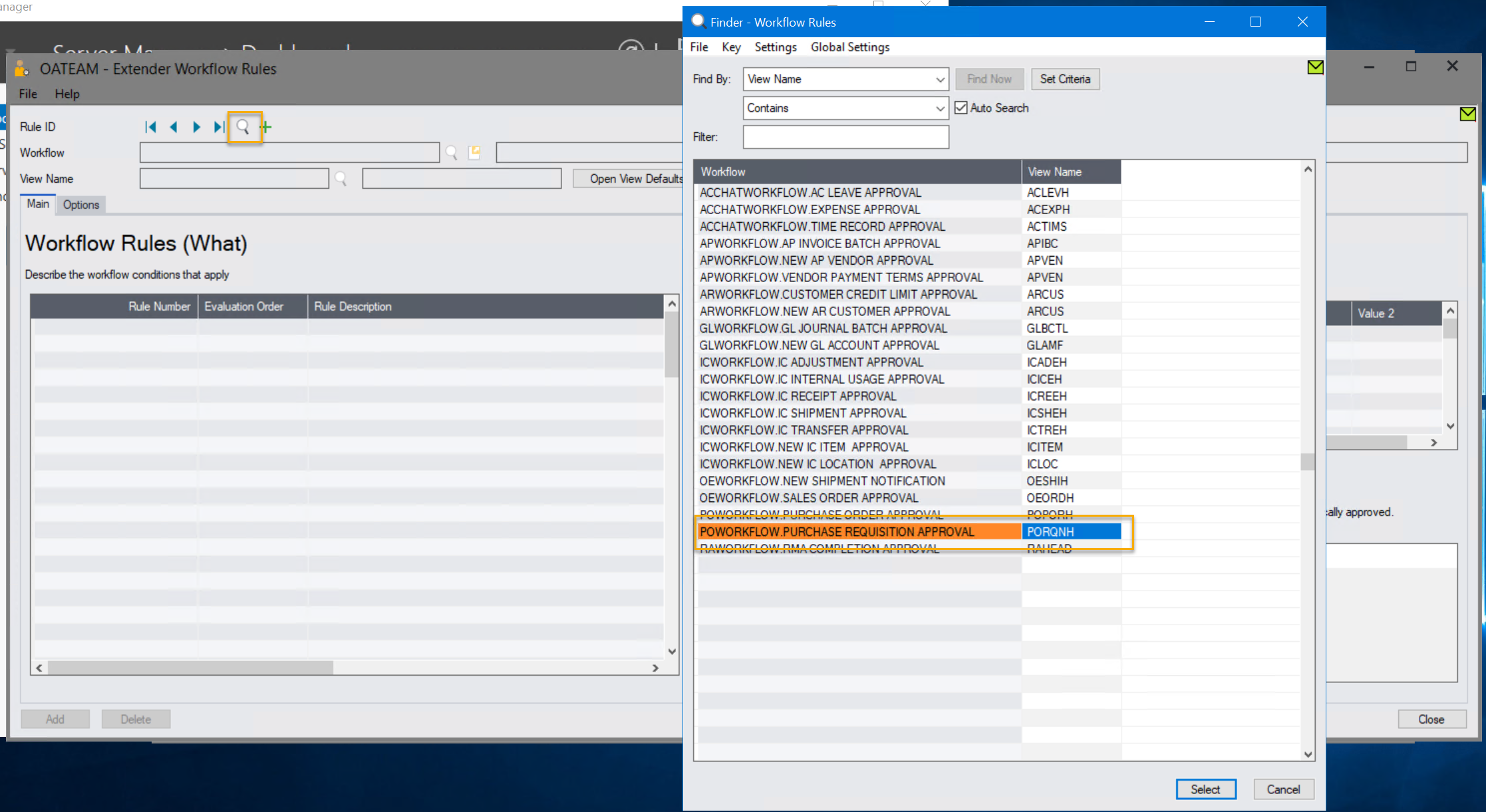
Step 2: Set up Workflow Rules :
Rule 1: VDCODE between 1400 and 1500, Nathalie approves
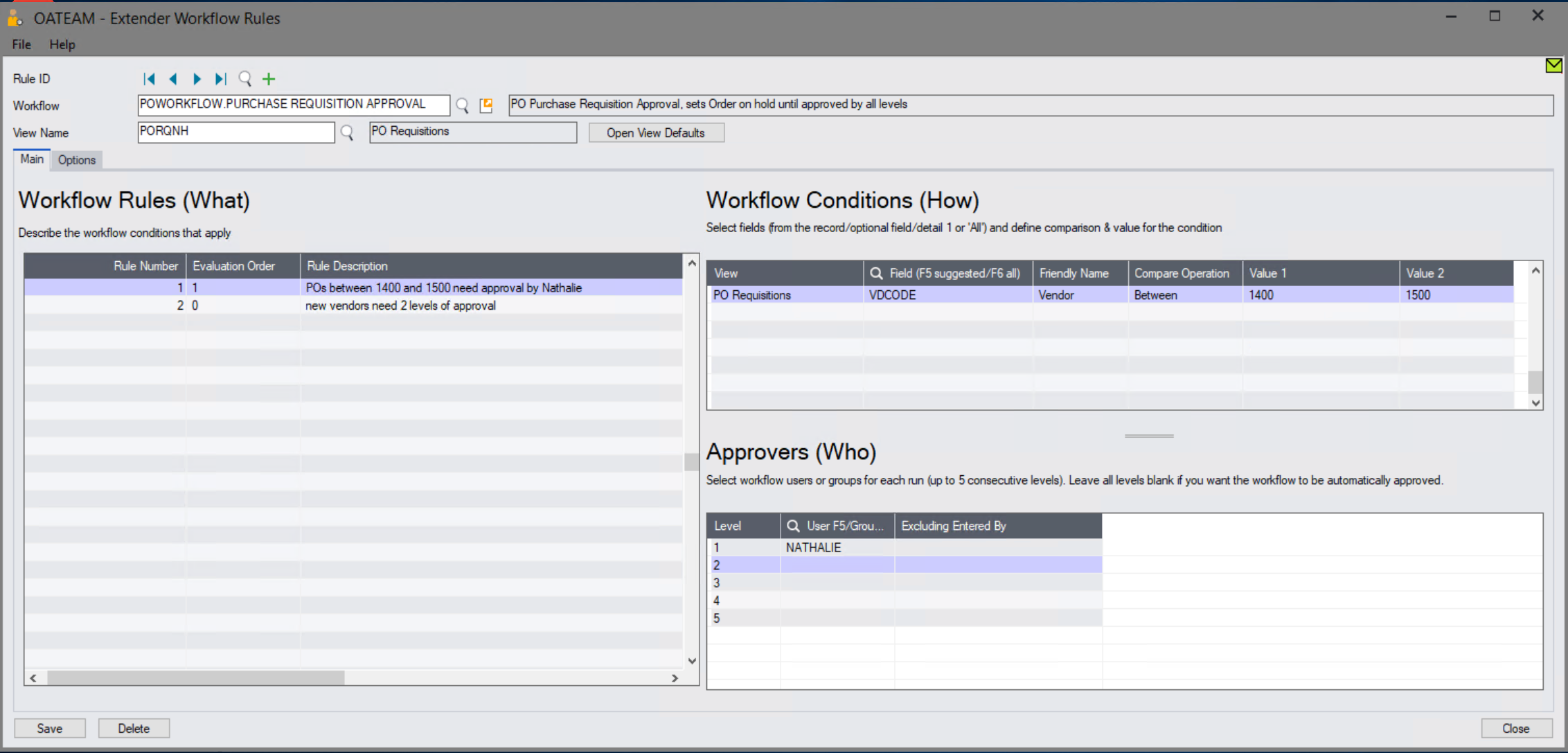
Rule 2: FCEXTENDED > 100, Anne approves
For details, see Workflow Rules: Conditions (How) setup
Note:
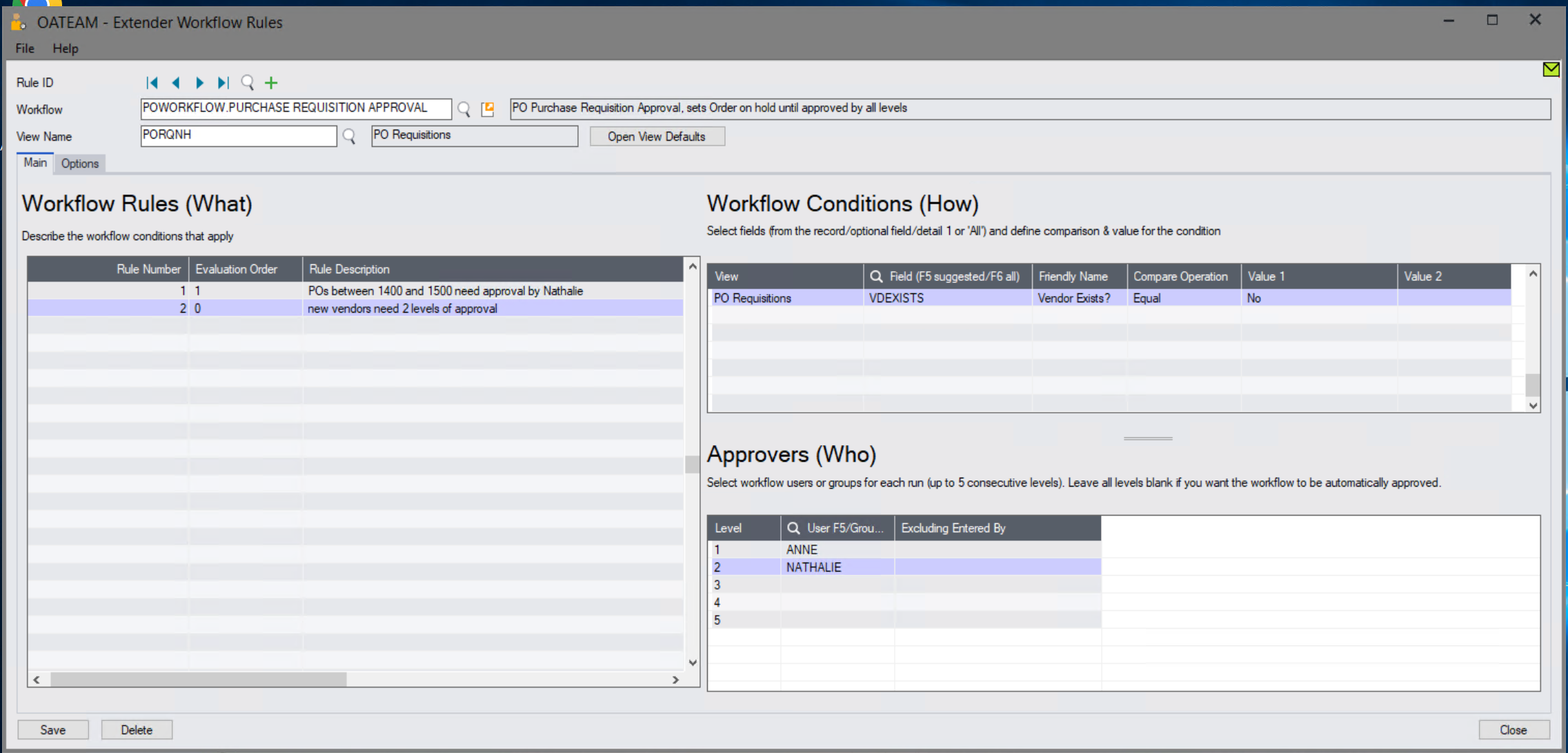
Step 3: On the Options Tab, select the A/C chat template
If you are creating Purchase Requisitions in A/C Chat app, do not select Auto-Post to create a Purchase Order automatically when the requisition is approved. You need to select a Vendor and convert the requisition to a purchase order in the Sage 300 screens.
Step 4: On the options Tab, select the PrintPurchaseRequisition report if you want the workflow approval step to save the PO as a PDF in the configured folder.
Note: This requires to configure the folder and the Crystal report to use in the TeamWorkPO configuration table.
Step 5: Save the workflow rules page to save your configuration of the workflow template.
Using the Purchase Requisition approval workflow
Starting the workflow
Step 1: Purchase Requisition Creation:
A user creates and saves a new Purchase Requisition of over 5k in the system [7]. The workflow is triggered. Purchase Requisition is on hold. The system notifies the user of the workflow starting.
Users can only take the PO off hold by approving the workflow.
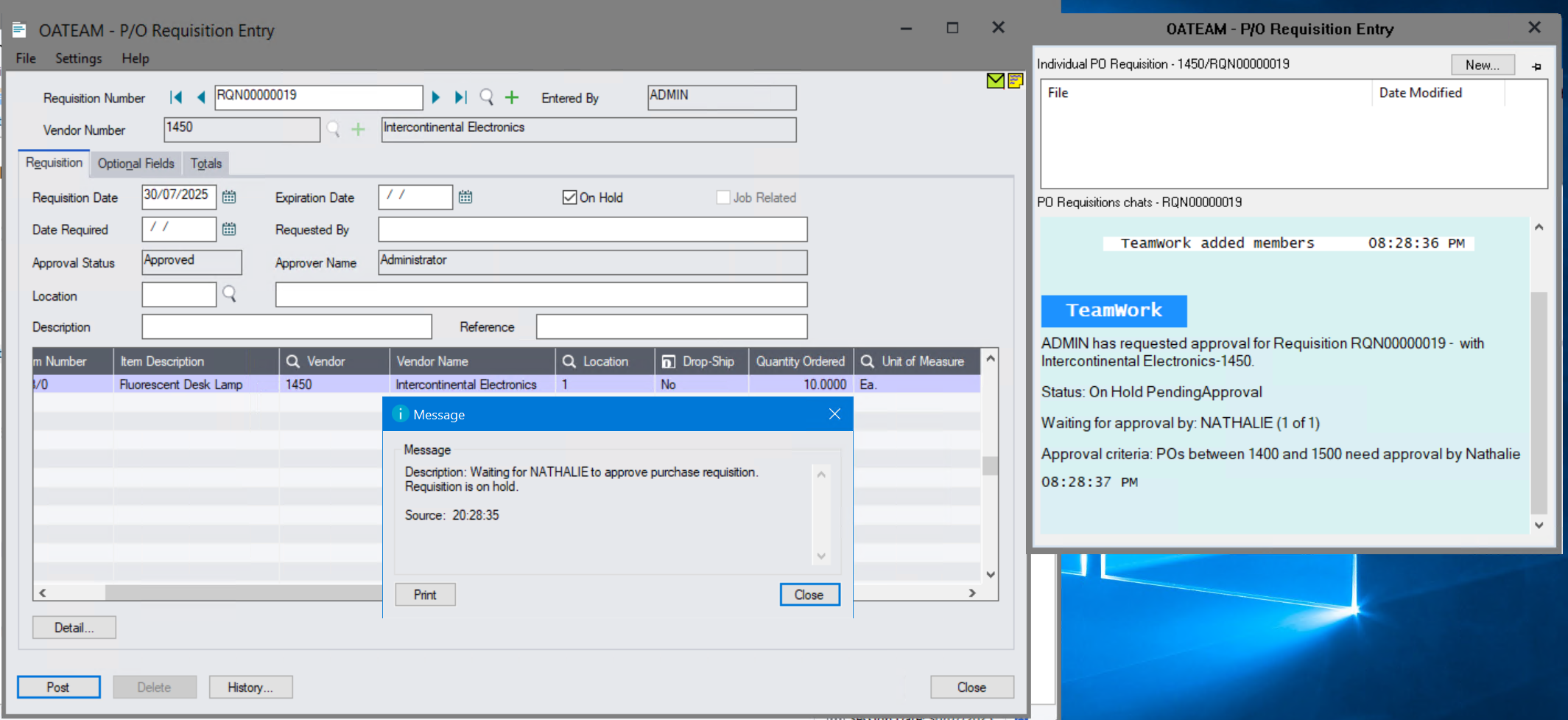
Step 2: Approval Request:
The workflow evaluates the conditions in the rules and sends an approval request to the assigned approver(s) (e.g., department head, procurement manager, finance).
Step 3: Review & Action
Approver reviews the PR details, cost, and necessity, then approves or rejects. Approvers can approve in A/C Chat app (if using TeamWork) or in the Extender workflow console.
Step 4: Add documents and chat
If using TeamWork, users can chat about the record, add supporting documents such as quotes in the chat. Such documents can be opened in the Notes Panel on the Sage 300 Purchase Requisitions screen.
Note: This is currently only available on the Sage 300 Desktop Screens.
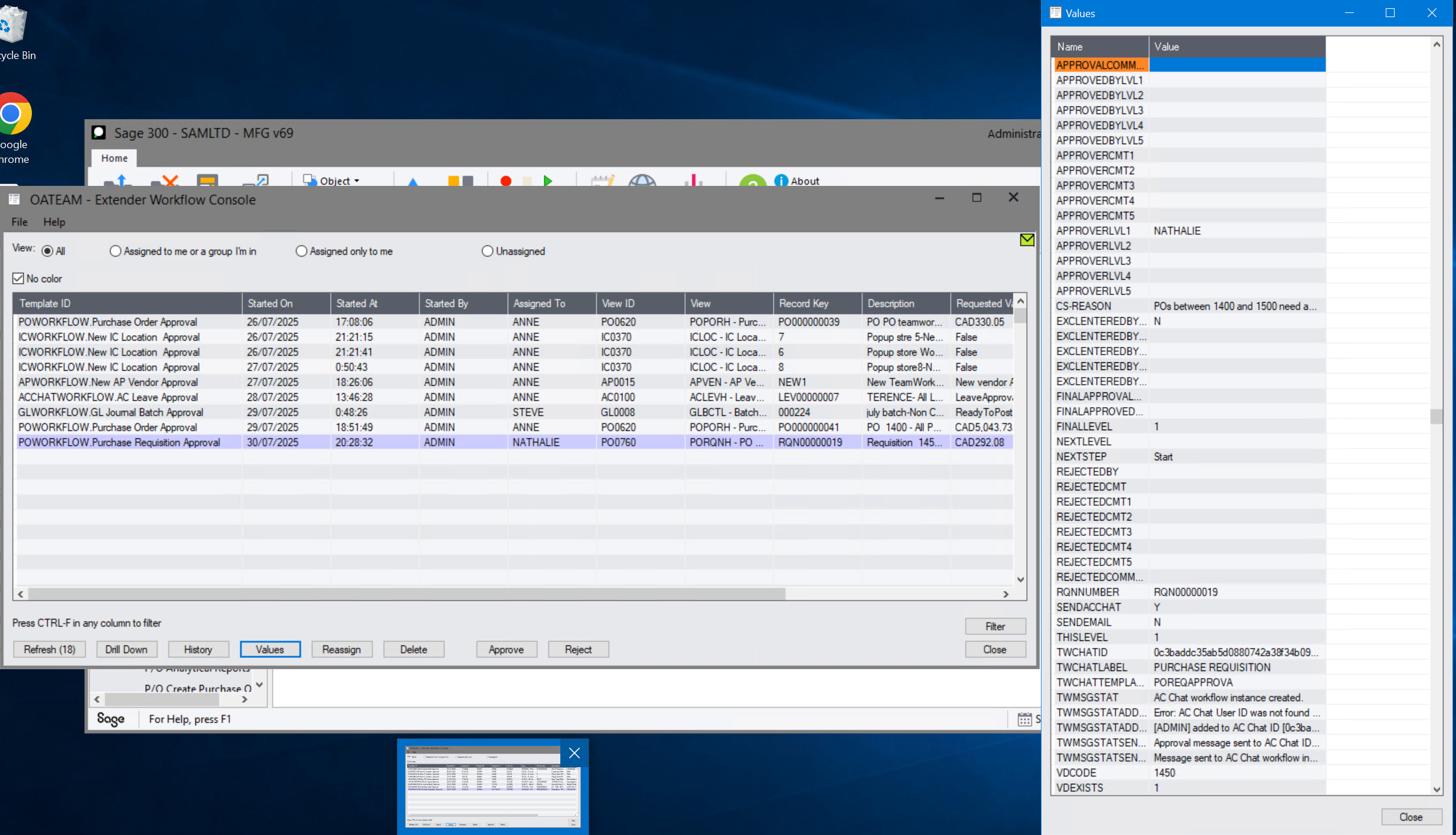
Step 5: Workflow Completion- Approval
-
Approved: The Purchase Requisition's status updates to allow issuing to the Off Hold [8],
-
If the Print Report option is configured, the PO PDF document is created.
Step 6: Approval - Convert the Requisition to a Purchase Order:
If AutoPost = Yes on the Workflow Rules > Options, the requisition is converted to a Purchase Order automatically.
Only use this option if you select a vendor when you create a purchase requisition.
If you create the requisition in the A/C Chat App and don't select a vendor, do not select AutoPost on the Workflow Rules > Options.
Step 7: Workflow Completion- Rejection
-
: As soon as one user rejects, the workflow completes. The Purchase Requisition remains on hold , and it's returned for modification or cancellation. The workflow status indicates rejection.
Viewing chat and status
When TeamWork is enabled, users can view the chat messages and the workflow approval status, using the Notes tray configured for the P/O Purchase Requisition screen (using the Sage 300 desktop screen).
Workflow history and audit logs
Extender logs all workflow steps: Use the Workflow Inquiries > Workflow Detail log to view the approvers and their comments. The Workflow Detail log also includes auto-completed workflow for audit purposes.
Workflow Inquiries and Reports
TeamWork users can use A/C Chat Inquiries to view all chats related to the approvals.
