Purchase Order Approval
Purchase Orders (PO) are reviewed and authorized by management based on criteria like amount, vendor, or item before being issued to suppliers.
If the PO's properties (e.g., total amount, department, specific items) meet one of the defined conditions, the Purchase Order Approval workflow triggers.
Note: The process described below is similar for other transaction records in Sage 300, such as Purchase Requisitions and O/E Sales Order.
What is Purchase Order Approval?
When a user posts a Purchase Order, the workflow evaluates the Workflow Rules. If no approval is required, the workflow auto-completes. If the PO requires one or more approvals, the PO remains on hold until all users have approved.
-
When all users have approved, the PO is released, set off hold and the form can be saved as a PDF in the configured folder.
-
When one user rejects, the workflow completes and the PO remains on hold.
-
Users need to adjust and start the approval process again by taking the PO off hold.
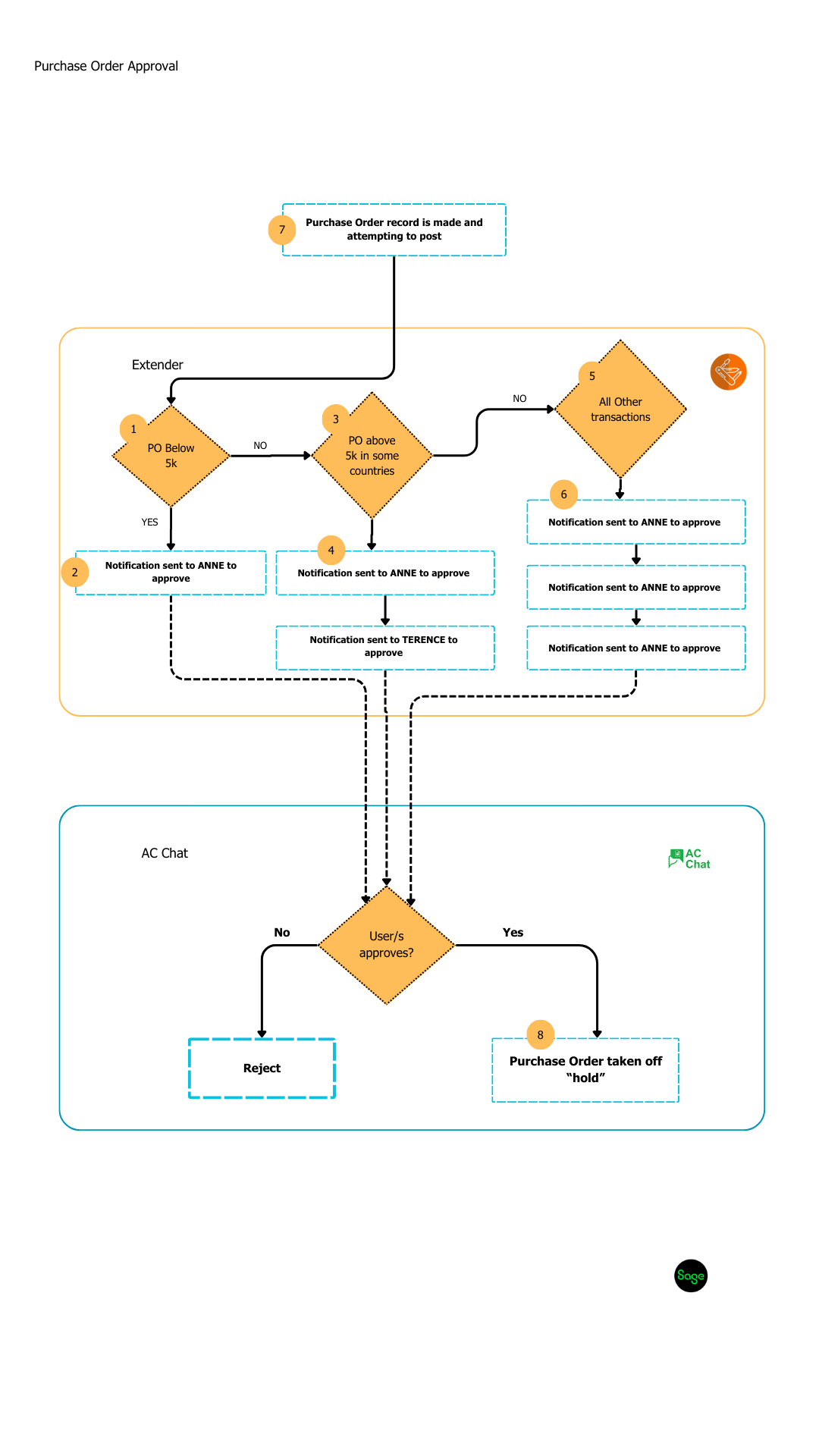
How to set up Purchase Order Approval?
You need to import the Extender Module and configure the Workflow Rules.
Before you start
Step 1: Import Extender Module
Import and enable the module in Extender Setup > Modules. This imports the workflow templates and related message templates for Sage 300 Purchase Order.
Step 2: Add a A/C Chat template for P/O Purchase Order. Include preset users if required.
See details in How to Install TeamWork
Setting up workflow rules:
Rules can be based on any combination of fields on the Purchase Order, Purchase Order optional fields (header) and the first line of the Purchase Order.
In the example below, the rules are based on the P/O Total Amount and the Vendor's country.
In Extender Setup > Workflow Rules,
Step 1: Search for your required workflow template. Select TEAMWORKPO.PURCHASE ORDER APPROVAL and POPORH as the View name.
Step 2: Set up Workflow Rules :
Rule 1: DOCTOTAL < 5000 [1], the approver is Anne [2]
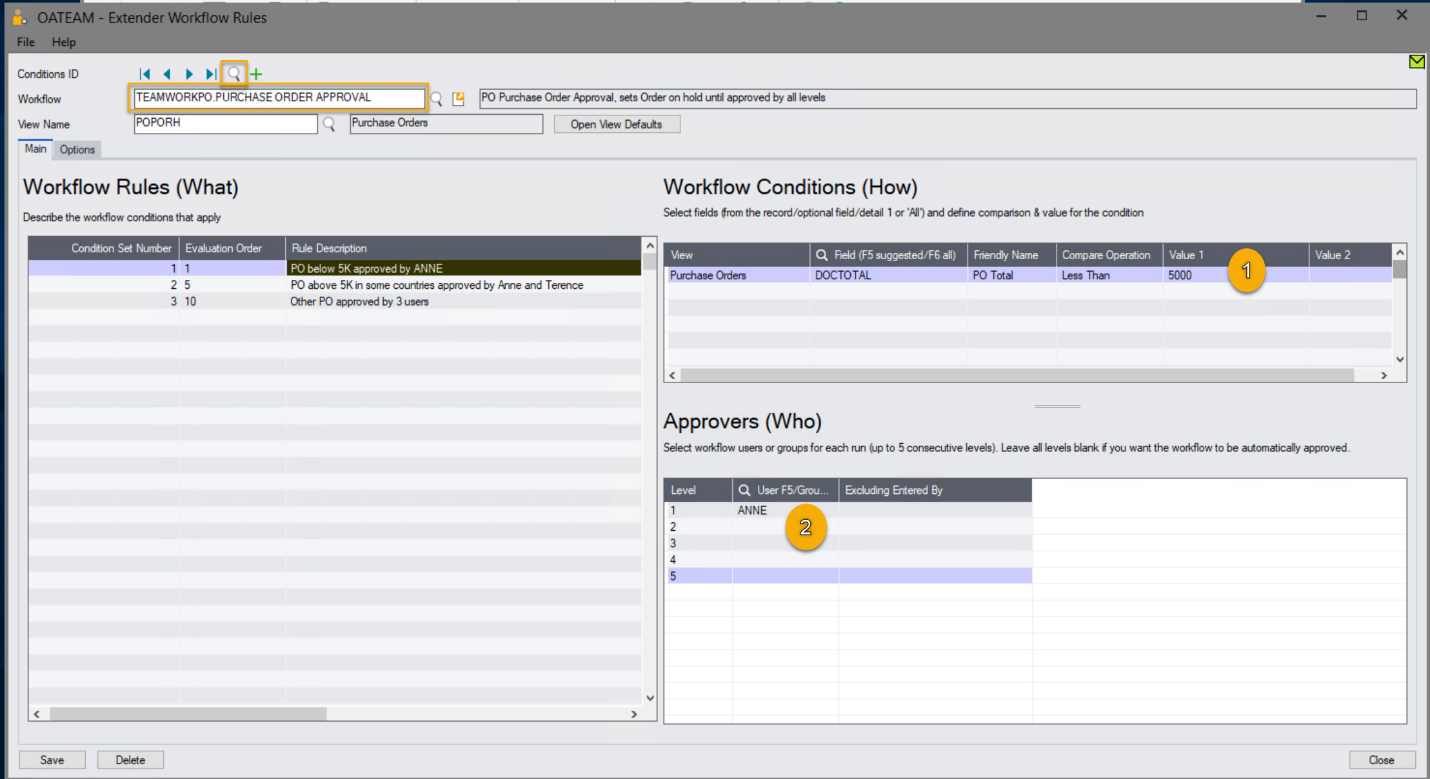
Rule 2: Doc total is above 5k and in some countries[3], the approvers and Anne and Terence [4]
The list of countries is configured in a Sage 300 optional table for ease of maintenance.
For details, see Workflow Rules: Conditions (How) setup
Note: You could also use the IN compare operation, and list the countries in Value 1. This would work if you have a short list of countries, it isn't used in other rules or Sage 300 screens and it doesn't change often.
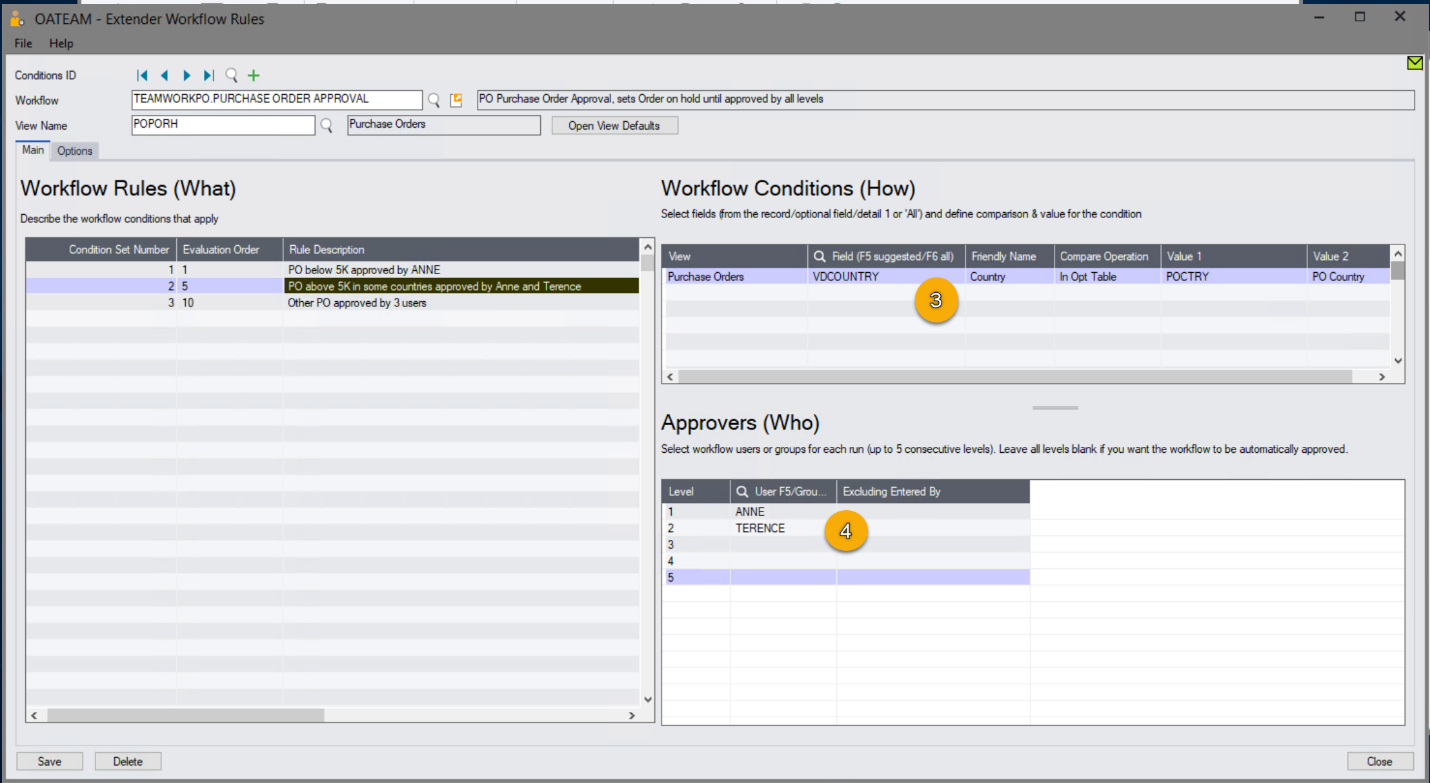
Rule 3: All other purchase orders [5] are approved by Anne, Terence and Steve [6]
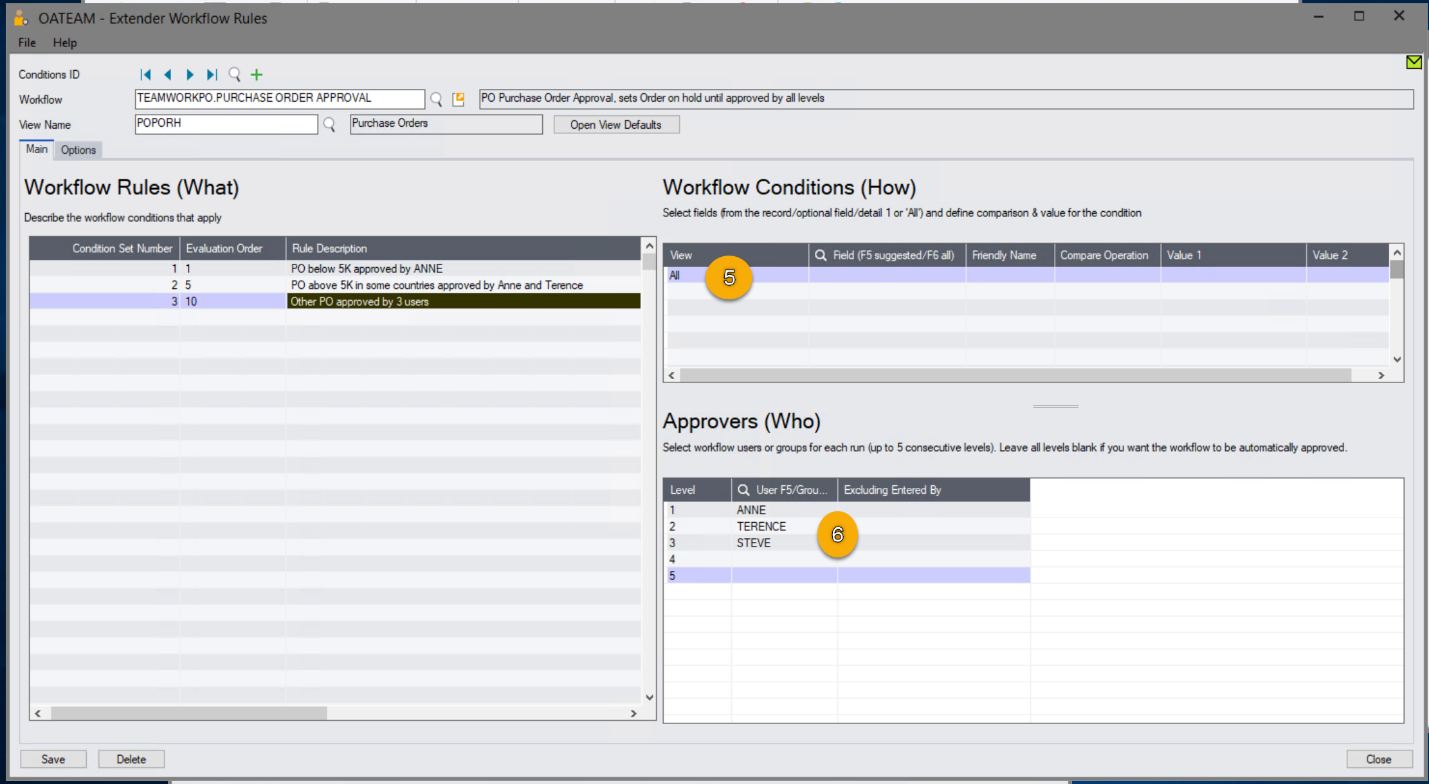
Step 3: On the Options Tab, select the A/C chat template
Step 4: On the options Tab, select the PrintPurchaseOrder report if you want the workflow approval step to save the PO as a PDF in the configured folder.
Note: This requires to configure the folder and the Crystal report to use in the TeamWorkPO configuration table.
Step 5: Save the workflow rules page to save your configuration of the workflow template.
Using the Purchase Order approval workflow
Starting the workflow
Step 1: Purchase Order Creation:
A user creates and saves a new Purchase Order of over 5k in the system [7]. The workflow is triggered. Purchase Order is on hold. The system notifies the user of the workflow starting.
Users can only take the PO off hold by approving the workflow.
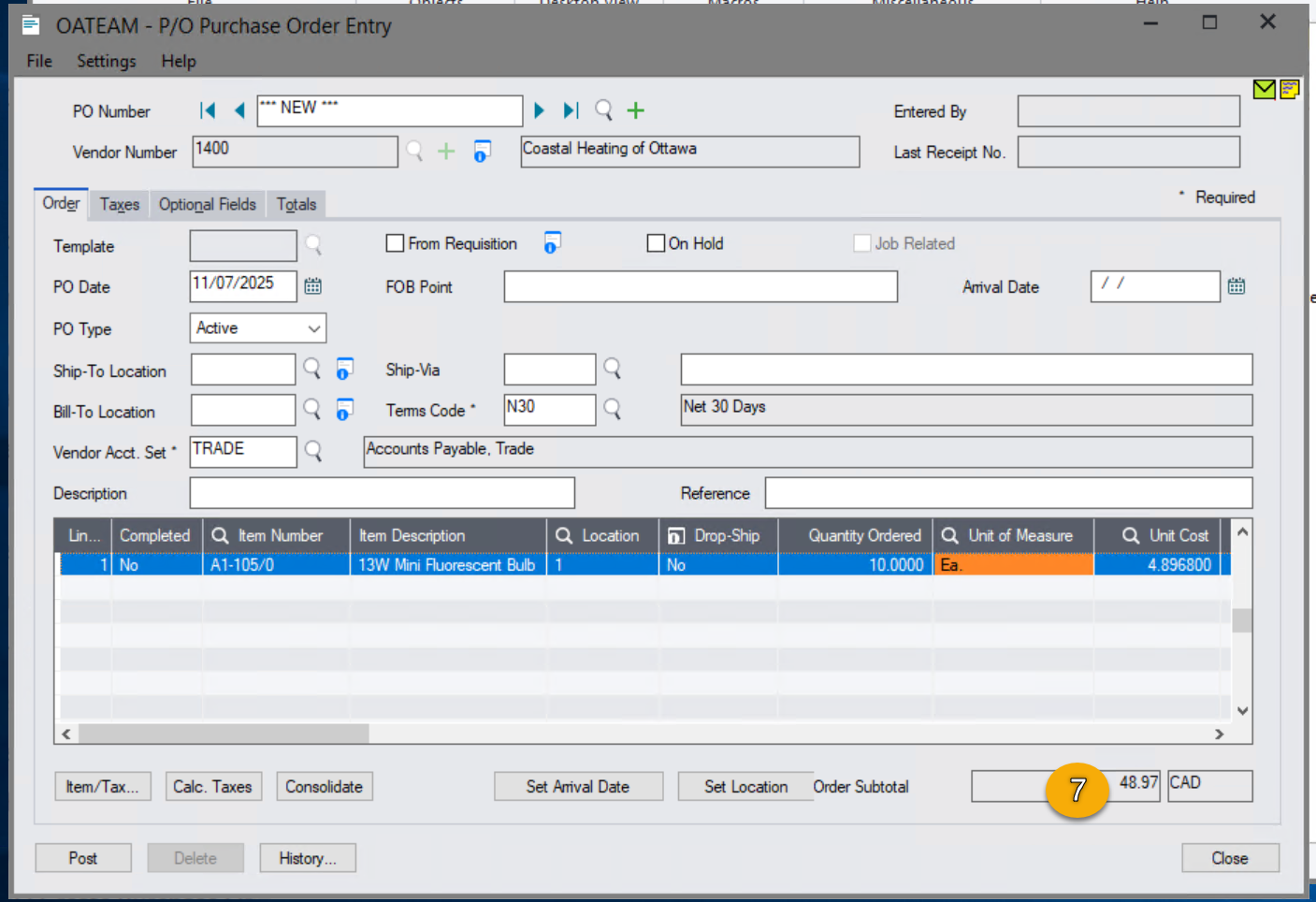
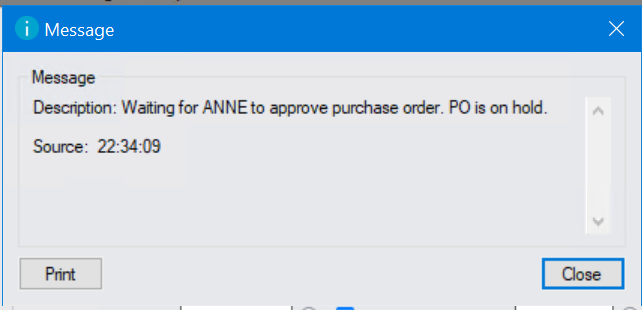
Step 2: Approval Request:
The workflow evaluates the conditions in the rules and sends an approval request to the assigned approver(s) (e.g., department head, procurement manager, finance).
Step 3: Review & Action
Approver reviews the PO details, cost, and necessity, then approves or rejects. Approvers can approve in A/C Chat app (if using TeamWork) or in the Extender workflow console.
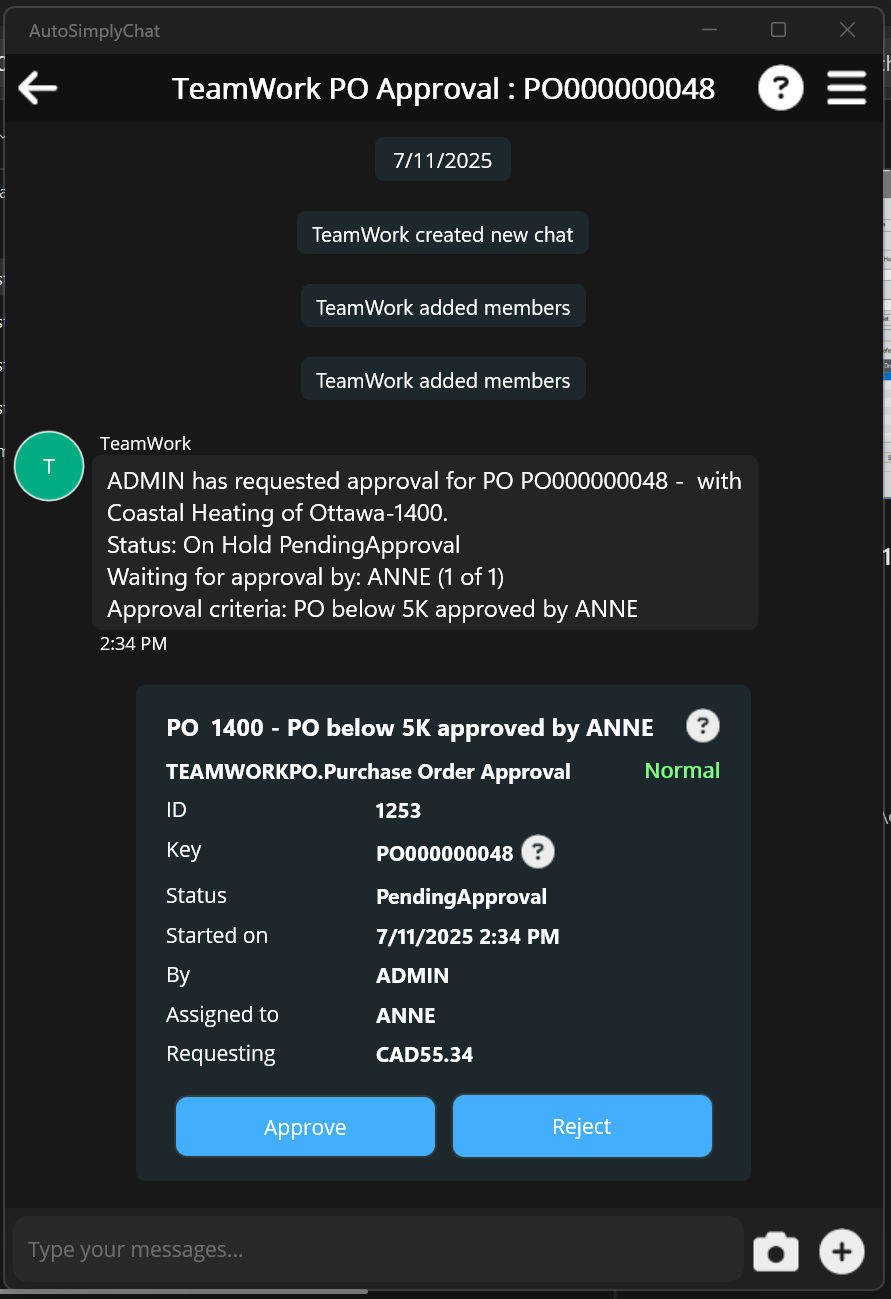
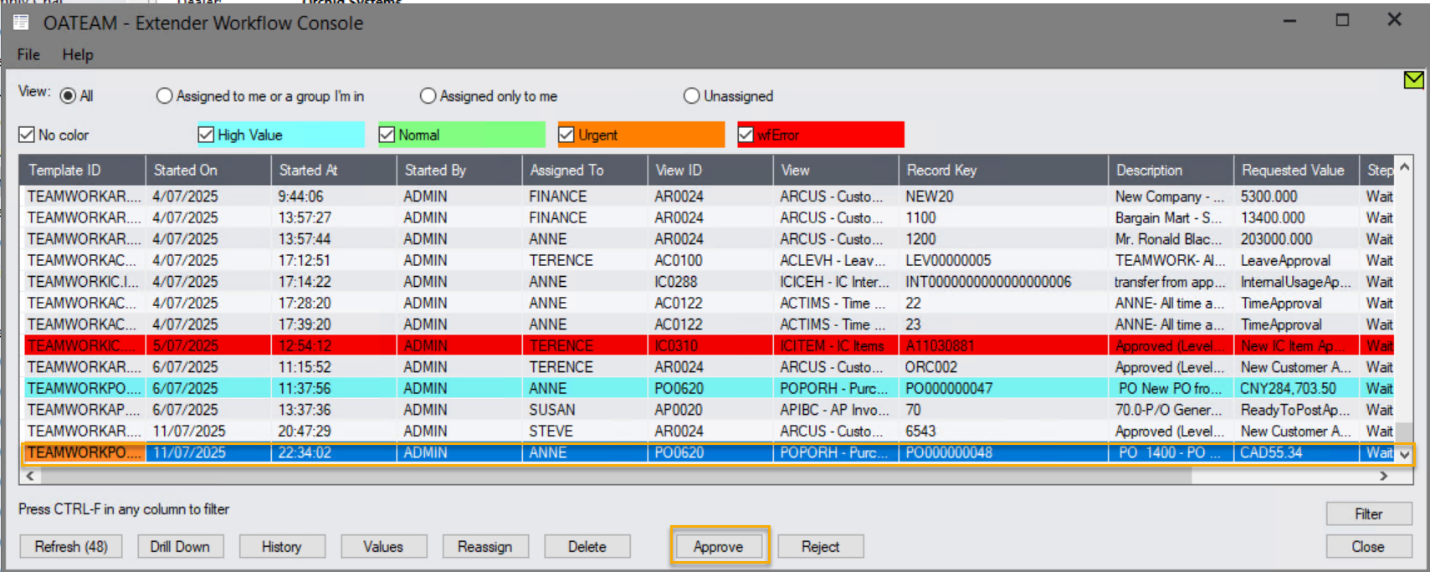
Step 4: Workflow Completion:
-
Approved: The Purchase Order's status updates to allow issuing to the Off Hold [8],
If the Print Report option is configured, the PO PDF document is created.
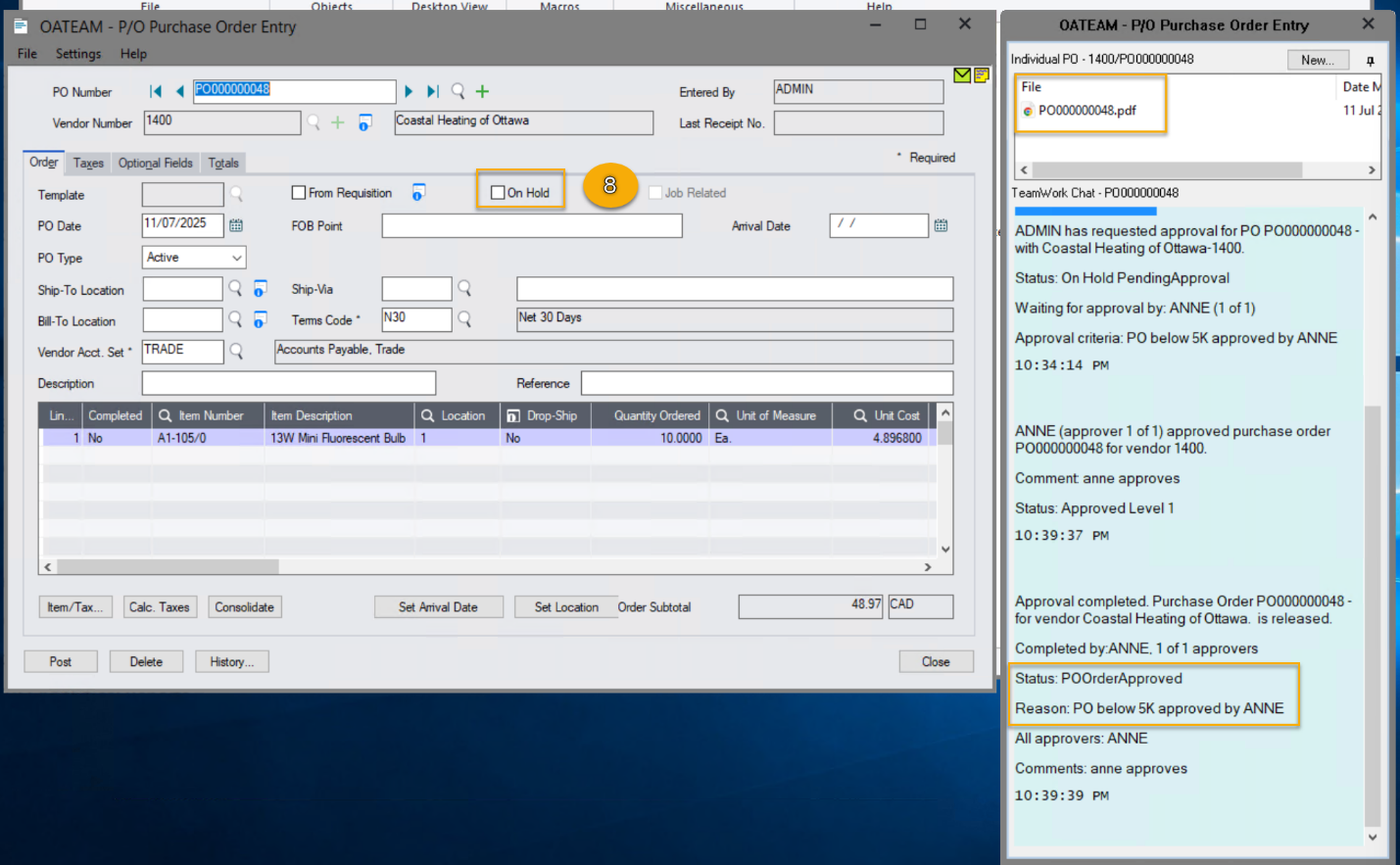
-
: As soon as one user rejects, the workflow completes. The Purchase Order remains on hold , and it's returned for modification or cancellation. The workflow status indicates rejection.
Viewing chat and status
When TeamWork is enabled, users can view the chat messages and the workflow approval status, using the Notes tray configured for the P/O Purchase Order screen (using the Sage 300 desktop screen).
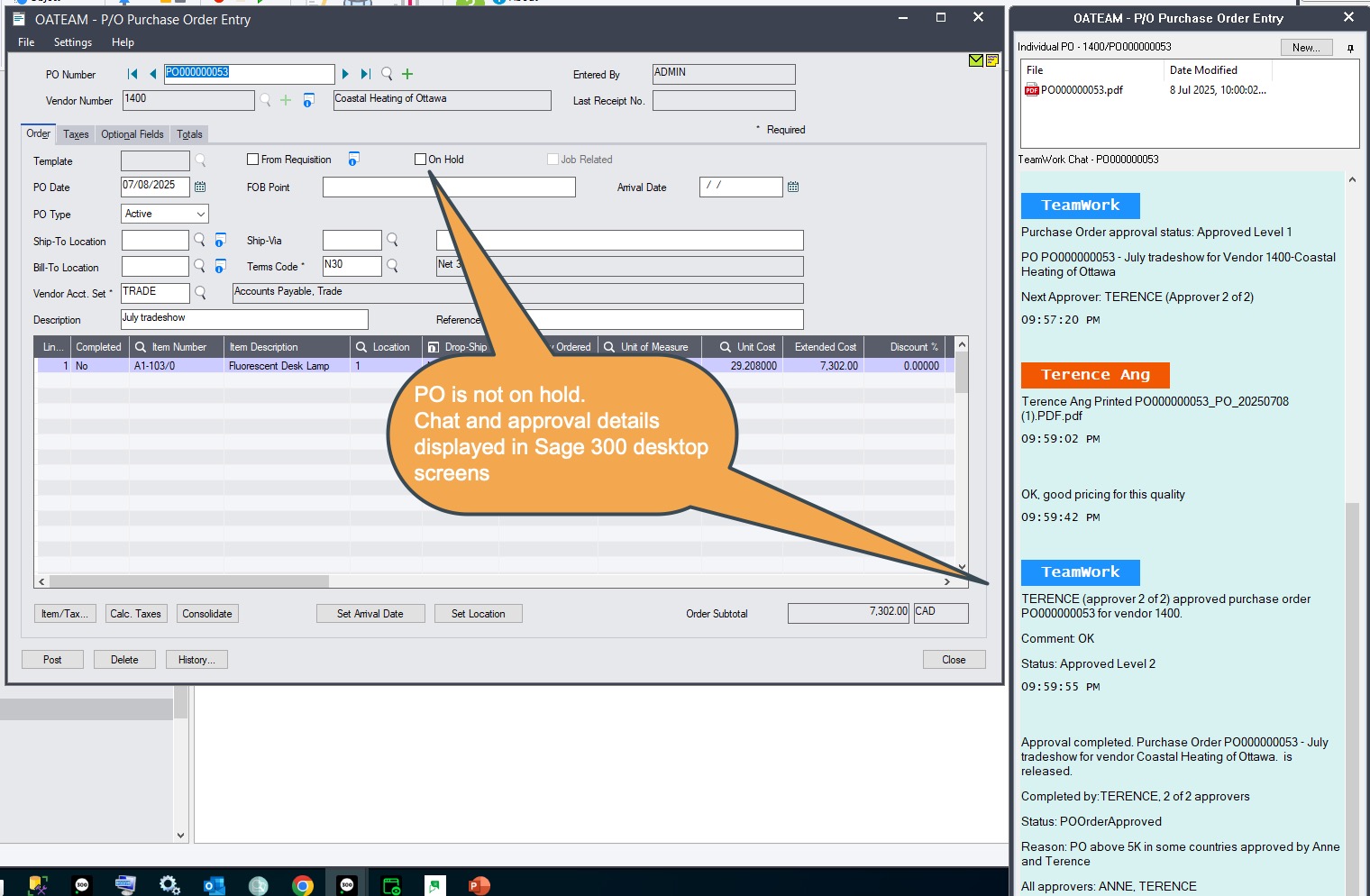
Workflow history and audit logs
Extender logs all workflow steps: Use the Workflow Inquiries > Workflow Detail log to view the approvers and their comments. The Workflow Detail log also includes auto-completed workflow for audit purposes.
Workflow Inquiries and Reports
TeamWork users can use A/C Chat Inquiries to view all chats related to the approvals.
