O/E New Shipment Notification
This workflow template creates a notification in A/C Chat based on the workflow rules.
The delivery driver can then update the delivery details in the chat, capture a signature and proof of delivery documents.
What is an O/E Shipment Notification?
To inform relevant parties (e.g., customer service, logistics, sales) when a new shipment has been initiated, allowing them to track and communicate delivery information.
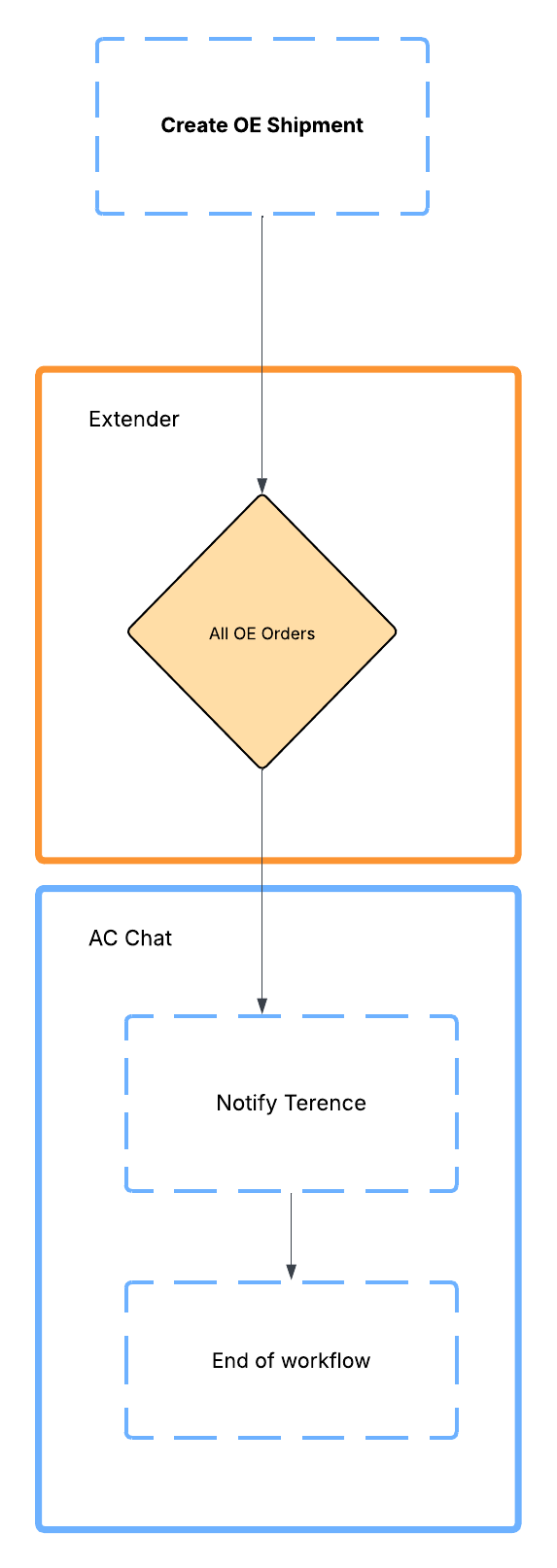
How to set up Shipment Notification?
You need to import the Extender Module and configure the Workflow Rules.
Before you start
Step 1: Import Extender Module
Import and enable the module in Extender Setup > Modules. This imports the workflow templates and related message templates for Sage 300 Sales Order .
Step 2: Add a A/C Chat template for O/E New Shipment Notification . Include preset users if required.
See details in How to Install TeamWork
Setting up workflow rules:
Rules can be based on any combination of fields on the Shipment , Shipment r optional fields (header) and the first line of the S hipment.
In the example below, the rules are based on all the shipments causing notifications.
In Extender Setup > Workflow Rules,
Step 1: Search for your required workflow template. Select OEWORKFLOW.New Shipment Notification and OESHIHas the View name.
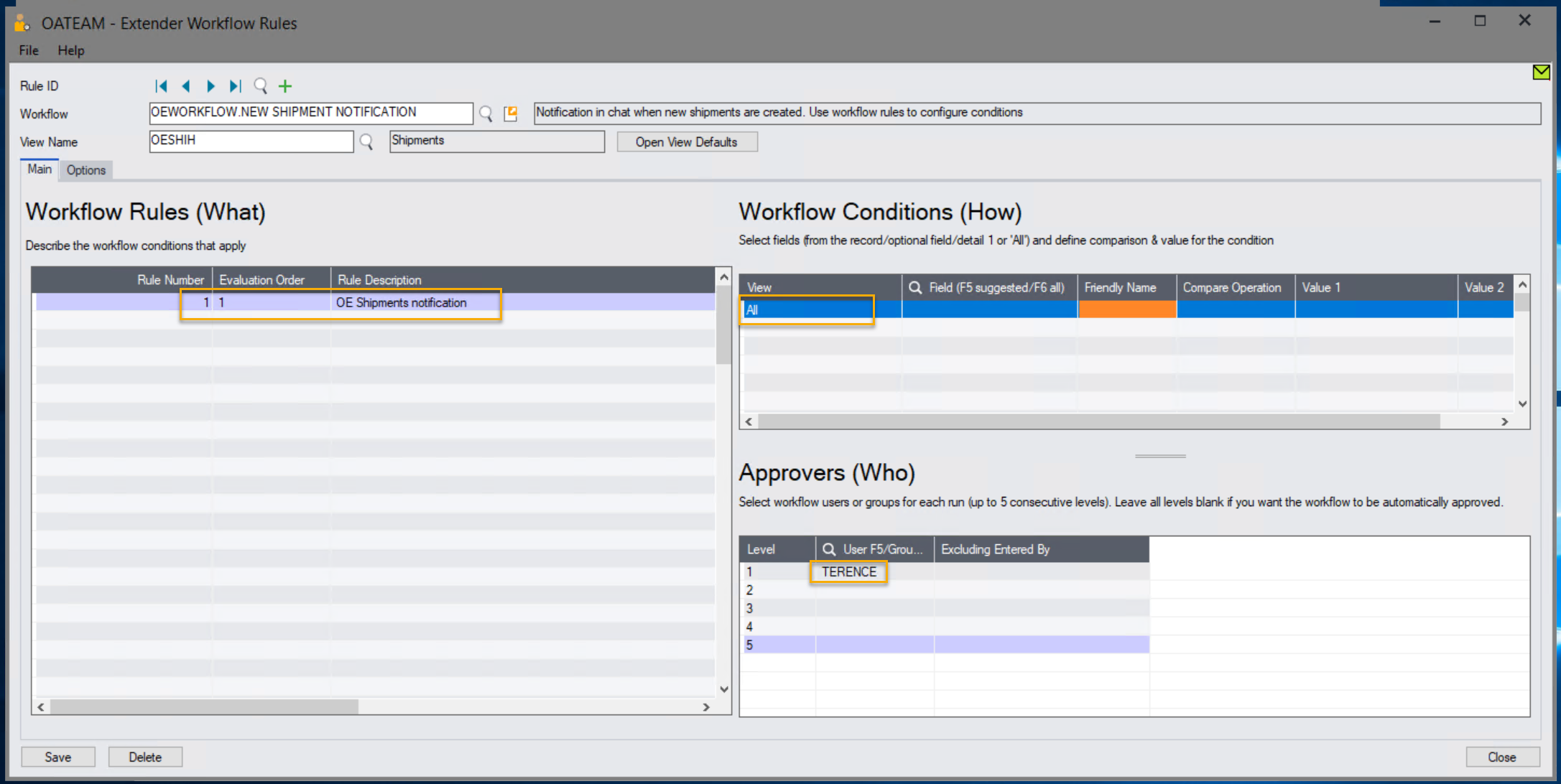
Step 2: Set up Workflow Rules :
All shipments send notifications.
For details, see Workflow Rules: Conditions (How) setup
Note:
Step 3: On the Options Tab, select the A/C chat template
Step 4:
Note:
Step 5: Save the workflow rules page to save your configuration of the workflow template.
Using the OE Shipment Notification workflow
Starting the workflow
Step 1: Shipment Notification:
A user creates and saves a new Sales Order with over 100 items. Shipment Notificationworkflows are triggered. The system notifies the user of the workflow starting.
Users ahe screenshots below will demonstrate the situation with over 100 items.re then notified of the new shipment process starting.
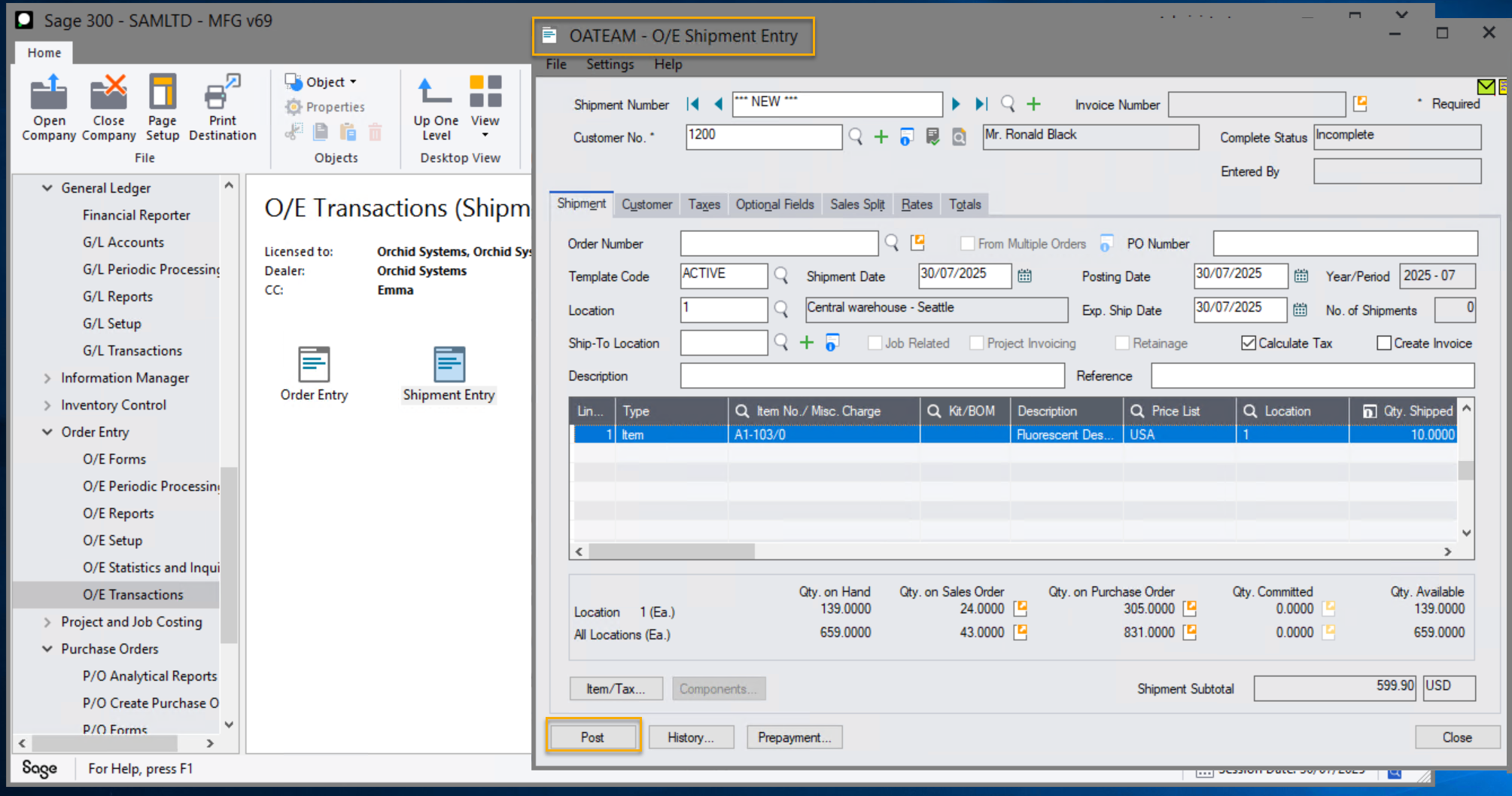
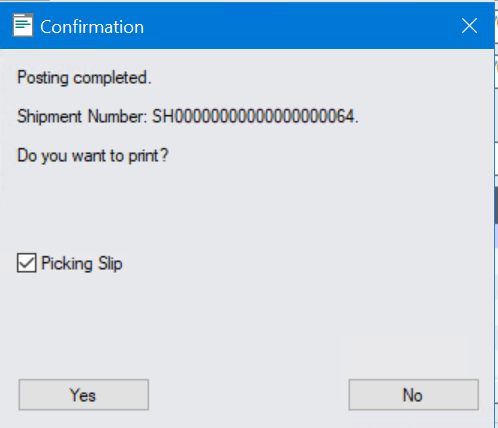
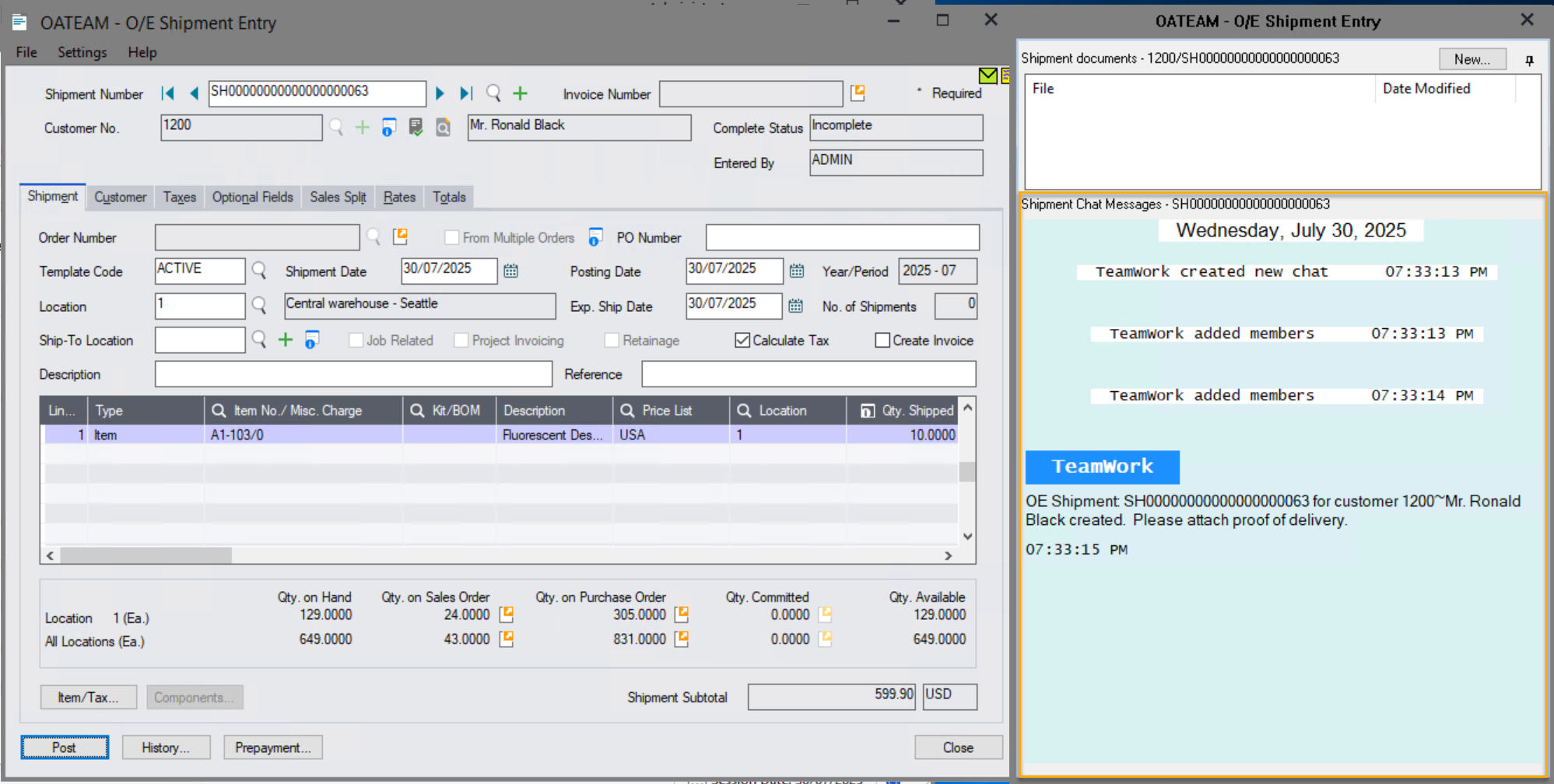
Step 2: Approval Request:
The workflow evaluates the conditions in the rules and sends an approval request to the assigned approver(s) (e.g., department head, procurement manager, finance).
Step 3: Review & Action
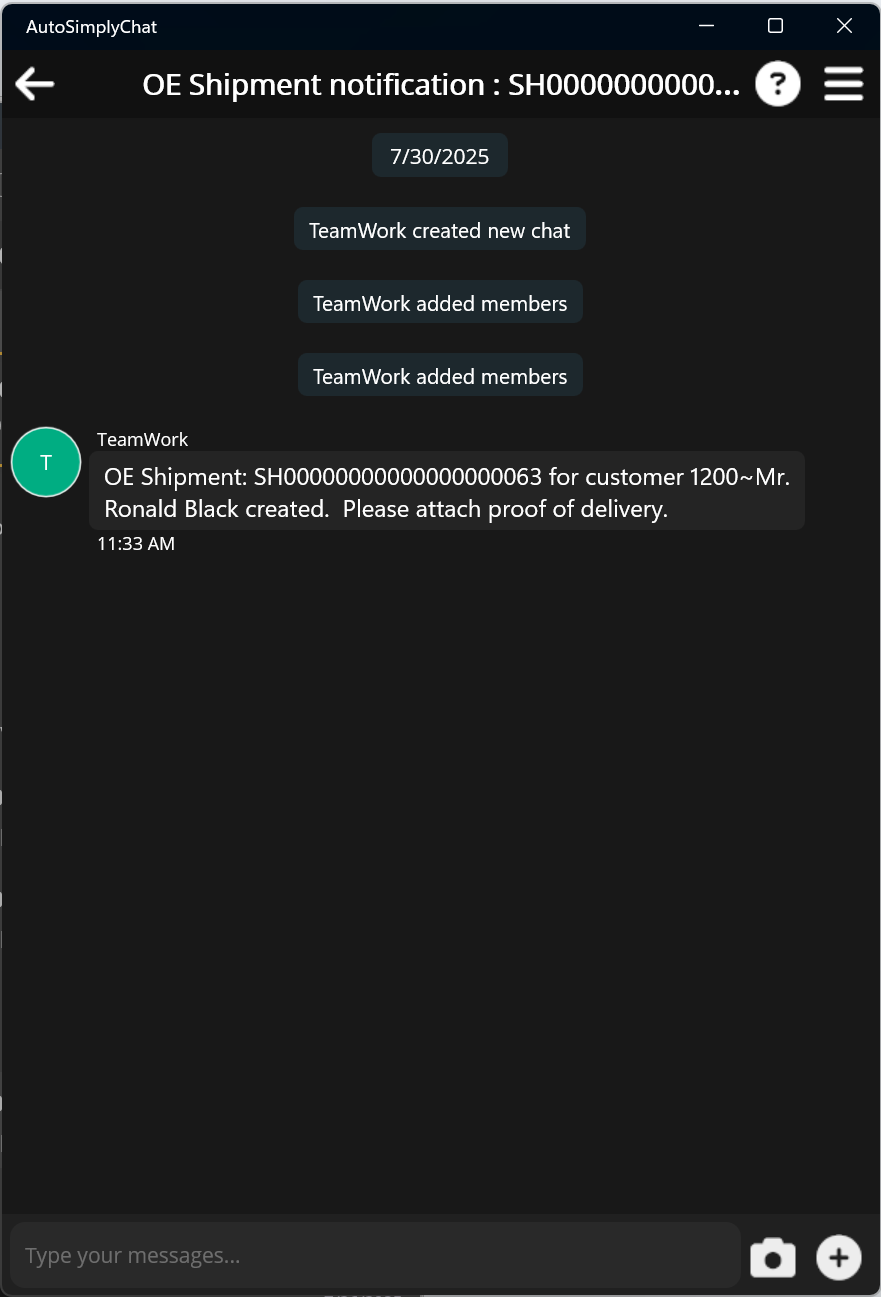
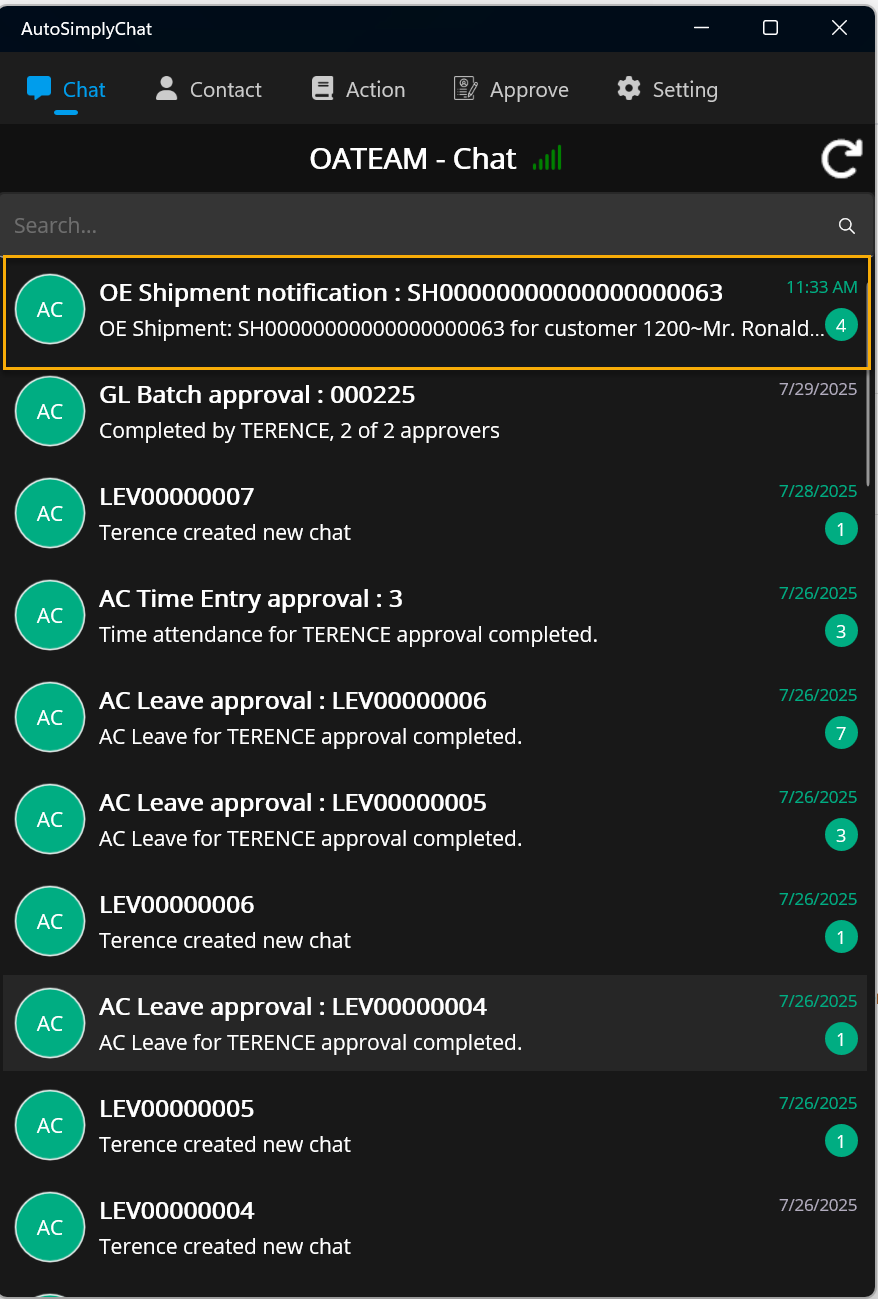
Step 4: Workflow Completion:
-
Approved: The New Shipment Notification is sent to Terence.
Viewing chat and status
When TeamWork is enabled, users can view the chat messages and the workflow approval status, using the Notes tray configured for the P/O Purchase Order screen (using the Sage 300 desktop screen).
Workflow history and audit logs
Extender logs all workflow steps: Use the Workflow Inquiries > Workflow Detail log to view the approvers and their comments. The Workflow Detail log also includes auto-completed workflow for audit purposes.
Workflow Inquiries and Reports
TeamWork users can use A/C Chat Inquiries to view all chats related to the approvals.
