Extender LOG- Notes/DML/Extender Tray
You configure an Extender Log row to add Extender Log icons to a Extender screen.
The icons will allow you view the log entries for fields which have been configured with a LOG event.
Select Extender Log Note Type.
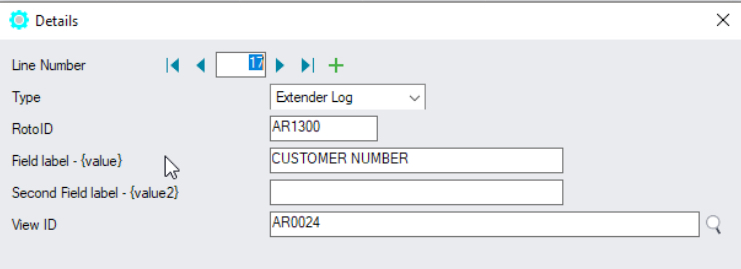
Enter the RotoID of the screen that should display the Extender Log Icons.
Example: Enter RotoID AR1300 to display a A/R Customer workflow on the A/R Customer screen.
Tip: To know what RotoID/Field label to use, start the appropriate Sage 300 Screen (for example AR Customers) then Right hand mouse click on the Information Manager Tray Icon (the key). Now, as you click on fields in the Sage 300 Screen - the Infoset Hotkey Setup shows you the RotoID and Field Name.
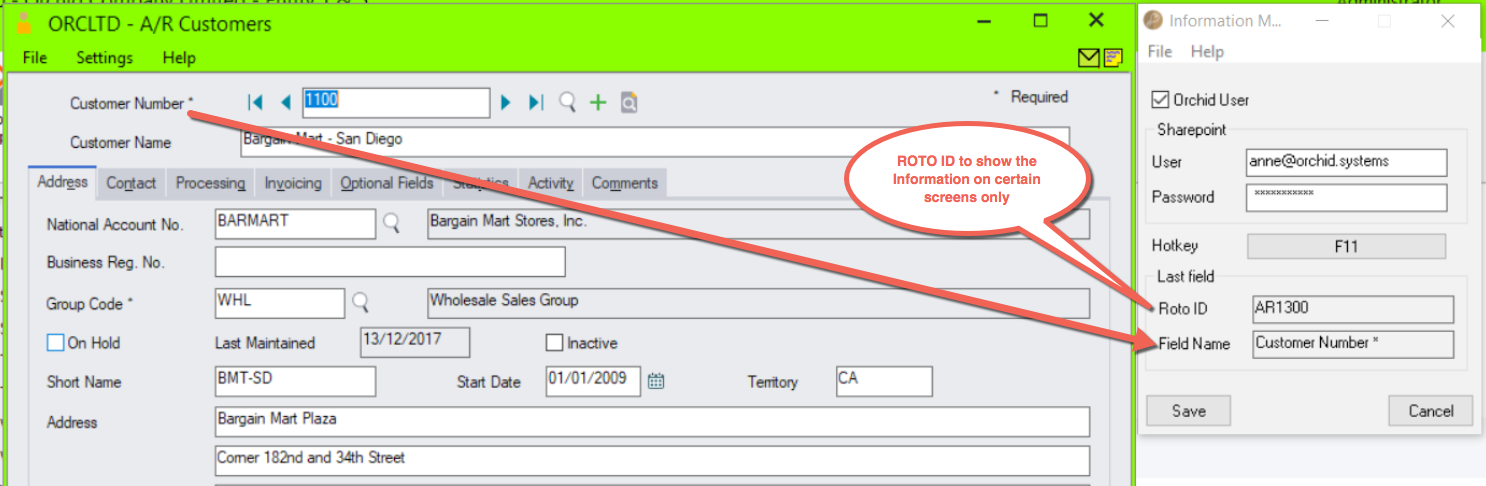
Enter the field label from the Sage 300 screen which is to trigger the display of the Extender Log icons.
If the Field Label is entered with quotes, e.g. "PY", Information Manager will use the hard coded value in addition to the value set in the Second Field Label.
1. The same field may have different labels on different screens. See Example 1 below
2. The same field label may be used on the Header and Grid component of the same screen. See Example 2 below. Adding "F."to the field label forces it to use the field control and "G." forces it to use the grid control.
1. In AR Receipt Entry there are two Document Number fields - one on the header and one in the grid. To force the tray to use the correct one, you should use "F.DOCUMENT NUMBER" for the screen label or "G.DOCUMENT NUMBER" for the grid field label. .
2. If you want the same list of documents to show on both the AR Customer Screen and the AR Customer Inquiry, you need to add two rows in the IM Setup\Options on the Notes/DML/Extender Tray tab. One for the Field Label “CUSTOMER NUMBER” and one for the Field Label “CUSTOMER NO.”
Enter the second field label from the Sage 300 screen which is to trigger the display of the Extender Log icons. If entered, then the document list will displayed for Field 1 = Field label and Field 2 = Second Field Label.
Second Field Label is optional and is configured in the same manner as the Field Label.
Select the View ID that has the Log Events you want to access from the Sage 300 screen.
Note: This requires Orchid Extender and Log Events must be configured in Extender.
If you have a LOG event attached to A/R Credit Limit and On Hold fields, you can add the icons to selected screens.
- A/R Customer - RotoID = AR130 and Field Label = Customer Number, View AR0024
- A/R Customer Inquiry screen (RotoID = 1700, and field label = Customer No, View AR0024
Extender Log Icons on screens
This will add an Extender Log icon to the screen.
![]() No log History: Log Events are configured for fields on this screen. There are no records in the Log Inquiry.
No log History: Log Events are configured for fields on this screen. There are no records in the Log Inquiry.
![]() Click to view Log history: the icon includes lines if there are log records in the Extender Log for fields relating to the screen.
Click to view Log history: the icon includes lines if there are log records in the Extender Log for fields relating to the screen.
Selecting this option requires Orchid Extender and Information Manager to be installed and activated.
To use the functionality, a user needs to be flagged as a Workflow User (refer to Understanding Workflow Users ) or a Document Management Link User . For details see Enable a Sage 300 user as a DML User
