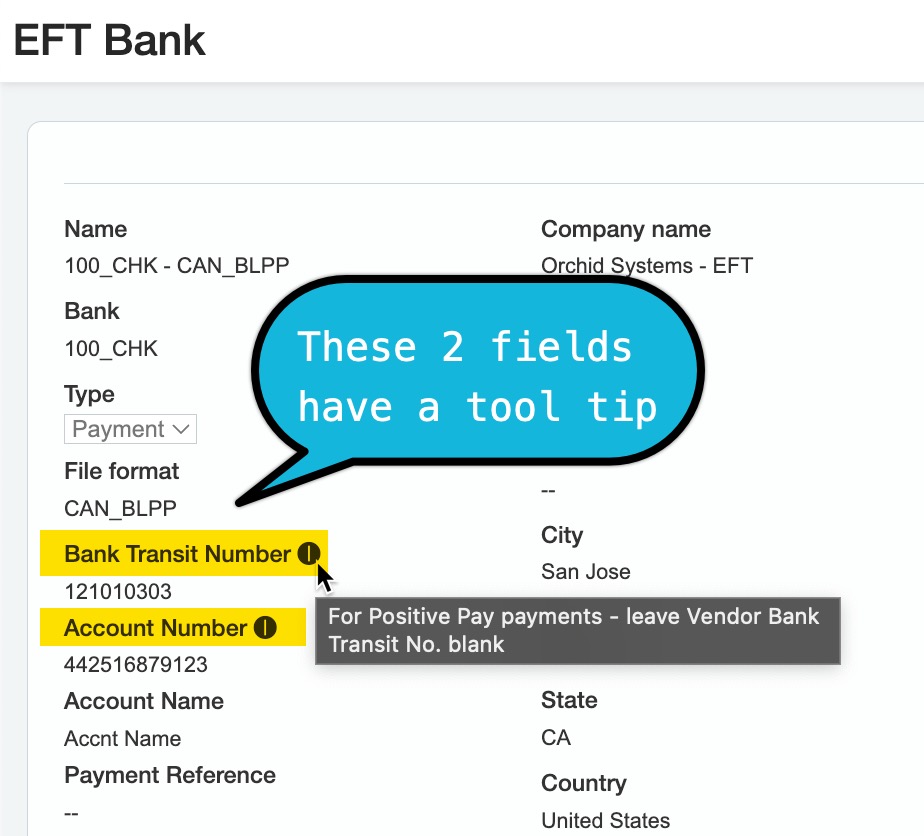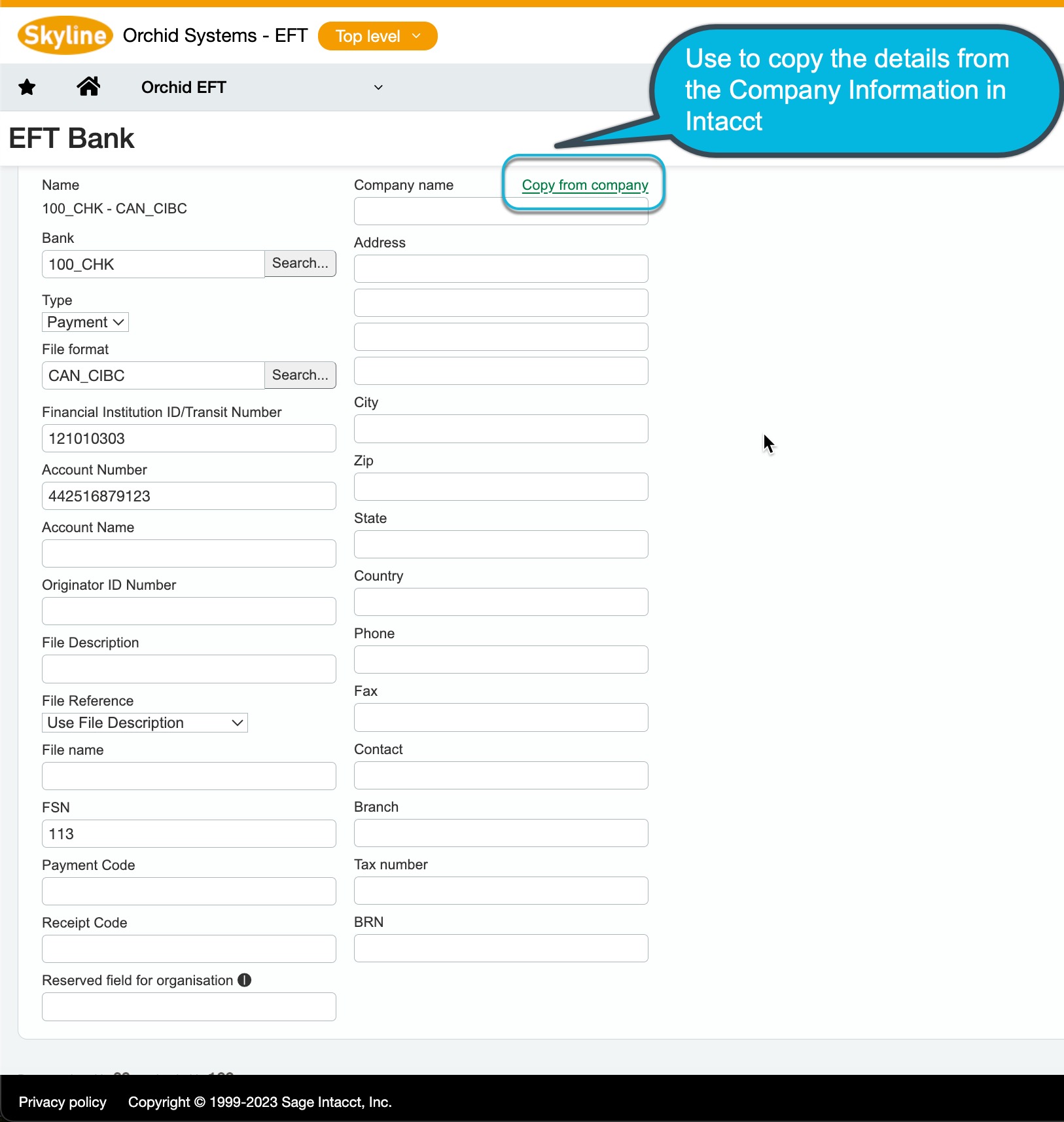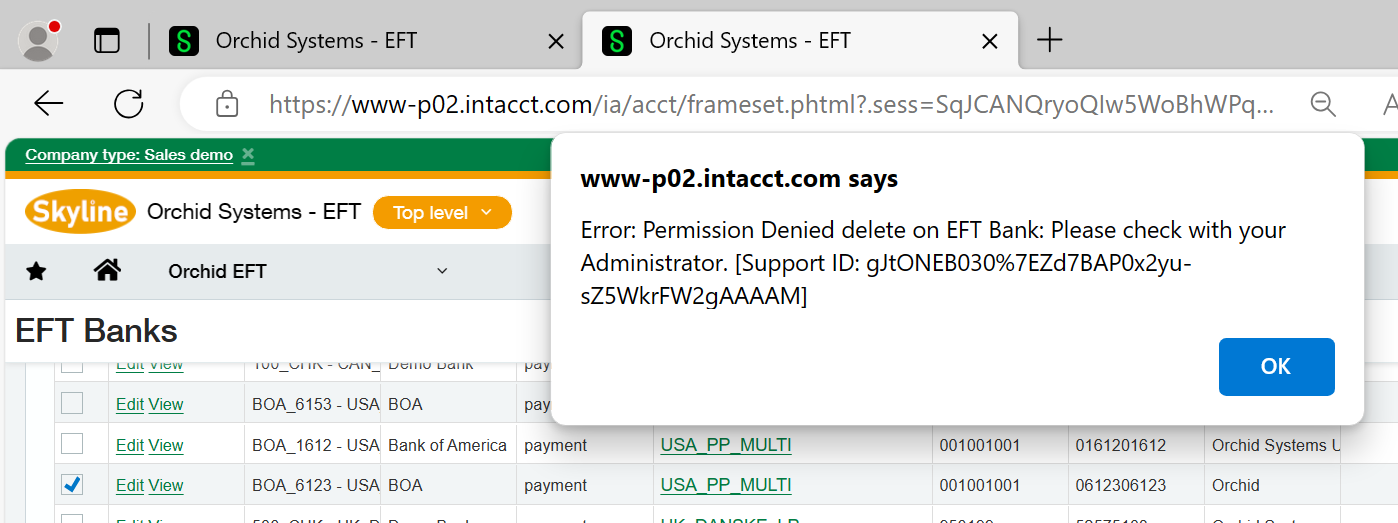Use this screen to setup EFT details for the banks setup in Sage Intacct.
You can view and edit the EFT Banks already configured.
Choose Add to configure for EFT Processing a bank setup in Cash Management.
Note: You can only add EFT Details for Checking Account Banks.
Note: The field labels are renamed for different banks depending on the File format selected for the bank.
Most EFT file formats can be used for AP Vendors/Suppliers, AR Customers and Employee payments, if you are using the same EFT File specifications from the bank.
If using both AP and AR Payments for the same bank, you need to add two EFT bank records, one for Payment type and one for Receipt type. Both EFT Banks can use the same EFT File type.
For Employee Expenses Payments, you use a bank of Payment.
EFT Bank Company Details
Many file formats require some company address details.
When generating the file, EFT Processing uses the details on EFT Bank for the selected EFT File Format.
Note: It is best practice to update the details for each bank.
To setup default values, you can copy the details from the Sage Intacct Company Information and amend them for the specific bak / format if required.
You need to have the required Sage Intacct security rights on the Company to read the address.
Field Descriptions
Some fields are fixed for all banks. The rest of the EFT Bank fields (Bank Extra 1..10) are turned on and renamed depending on the File format selected for this bank.
| Type |
Select Payment to pay Vendors/Suppliers and / or Employees. Select Receipt to process Direct Debit files for AR Customers' payments. |
| File format |
Select the File Format corresponding to your bank specifications. Refer to EFT Formats to add new formats. |
| BSB | Bank Branch Number / Bank Routing Number |
| Account Number | Bank Account Number |
| Account Name | Bank Account Name |
| Reference |
Enter a fixed reference if required. - This field may be renamed in the file format definition. Reference is used in some file types. If the file type includes the [Reference] field, then it will use the option entered in EFT Banks. |
| Description | Enter a fixed description if required. |
| File Reference (for Payment) |
Select one of the following options to include the appropriate value in the File Reference:
|
| File Reference (for Receipt) |
Select one of the following options to include the appropriate value in the File Reference:
|
| File name |
Enter File name for the file created by EFT Processing. Can include: Any valid file name character (A..Z, a..z, 0..9, _-|[]) {dd} or {DD} day number, e.g. ‘02’ {mm} or {MM} month number, e.g. ‘02' {yy} or {YYYY} two digit year, e.g. ‘22’ {yyyy} or {YYYY} four digit year, e.g. ‘2022’ {n} run number per day, e.g. '2': {n} starts at 1 each day, and goes up by 1 for each file per bank and file type. Incremented by 1 for each downloaded file. Run number is reset to 1 the next day. {s} 1 digit file sequence number, e.g. 2 Adds one each time a file is generated for the bank. The FSN is displayed on the EFT Bank record. See below. |
| FSN |
File Sequence Number (FSN) Use {s} in the file name. The value is incremented by 1 per bank per generated file (not per download). Example: If you have 2 EFT records for the bank for different file types, the FSN is synchronized on both records for the bank. If used, the bank expects the file sequence number to increase by one for each upload. Tip:
If this is the first time you are uploading an EFT File for this bank - then set it to 1. If you have already uploaded files, you should set the FSN (File Sequence Number) to the next sequence number based on the last file you uploaded for this bank. The FSN field on the EFT Bank is next sequence number (the one that is going to be used for the next EFT Run). The File Sequence Number is updated when you Users who Generate the EFT File need to have security rights to update EFT Bank as the FSN is stored on the EFT Bank record. If a user doesn't have rights to EFT Banks and uses a file format that requires FSN, they may get an error message like below: Warning! Permission Denied delete on EFT Bank. Please check with your administrator.
Tip: If you need to reexport a file, set the file sequence number back by 1 to generate the file with the same number. |
| Bank Extra 1 to 9 |
The rest of the EFT Bank fields (Bank Extra 1..9) are turned on and renamed depending on the File Type selected for this bank.
|
Making a file name unique
Many banks require the EFT file name to be unique.
Depending on how you often you process a file, you can use a combination of the date, the File Sequence Number and the daily run number to make the file unique,
To have a unique file number if you generate multiple files for the bank on a given day, you can use a hard coded text (e.g. myfile) and fields in curly brackets/braces in any order in your naming convention:
myfile.{yyyy}{mm}{dd}-{s}-{n}.txt
If you generate a file on 2023/06/14, and the FSN for the bank is set to 5:
-
the first file downloaded on the day will be called myfile.20230614-5-1.txt,
-
the next file downloaded the same day will be called myfile.20230614-6-2.txt
-
The next day, the file will be called myfile.20230615-7-1.txt
Tool tips
Many file formats include tool tips to describe the valid values for some fields.
See EFT Tool Tips for details.