Sage Intacct EFT Processing includes a number of system defined file formats. You need to import the formats suitable for your banking requirements.
For technical details on EFT Formats in Sage Intacct, see EFT Formats Technical Info
Tip: Send the bank specifications to your Sage partner who will liaise with Orchid Support to obtain the format file. Orchid Systems can created new formats if required.
How to use the Screen
To open the screen, choose Orchid EFT > EFT Formats.
Add a format by clicking the Add button on the screen.
Name: Enter the File Format name
Description: Enter the format description:
File Format: Copy and Paste the exact content from the formats.ini file that you are sent by your Sage partner.
Name: Name between the square brackets in the file, and generally starts with the first 3 letters of the country.
Description: Value between the quotes in the Name - 2nd line of the file
File Format: Copy and Paste all content until the next format included in the text file (next set of square brackets)
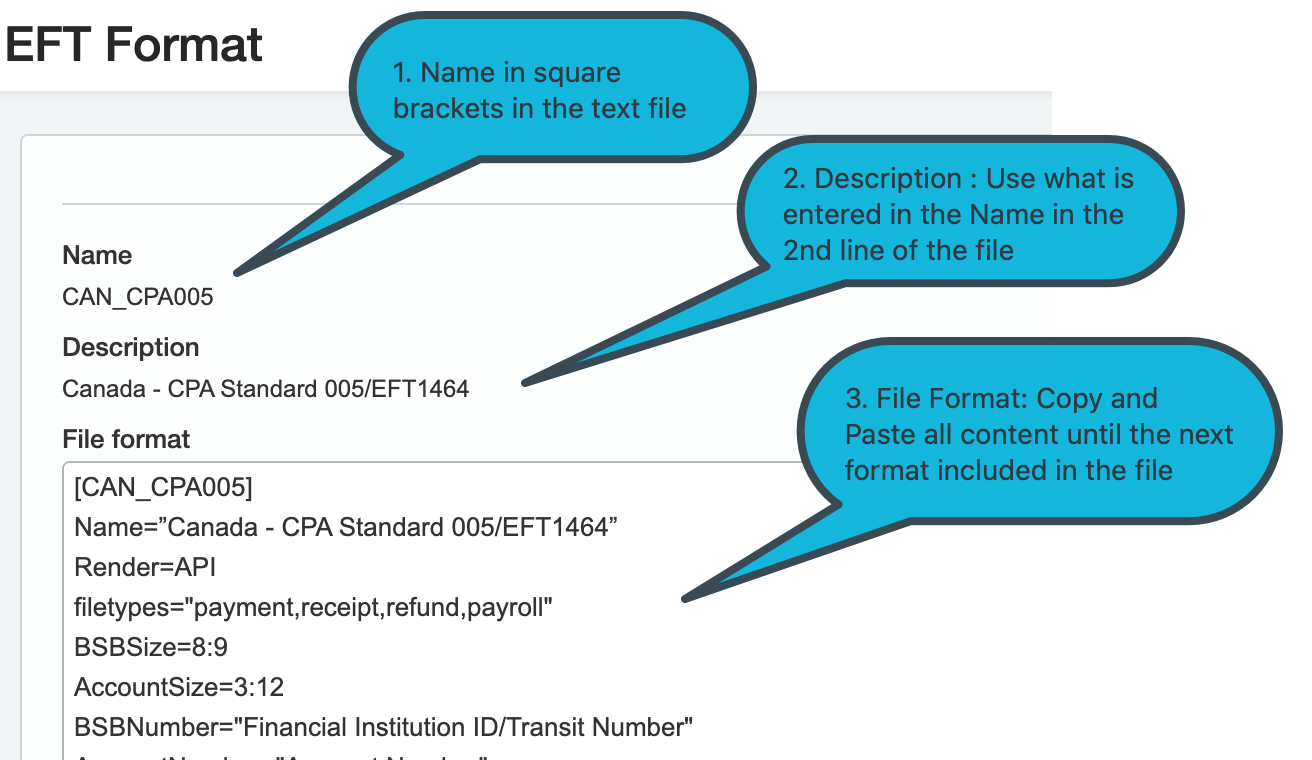
Important! Do not tamper with the File format content unless you have reviewed the bank specifications and understand the detailed file structure.
File Format Details
For detailed description of the File Formats, refer to EFT Formats Structure
Fields that can be included in a file format: Field Names in EFT File Formats