Validating bank details in EFT Processing
What does EFT validate?
You can configure EFT Processing to validate:
-
Field size: minimum and maximum length of EFT details.
-
Valid values: ability to add a list of valid values for certain fields.
The EFT Quick Tip video demonstrates examples of validating fields in Orchid's EFT Processing for Sage Intacct
Quick Tip Video: Validating Orchid EFT Fields in Sage Intacct
When does EFT display a warning message?
When entering EFT details , EFT Processing displays messages in Red to indicate that the requirements are not met. This applies to:
-
EFT Bank
-
Vendor/Supplier EFT details (Orchid EFT screen)
-
Customer EFT details (on Orchid EFT screen)
-
Employee EFT Details (on Orchid EFT screen)
The warning lets you save the records with the information you already have.
Note: You can update the records at a later stage when you have all the required details.
When does EFT validate the fields?
EFT Processing validates and displays error messages:
-
When you generate an EFT File in AP Payment Request, AR Payment Request and Employee Payment Request screens. Using EFT: Overview and Tips
-
When you download the file using the EFT File list screen. EFT File List
Note: If the details do not meet the configure requirements, you cannot generate or download a file.
What fields are validated?
EFT Bank
-
Account number and bank code (this has been available in all releases).
-
Extra1 to Extra10 for EFT bank
-
EFT Bank: [SourceReference] used as BankAPPaymentReference, BankARPaymentReference
EFT Vendor and EFT Employee
-
Account number and bank code (this has been available in all releases).
-
All extra fields for Vendor/Supplier/Employee (Extra1 to Extra50)
-
Vendor /Employee payment reference [DestReference]
EFT Customer
-
Account number and bank code (this has been available in all releases).
-
All extra fields for Customer (Extra1 to Extra50)
-
Customer payment reference [DestReference]
Note: In earlier versions, you could only validate the branch code and account number.
How to add validation
Field validation is configured in the EFT Format based on the bank specifications. See details: