Configuring bank details validation in EFT Processing
Field validation is configured in the EFT Format based on the bank specifications.
You can configure EFT Processing to validate the minimum and maximum length of EFT bank details.
You can also add a list of valid values for certain fields.
Tip: If the details do not meet the configure requirements, you cannot generate or download a file.
For an overview, see Validating bank details in EFT Processing
Note: In earlier versions, you could only validate the branch code and account number.
How to add validation for field length
To set requirements for a field length, use the fieldname.Size formula.
VendorExtra7.Size=4:6
This means the field length needs to be between 4 and 6 characters
How to add a list of valid values
You can add a list of valid values for a field using fieldname.Value
fieldname.Value=Key|Description|Key|Description
The key is in generated EFT file. Description is what displayed on data entry screen.
Note: When you leave the key value blank, the value in the EFT File will be blank.
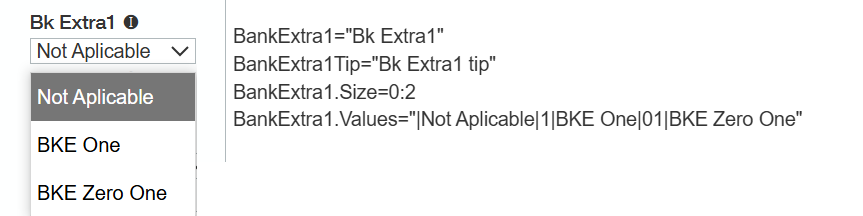
VendorExtra13.Values=”DEBT|Debtor|SHAR|Share|CRED|Creditor”
This enforces three valid values in the file: DEBT, SHAR or CRED
BankExtra1.Values=”|Not Applicable|1|BKE One|01|BKE Zero One”
This adds a drop down list with 2 values: BKE One and BKE Zero One, or Not Applicable to leave the field blank in the file.
To make a field mandatory / Not Blank
If the EFT File format includes a ! in front of the field name, EFT Processing validates that the field is not blank when downloading the file. However, this doesn't add any validation when generating the file or entering the EFT vendor details.
You need to use Size=1-xxxx to force a validation when entering the EFT details and when generating the file.
Example: [!DestExtra2:%-2C] in a format. When downloading the file, EFT verifies the Vendor Extra 2 field is not blank. Adding a vendorextra2.size validation in the format should cause it to validate at generate.